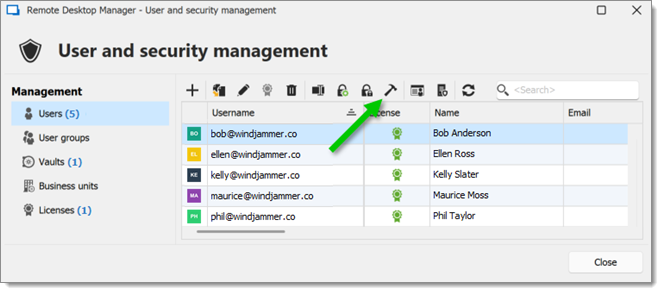The Database login mode is the basic login method for Microsoft SQL and Microsoft Azure SQL databases. The present article describes how to create users in Remote Desktop Manager with the Database login mode.
Users authenticating with the Database login mode can use their Remote Desktop Manager credentials to directly access the SQL database. To prevent this usage, use the Custom login mode instead.
In Remote Desktop Manager, connect to the Microsoft SQL Server data source with any database owner user.
In Administration – Users, click on the Add user button.
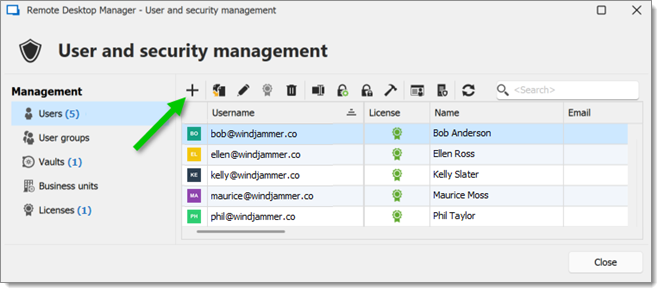
In the General tab of the User management window, configure the user as follows:
In the Authentication type drop-down list, select Database.
Enter a Username for the user.
In the Password field, enter a secure password. Use the Password generator tool (second button next to the field) to help create it. Alternatively, check the Integrated security box to use the current Windows session credentials to authenticate.
Make sure to check to Create database login/user box, otherwise the data source will remain inaccessible until an administrator manually creates a login/user on the SQL server.
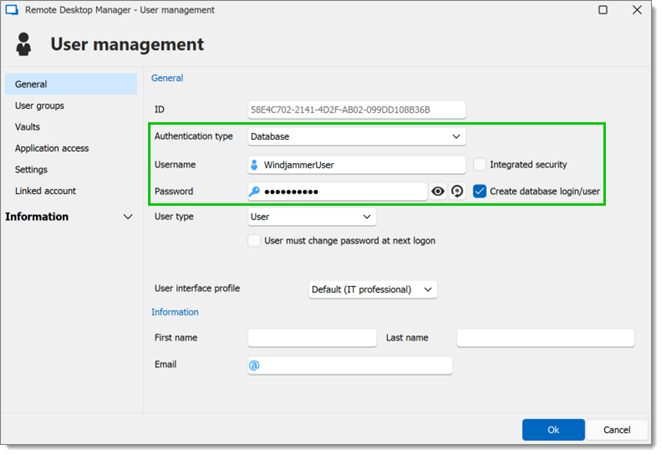
Click OK to save the new user configuration.
Sometimes there is a mismatch between user rights in Remote Desktop Manager and in the SQL database. To remedy this, click on the Fix SQL login button (hammer icon).