Devolutions Send features a secure method to generate a link to share secrets instead of using insecure email to send sensitive data. Send a password through in-app secure messaging or create a shareable link to send secrets outside your organization securely.
Devolutions Send Standalone is an alternative for those who do not use our products.
Despite sharing the same underlying architecture, slight differences exist between the feature set of the standalone and in-app versions of Devolutions Send.
Unique link encrypted on the client side.
Valid for a customizable amount of time.
Optional protection via a client-provided passphrase.
Users may be non-Devolutions users (not linked to a Devolutions Account).
Character limit of 10 kb.
A sender email is required and stored with the GUID as part of the “payload” stored in the database.
These steps are valid for Devolutions Server and Devolutions Hub Business datasources. Only the Send a password from a credential entry is available for SQL datasources.
-
In the ribbon, navigate to the Window tab.
-
Click Messages.

Messages button -
Click Send message.
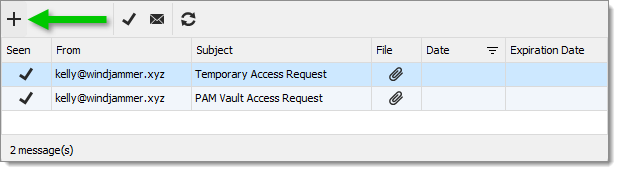
Send message -
Select one of the three available options:
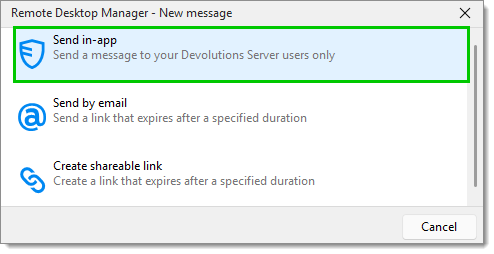
This feature is covered in Secure messages.
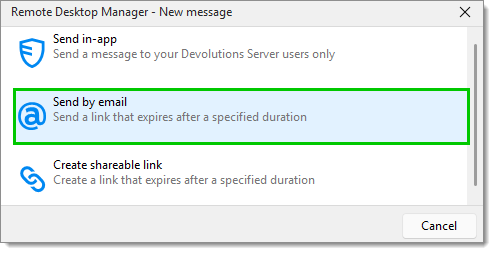
-
Enter the recipient(s) email in the To field.
-
Enter the information in the Secure message field.
A Passphrase may be added for additional security.
The Link duration can be set to 1 hour, 24 hours, 3 days, 1 week, 2 weeks, 1 month or custom.
The View limit can be set to Unlimited, Single view or Multiple views. The Multiple option is useful for setting an exact amount of possible views.
-
Click Send.
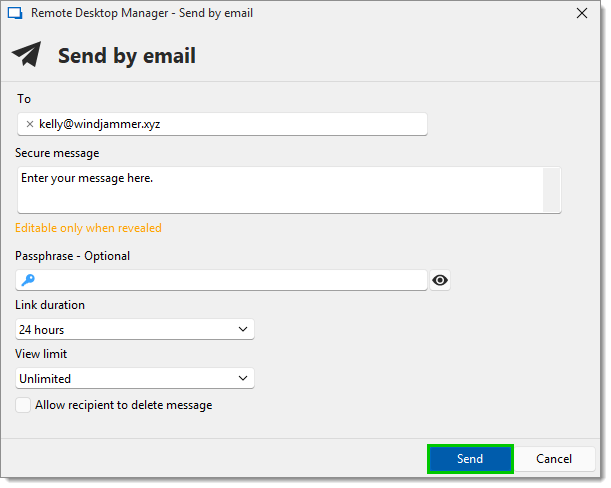
Send
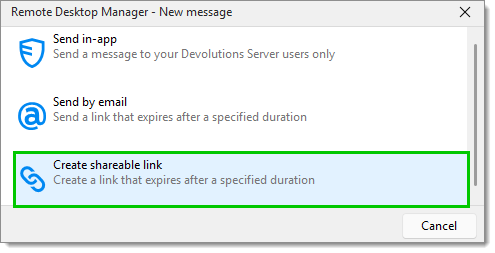
-
Enter the information in the Message field.
A Passphrase may be added for additional security.
The Link duration can be set to 1 hour, 24 hours, 3 days, 1 week, 2 weeks, 1 month or custom.
The View limit can be set to Unlimited, Single view or Multiple views. The Multiple option is useful for setting an exact amount of possible views.
-
Click on Create link.
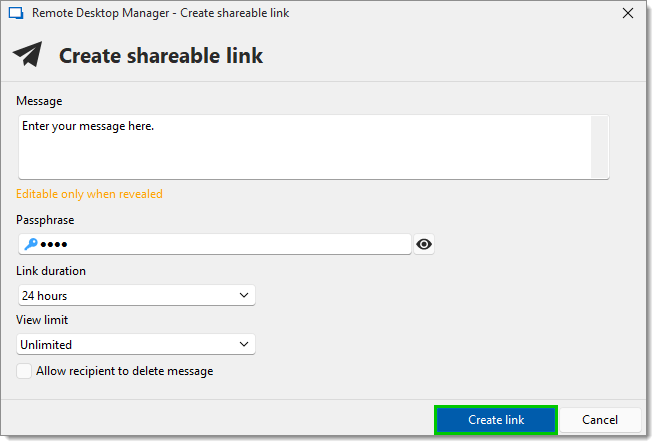
Create link -
Copy the link and send it to the intended individual(s).
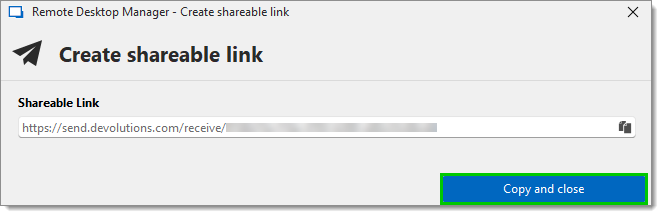
Copy and close
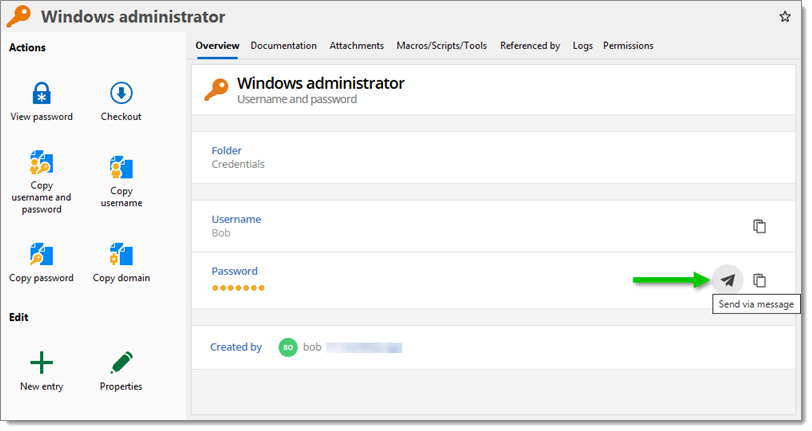
Sending a password from a credential entry on a Devolutions Server or Devolutions Hub Business data source is possible with all three options showcased in the Using Devolutions Send with Remote Desktop Manager section.
-
In an SQL data source, go to the Administration tab.
-
Click on System settings.

System settings -
Under Application – General – General, enable Disable send message in dashboard.
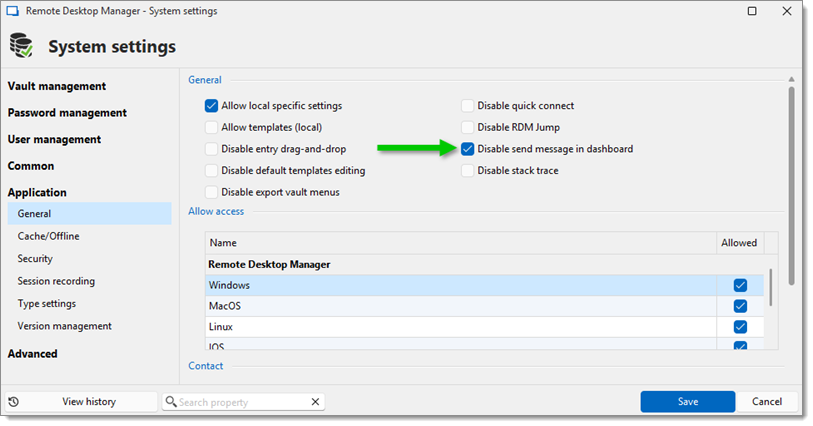
Disable send message in dashboard -
Click Save.