Every field from the Active Directory Synchronizer entry is described below.
To learn more about creating and managing an Active Directory, consult the documentation on the official website.
The entry can be found under New Entry – Synchronizer:
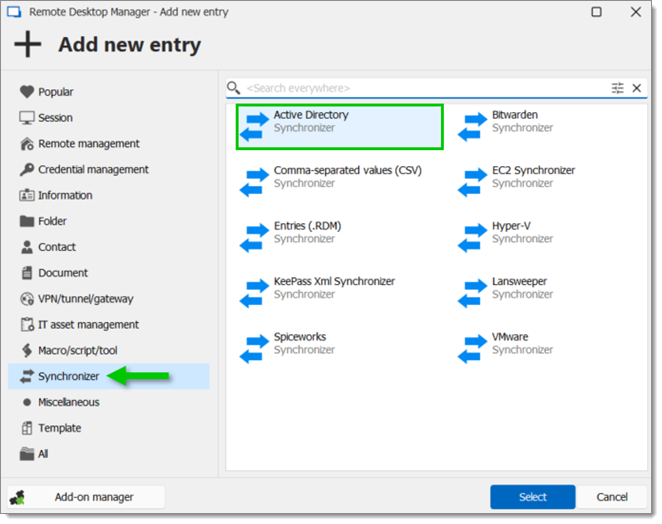
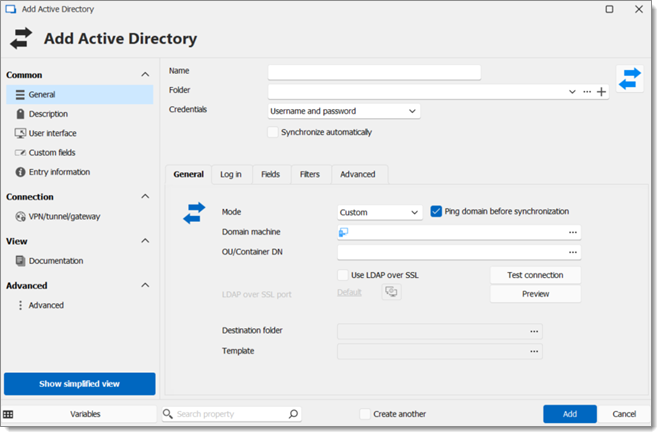
OPTION | DESCRIPTION |
|---|---|
Name | Entry name as displayed in Remote Desktop Manager. |
Folder | Which Remote Desktop Manager folder the entry will be in. |
Credentials | Read more on Credentials options. |
Synchronize automatically | If this box is checked, the Remote Desktop Manager entry will synchronize automatically with Active Directory. |
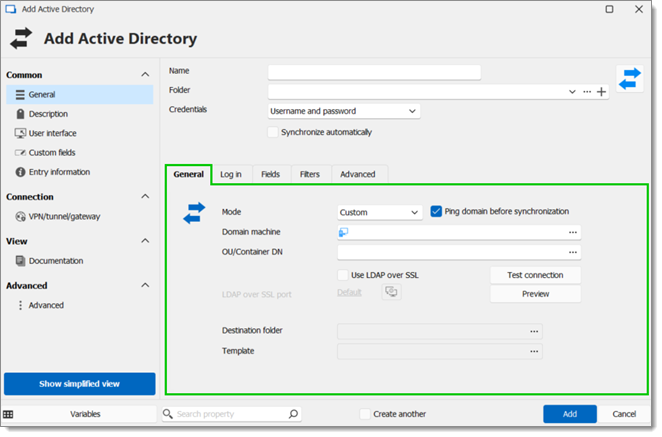
OPTION | DESCRIPTION |
|---|---|
Mode |
|
Ping domain before synchronization | Verifies if the domain is up before synchronization |
Domain machine | Set the domain machine by clicking on the ellipsis button |
OU/Container DN | Select the OUs or Containers by clicking on the ellipsis button. |
Test connection | Tests the connection. |
Preview | Lists all the imported machines |
Use LDAP over SSL | If enabled, uses the secure LDAP protocol:
|
Destination folder | Choose a destination folder. |
Template | Select a template. |
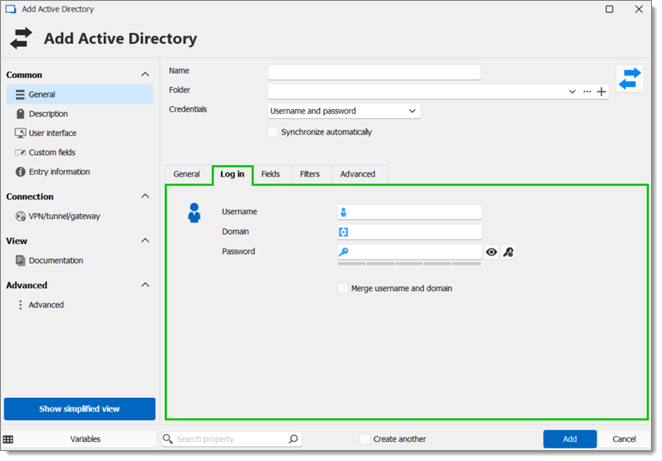
OPTION | DESCRIPTION |
|---|---|
Username | Username for the domain. |
Domain | Domain for the Active Directory. |
Password | Password for the domain. |
Merge username and domain | Merges username and domain. |
Choose which fields will always be synchronized, and which will not. For example, the description could be left purposely unsynchronized and later edited manually.
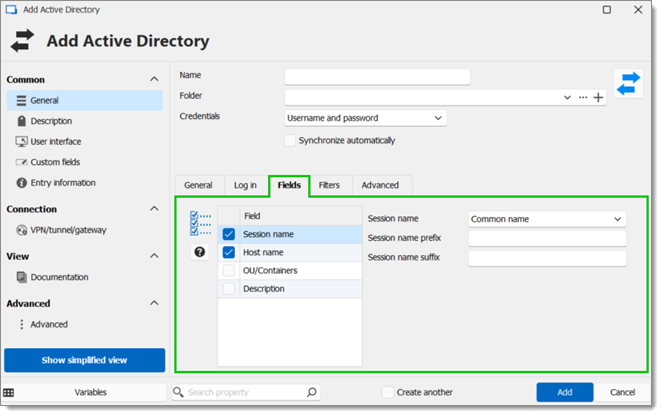
OPTION | DESCRIPTION |
|---|---|
Field | Select which fields will always be synchronized, and which will not between:
|
Session name | Choose between Common name, DNS host name (FQDN), and Host and description. |
Session name prefix | A prefix for the entry that will be created through the synchronizer. |
Session name suffix | A suffix for the entry that will be created through the synchronizer. |
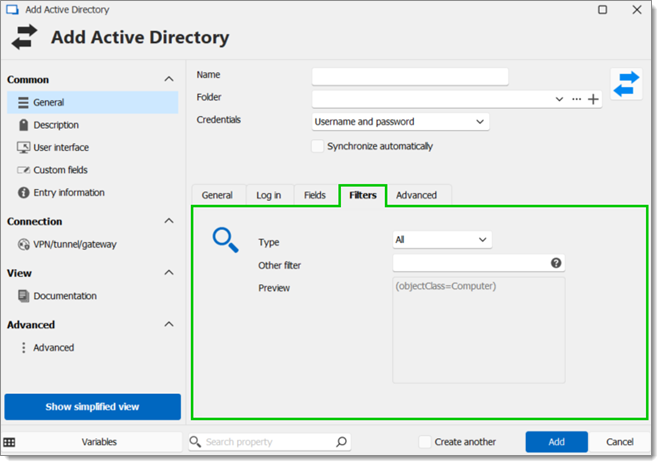
OPTION | DESCRIPTION |
|---|---|
Type | LDAP syntax filters can be used in many situations in Active Directory:
|
Other filter | Read more about this option by clicking the Help button. |
Preview | Preview of the applied filters. |
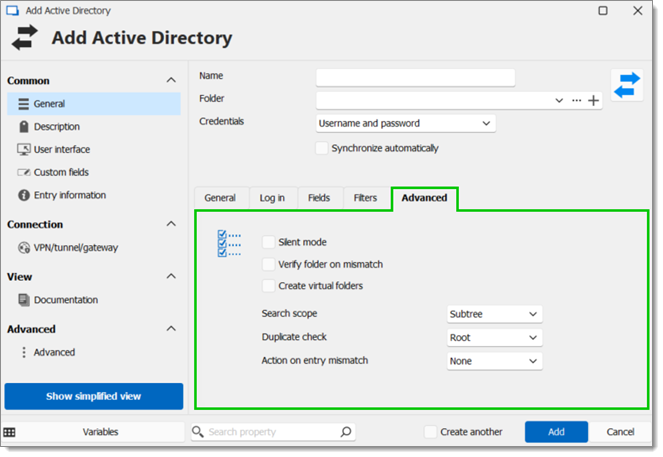
Silent mode | This option disables error dialogs (useful when the synchronizer runs automatically at set intervals). |
Verify folder on mismatch | During synchronization, if enabled, verifies each connection and compares to already existing ones; Verify on folder mismatch will also check the path. |
Create virtual folders | Allow for the creation of virtual folders. |
Search scope |
|
Duplicate check |
Duplicate check will not import entries with the same type and host. |
Action on entry mismatch |
|
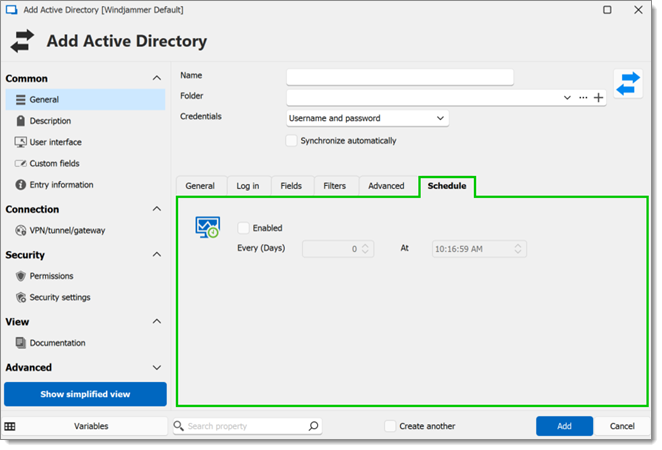
Enabled: Schedule being on/off
Every (Days): Interval between when the synchronizer runs
At: Specific time to synchronize
Note that the Schedule tab is only available in a Devolutions Server data source, and that is requires the Devolutions Server Scheduler to be set up.






