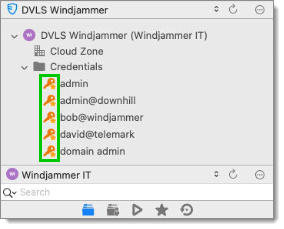The Favorites tab contains entries flagged as favorite by the current user. Favorites are kept locally, meaning they are not shared and they roam with the user profile and aat the database level.
This is useful when the number of managed entries becomes too great or when a strict directory structure must be maintained.
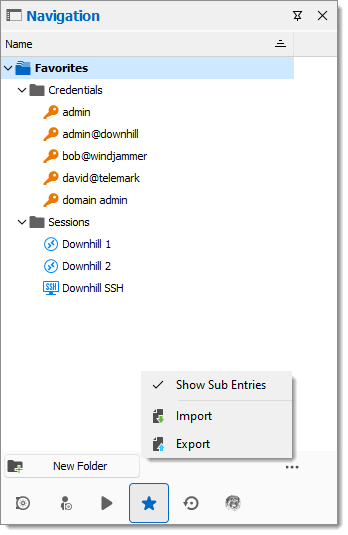
The favorites view can be personalized to show the sub entries. Click on the ellipsis and select Show sub entries. You can also Import and Export favorites by clicking on the corresponding option.
A shortcut to the Favorites tab of the Navigation pane is located in the View tab of the ribbon.

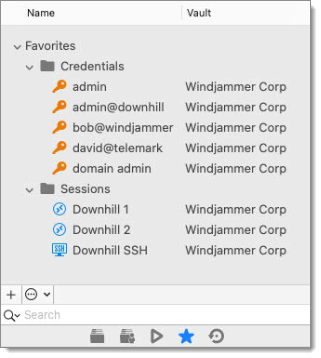
The favorites view can be personalized to show the sub entries when using the Search bar. Click on the ellipsis button and select Show Sub Entries. You can also choose to Apply filter.
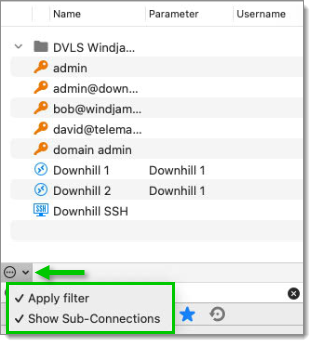
A shortcut to the Favorites tab of the Navigation pane is located in the View tab.

Right-click an entry in the Navigation pane, then select Favorite.
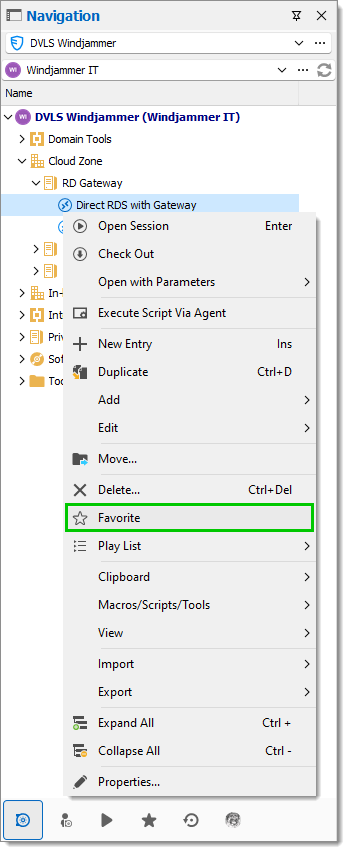
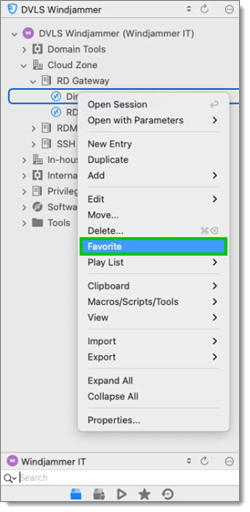
Favorites do not necessarily replicate the folder structure of the vault. Add folders in the favorite view to organize your favorite entries.
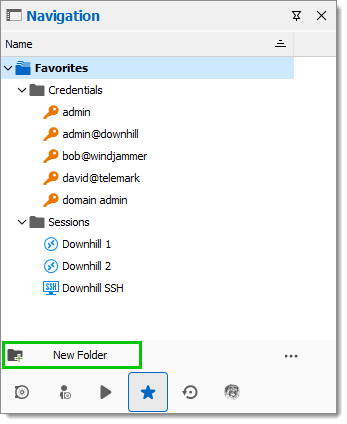
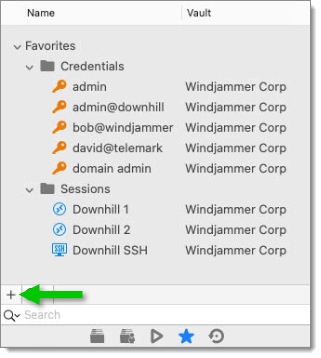
If desired, an icon overlay blue star can be displayed in the vault over favorite entries. To display the icon overlay, navigate to File – Settings – User interface – Favorites, then enable the Show favorite icon in navigation tree option.
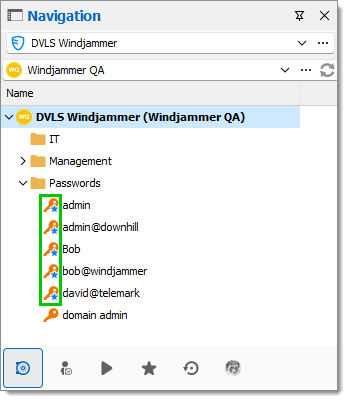
If desired, an icon overlay can be displayed in the vault over favorite entries. To display the icon overlay, navigate to File – Settings – Favorites, then enable the Show favorite icon in navigation tree option.