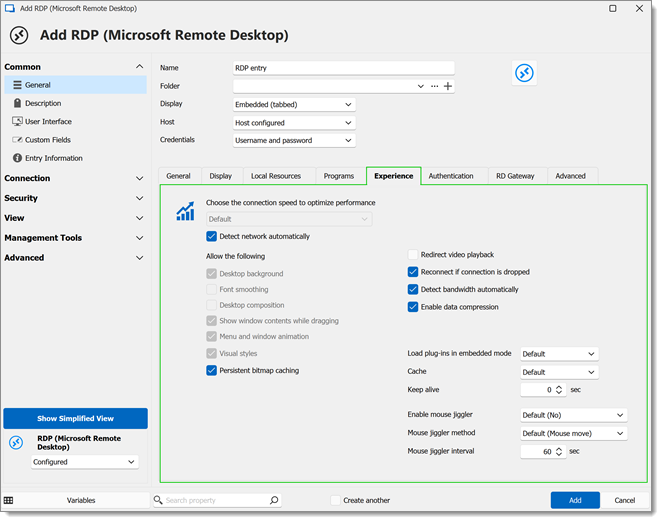| Desktop background |
Display the desktop background from the remote computer. |
| Font smoothing |
Enable font smoothing to improve text readability. |
| Desktop composition |
Allow the use of Windows Aero features such as transparency and other visual effects. |
| Show window contents while dragging |
Display the contents of windows as they are moved or resized, rather than just an outline. |
| Menu and window animation |
Enable animations when opening or closing windows and accessing menus. |
| Visual styles |
Applie the visual style and theme, such as colors and control button appearances. |
| Persistent bitmap caching |
Store images or parts to improve performance during the session. |
| Redirect video playback |
Optimize the playback of video content on the local machine. |
| Reconnect if connection is dropped |
Automatically attempts to reconnect to the remote session if the connection is temporarily lost. |
| Detect bandwidth automatically |
Automatically adjusts session settings based on the estimated bandwidth of the connection. |
| Enable data compression |
Compresse data to improve performance over slower connections. |
| Load plug-ins embedded mode |
(Option description might vary, typically relates to loading specific plug-ins for enhanced functionality within the RDP session.) |
| Cache |
Utilize caching to improve performance by storing frequently accessed data. Default: Uses the standard caching strategy determined by the RDP client, balancing performance and resource use. Full mode: Maximizes the use of cache to enhance session responsiveness, ideal for high-bandwidth connections where memory resources are plentiful. Thin client: Minimizes the amount of data cached, tailored for low-resource computing devices or very low bandwidth connections. Small cache: Offers a compromise between no caching and full caching, designed for scenarios with limited memory or when conserving bandwidth is a priority but some caching benefits are desired. |
| Keep alive |
Send keep-alive packets to maintain the connection active during periods of inactivity. |
| Enable mouse jiggler |
Prevent the remote session from going idle by simulating mouse movement. |
| Mouse jiggler method |
Specifie the technique used by the mouse jiggler, e.g., random movement, specific pattern, etc. |
| Mouse jiggler interval |
Define the time interval between simulated mouse movements. |