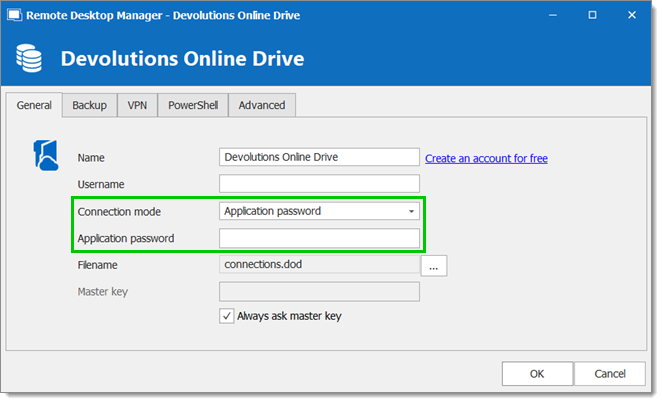The Application Passwords is a way to quickly authenticate with other Devolutions applications like Remote Desktop Manager Devolutions Account and the data sources Devolutions Online Drive in Remote Desktop Manager.
To create an Application Passwords, connect to your Devolutions Account.
In the menu, click Application Passwords.
Click on the plus sign.
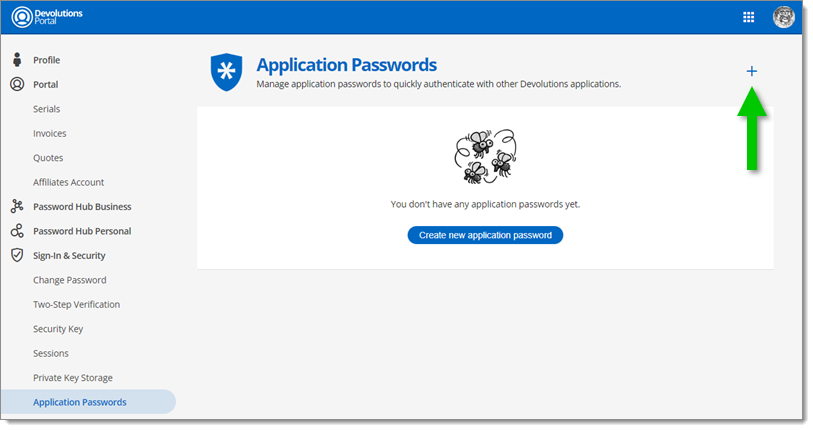
Name the New Application Password to identify the application you will be using it with and click Next.
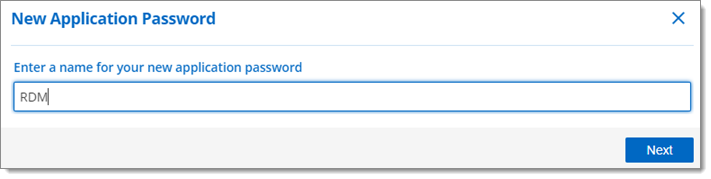
Copy the code by clicking on the copy/paste icon and paste it in the application you created it for.
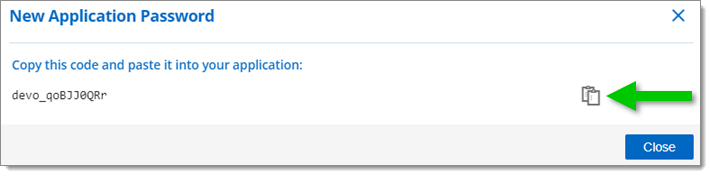
In File - Devolutions Account - Use application password.
Enter your Devolutions Account Username and the Application password.
Click OK.
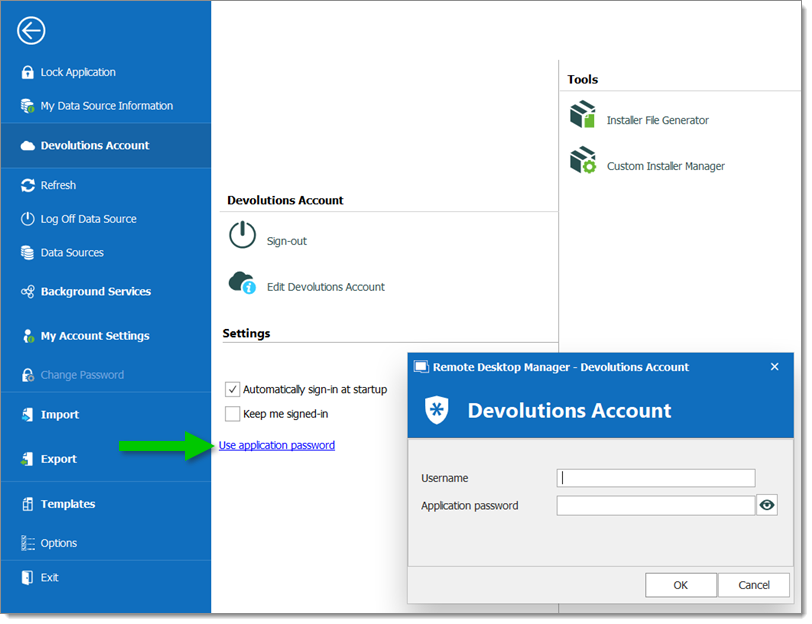
In File – Data sources, edit or create a Devolutions Online Drive data source.
Change the Connection mode to Application password and enter the Application password.
Click OK.