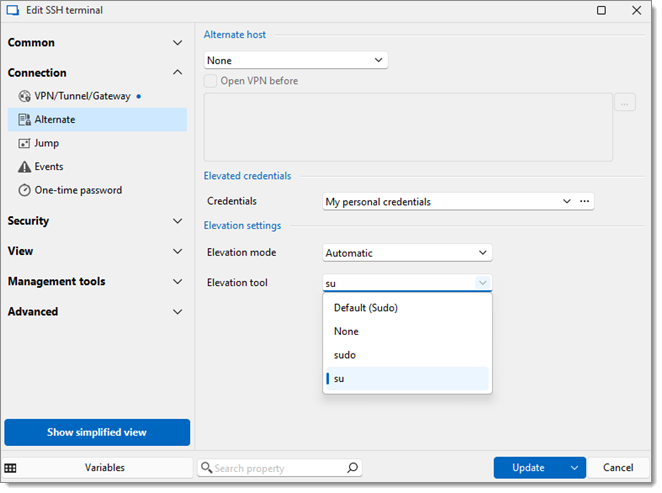Session entries in Remote Desktop Manager support alternative credentials that can be used instead of the ones set in the General tab in Common – General. To configure these alternate credentials, head over to the entry's Properties – Connection – Alternate, and choose a credential mode from the Credentials dropdown menu in the Elevated credentials section.
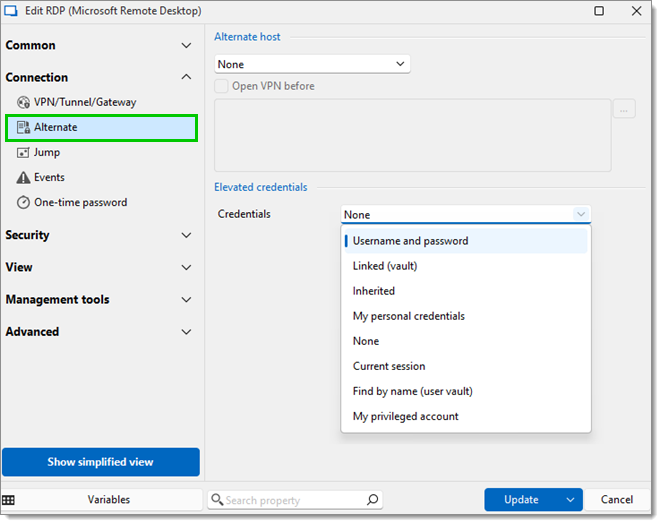
Alternate credentials have their own variables, namely $ELEVATED_USERNAME$ and $ELEVATED_PASSWORD$.
Remember to enable the Allow password in variable option, located in Administration – System settings – Password policty, to use the latter variable.
To launch a session using elevated credentials, right-click on the entry, then click on Open with parameter – Open using elevated credentials.
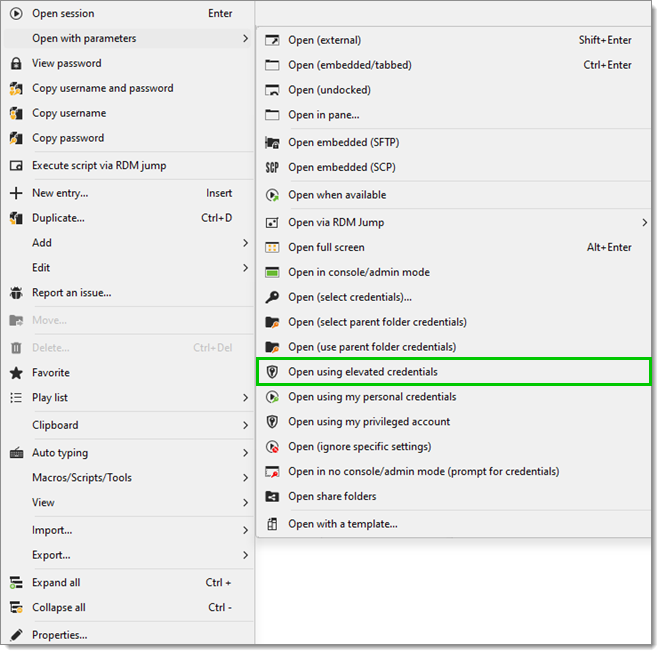
Once configured, an entry's elevated credentials can be typed automatically in an opened session using the Type elevated username, Type elevated domain, or Type elevation password functions.
SSH Terminal session entries boast specific elevation settings, which can be used to leverage particular Elevation modes and Elevation tools to connect to different operating systems.
These allow, for example, to automatically log on to Linux servers using Su as an Elevation tool: