Remote Desktop Manager saves its configuration in a file named RemoteDesktopManager.cfg. This file contains most of the application settings. You can retrieve the installation folder of Remote Desktop Manager by clicking File – Settings – Advanced. A hyperlink displays the installation folder.
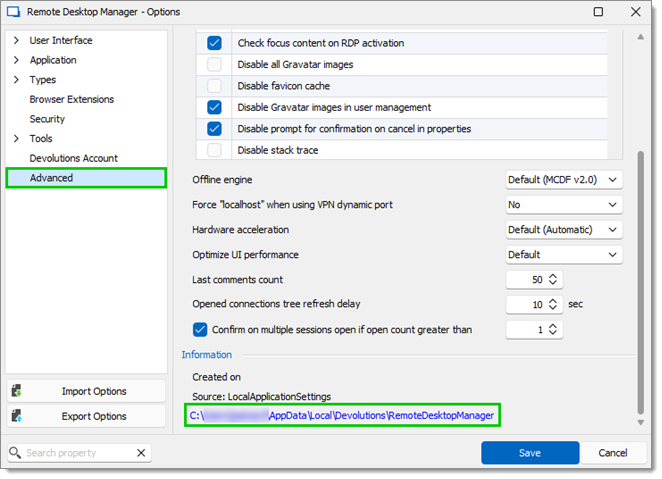
The configuration file can be located in different folders depending on certain conditions.
| Case | Configuration file location |
|---|---|
| Installed under Program Files or Program Files (x86) | %LocalAppData%\Devolutions\RemoteDesktopManager |
| Application running on Terminal Server | %AppData%\Devolutions\RemoteDesktopManagerThis is the roaming profile and avoids multi-user conflicts. |
| Other | Installation folder |
Override the default path
There are two ways to change the folder where the configuration file is stored:
- Create a file named "Override.cfg" in the application folder. Remote Desktop Manager opens this file and reads the first line. It should contain the desired installation folder (without the file name). If you wish to use the current installation path, put a period in the file. Here are a few examples:
Examples C:\RDM The config file is saved in the designated folder. . The period is used to specify the Remote Desktop Manager installation folder. %AppData%\Devolutions\RemoteDesktopManager Specify the application roaming data folder. - By adding a key in the registry: CurrentUser\SOFTWARE\RemoteDesktopManager, OptionPath. Set the desired path in the key OptionPath. You must not include the file name in the value, just the path.
Default configuration for Remote Desktop Services environment
Please refer to Terminal Services / Remote Desktop Services for details.
Remote Desktop Manager macOS saves its configuration in a file named RemoteDesktopManager.cfg. This file contains most of the application settings. You can find the configuration file by following these steps:
- Open Finder.
- Click Go in the menu.
- Select Go to folder.
- Copy and paste this path: ~/Library/Application Support.
- Open the com.devolutions.remotedesktopmanager folder.
- Locate the RemoteDesktopManager.cfg or RemoteDesktopManagerFree.cfg file.
For us to provide you a secure link to share your file, write to our support team at service@devolutions.net.







