Follow the steps to learn how to enable offline mode for a Devolutions Hub Personal data source.
-
In Devolutions Hub Personal's web interface, go to your account, then click on Preferences.
-
In General, under Offline settings, click to Allow offline.
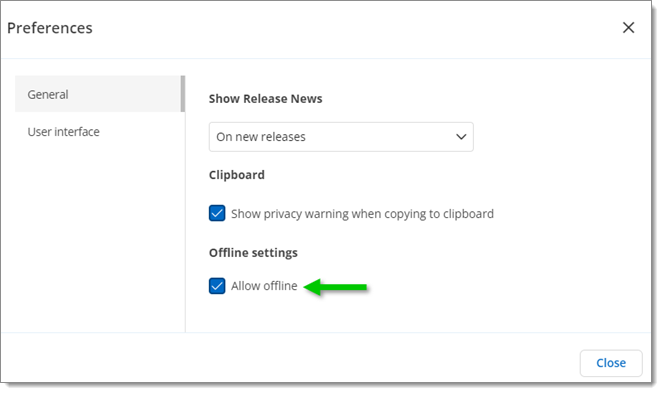
-
Click Close.
To have a overview of the data source configuration, open the Data Source Information by going to File - My data source information in Remote Desktop Manager.
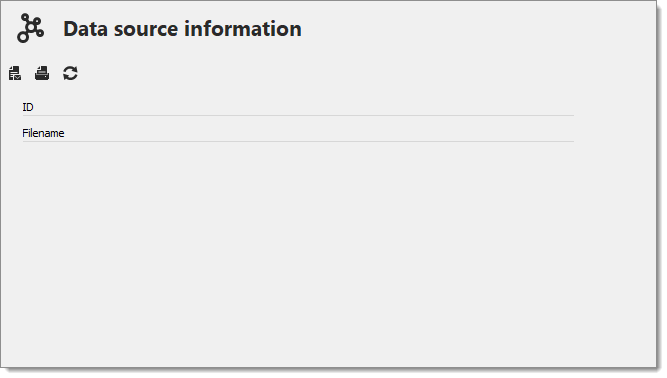
Remote Desktop Manager will prompt for offline mode when the application is unable to reach the data source. The offline mode can also be toggled manually via File – Go offline or by clicking the Go offline button located in the bottom pane.
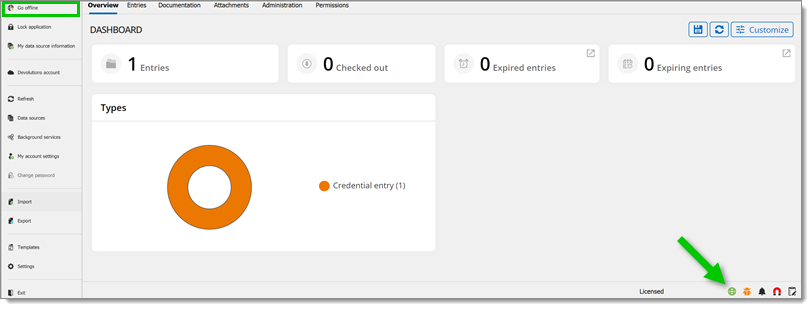
Follow the steps to learn how to enable offline mode for a Devolutions Hub Personal data source.
-
In Devolutions Hub Personal's web interface, go to your account, then click on Preferences.
-
In General, under Offline settings, click to Allow offline.
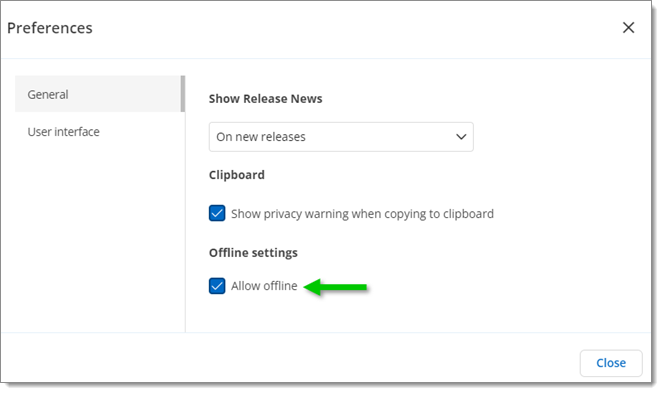
-
Click Close.
To have a overview of the data source configuration, open the Data Source Information by going to File - My data source information in Remote Desktop Manager macOS.
Remote Desktop Manager will prompt for offline mode when the application is unable to reach the data source. The offline mode can also be toggled manually via File – Go offline.






