The Devolutions Online Drive data source type is now deprecated. The Connection.dod file will eventually be removed for everyone, but it can be deleted manually in your Devolutions Portal for now.
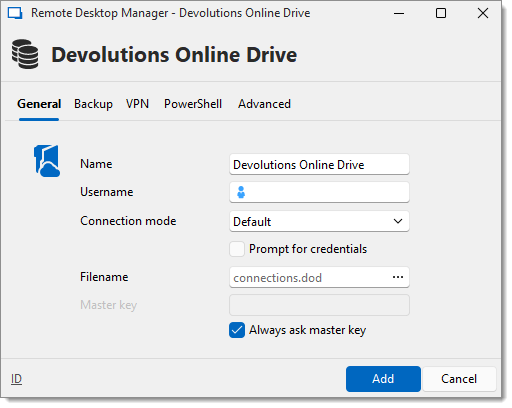
| OPTION | DESCRIPTION |
|---|---|
| Name | Enter the name of the data source. |
| Username | Enter your Devolutions Account username. |
| Connection mode | Choose the Default or Application password method. |
| Application password | Enter your application password. |
| Prompt for credentials | Prompt for the password every time a connection to the Devolutions Online Drive is attempted. |
| Filename | Indicate the filename used to store the data on the Devolutions Online Drive. |
| Master key | Contains a master key to access the data source. |
| Always ask master key | Ask for the master key every time a connection to the Devolutions Online Drive is attempted. |
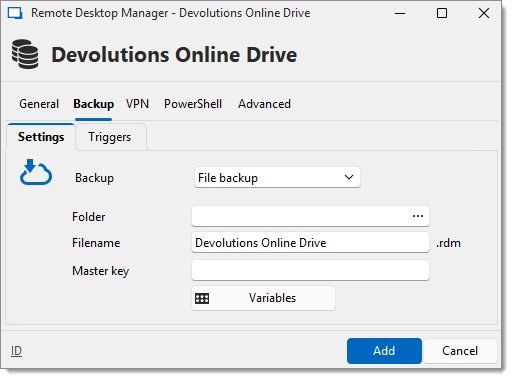
| OPTION | DESCRIPTION |
|---|---|
| Backup | Choose the backup mode:
|
Open a VPN to access your data prior to connecting to your Devolutions Online Drive.
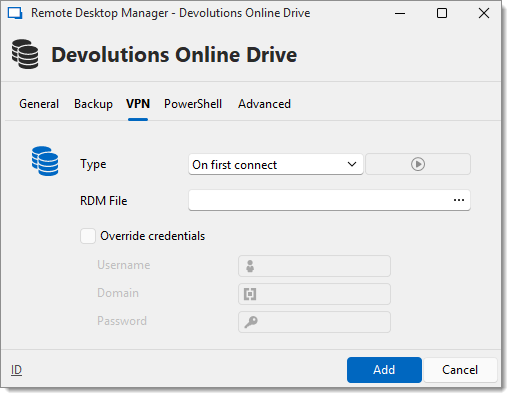
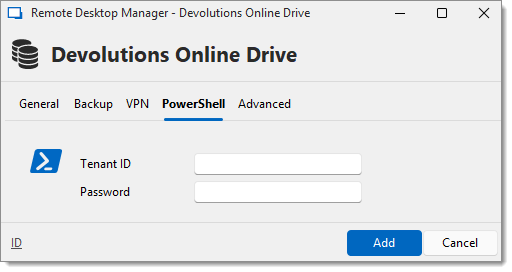
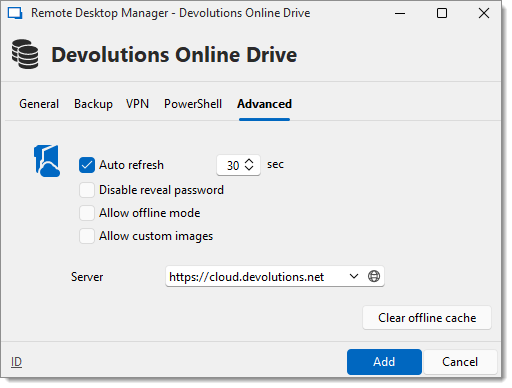
| OPTION | DESCRIPTION |
|---|---|
| Auto refresh | Set the interval to use between each automatic refresh. |
| Disable reveal password | Disable the reveal password feature when a user accesses the data source. |
| Allow offline mode | Allows the data source to be used in offline mode. |
| Allow custom images | Allows the use of custom images. |
| Clear offline cache | Clear the offline cache on the local computer. This can be very helpful when encountering offline issues. |
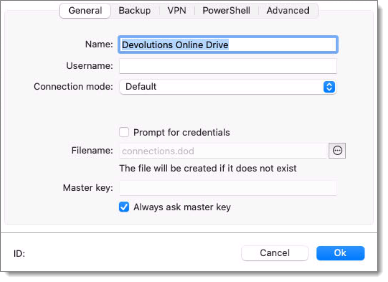
| OPTION | DESCRIPTION |
|---|---|
| Name | Enter the name of the data source. |
| Username | Enter your Devolutions Account username. |
| Connection mode | Choose the Default or Application password method. |
| Application password | Enter your application password. |
| Prompt for credentials | Prompt for the password every time a connection to the Devolutions Online Drive is attempted. |
| Filename | Indicate the filename used to store the data on the Devolutions Online Drive. |
| Master key | Contains a master key to access the data source. |
| Always ask master key | Ask for the master key every time a connection to the Devolutions Online Drive is attempted. |
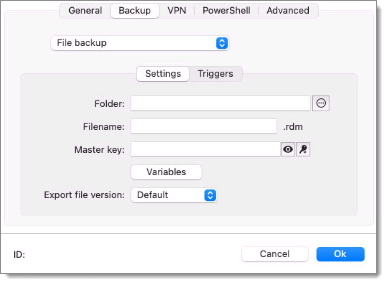
| OPTION | DESCRIPTION |
|---|---|
| Backup | Choose the backup mode:
|
Open a VPN to access your data prior to connecting to your Devolutions Online Drive.
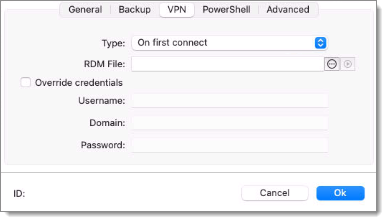
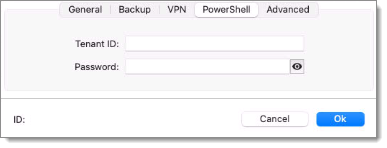
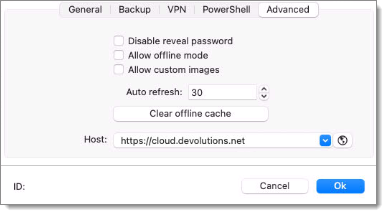
| OPTION | DESCRIPTION |
|---|---|
| Disable reveal password | Disable the reveal password feature when a user access this data source. |
| Allow offline mode | Allow the data source to be used in Offline mode. |
| Allow custom images | Allow the user to use custom images. Too many custom images could dramatically increase the size of the data source and increase the load time at the same time. |
| Auto refresh | Set the interval for the automatic refresh |
| Clear offline cache | Clear the offline cache on your computer. This can be very helpful when encountering offline issues. |