Use File – Settings – Advanced to control the behavior of the application with respect to the lower level settings.
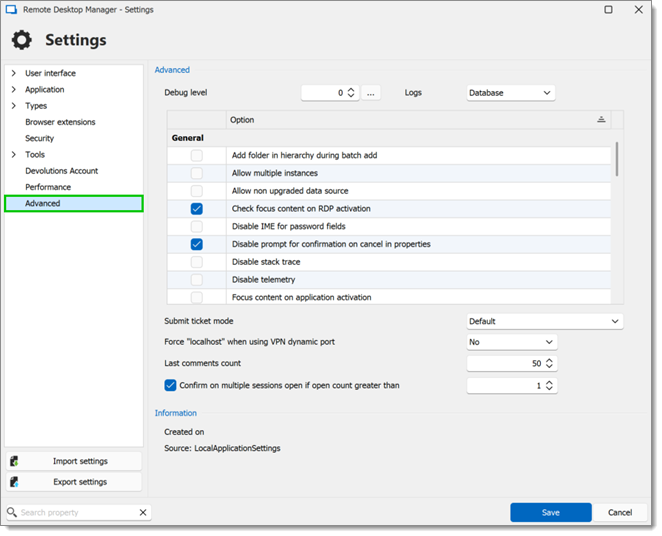
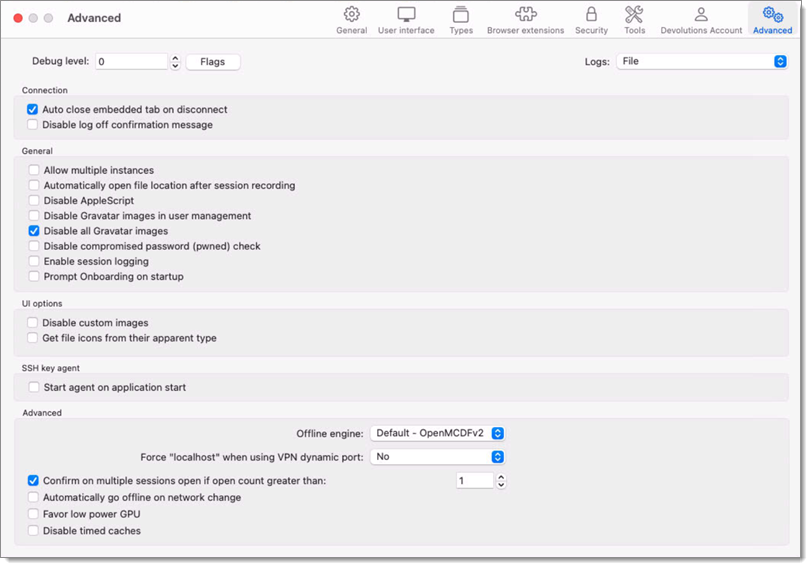
Settings
Advanced
| OPTION | DESCRIPTION |
|---|---|
| Debug level | Set the level of debugging information that Remote Desktop Manager will capture. This should only be modified upon request from a Devolutions support technician as it might cause your system to slow down. |
| Logs | The logs can be saved in a file or in a database file. Select between:
|
| Submit ticket mode | Choose submit ticket mode: |
| Force "localhost" when using VPN dynamic port | Force the use of "localhost" when using the VPN dynamic port. |
| Last comments count | If an entry is set up to ask for a comment on opening/closing, a list of the last comments will be displayed to help the user. Set the number of last comments that will be saved then shown in that list. |
| Confirm on multiple sessions open if open count greater than | Select a target number where mass opening sessions will demand confirmation. |
Other Options – General
| OPTION | DESCRIPTION |
|---|---|
| Add folder in hierarchy during batch add | When adding folders in batches, depending on the option chosen, the folders will all be created at the same level or will be children of the previous folder. |
| Allow multiple instances | Allow more than one instance of Remote Desktop Manager to run concurrently. This is not a recommended practice. |
| Allow non upgraded data source | Allow Remote Desktop Manager to work on an older data source that has not been upgraded. |
| Check focus content on RDP activation | If an RDP session requests the focus, it will pull Remote Desktop Manager to the foreground, focusing it. |
| Disable IME for password fields | Disable IME for password fields. |
| Disable prompt for confirmation on cancel in properties | Enable to suppress the confirmation prompt when cancelling the edit of an entry. |
| Disable stack trace | Disable the stack trace details when an error occurs in Remote Desktop Manager. This is a security feature. |
| Disable telemetry | Disable the analysis of data or statistics. Telemetry is the equivalent of Google Analytics. Note that the statistics are anonymous. |
| Focus content on application activation | Set focus on the last embedded session when the application is activated. |
| Lock integrated security: validate only against domain context | The integrated security lock validates by default against the local machine and the domain context. You have the option to validate only against the domain. If enabled, Remote Desktop Manager will perform the LogonUser by using the domain in the username. The option affected is Use the computer's credentials as application password in Application Security (Local). By default, without this option enabled Remote Desktop Manager will use Environment.MachineName which is the NetBIOS name of the local computer. For example, if the option is enabled and the credentials are: - User: user1\domain1 - Password: password1 - Machine: testmachine1 The resulting credentials for the login would be as follows: - User: user1 - Domain: domain1 - Password: password1 In this example if the option is disabled, the credentials would as follows: - User: user1 - Domain: testmachine1 - Password: password1 |
| No Internet connection | Disable the application to access the internet. |
| Prompt Onboarding on startup | Enable to get prompted with the Onboarding of the application on startup. |
| Use application directory for local play list | Use the installation folder to save the local play list that has been created. |
| Use application directory for offline cache | Use the installation folder to save the offline cache file. |
| Use Devolutions Updater | Only modify this option upon request from our support team. |
| Use Microsoft Office instead of editors | When adding a new document by selecting a file supported by a Microsoft Office application (Word, Excel), it will make a Word/Excel document instead of a Rich Text Editor/Spreadsheet Editor entry. |
| Use ZipCrypto compression (not recommended) | Enable this option to allow the ZipCrypto compression in Remote Desktop Manager. We do not recommend enabling this option. Here is a blog written by our security team about the subject: Why you should never use the native .Zip Crypto in Windows. |
Other options – Microsoft Edge
| OPTION | DESCRIPTION |
|---|---|
| Use embedded Microsoft Edge for documentation and markdown | Enabling this option will allow to use the browser Microsoft Edge instead of Internet Explorer for the documentation and markdown. |
| Use embedded Microsoft Edge for overview panel | Enabling this option will allow to use the browser Microsoft Edge instead of Internet Explorer for the overview panel. |
| Use embedded Microsoft Edge for release notes | Enabling this option will allow to use the browser Microsoft Edge instead of Internet Explorer to display release notes. |
| Use embedded Microsoft Edge for reports | Enabling this option will allow to use the browser Microsoft Edge instead of Internet Explorer to display the reports. |
Other options – User Interface
| OPTION | DESCRIPTION |
|---|---|
| Always show "Go Offline" button | Always display the "Go Offline" button in the status bar when the offline mode is active. |
| Disable document selector (Ctrl+Tab) | When left enabled, it will allow to switch from multiple open tab connections. |
| Disable layout restoration | Disable manually configured tab layout and restore the layout settings on a Remote Desktop Manager restart. |
| Embed data source web interface (experimental) | This option is used to perform certain actions, like user edition, directly within RDM by opening the web interface in embedded mode, instead of opening externally. Note that this option is only supported by Devolutions Server. |
| Enable tags textbox in properties | By default, the Tags field in the properties of an entry can only be filled through the tag selector. With this option, it lifts that restriction and you can write in the Tags text box directly. |
| Hide last opened play list in play list management | Hide the last opened play list at startup in the play list dialog. |
| Hide loading data sources progress bar | Hide the loading data sources progress bar when loading. |
| Keep View Password window on top | Force the View Password window to display on top of all the Remote Desktop Manager windows. |
| Use old entry sort | Use the old entry sort from previous version of Remote Desktop Manager. |
Other options - Diagnostic
| OPTION | DESCRIPTION |
|---|---|
| Disable multi-thread loading | This setting allows Remote Desktop Manager to use multiple threads to load the data. Disabling this option will decrease the performance. |
| Disable multi-thread offline file | This setting allows Remote Desktop Manager to use multiple threads in the offline file. Disabling this option will decrease the performance. |
| Disable resilient database connection handling | Resilient Database connection handling is a mechanism we put in place to retry certain database connections in Remote Desktop Manager to avoid certain errors. Some slowness can be expected when enabled. |
| Disable timed caches | Disable temporary data storage. |
Information
| OPTION | DESCRIPTION |
|---|---|
| Created on | Creation date of the Remote Desktop Manager configuration folder. |
| Source | Source of the Remote Desktop Manager configuration settings. |
| Path | Shortcut to access the configuration folder directly. |
| OPTION | DESCRIPTION |
|---|---|
| Debug level | Set the level of debugging information that Remote Desktop Manager macOS will capture. This should only be modified upon request from a Devolutions support technician as it might cause your system to slow down. |
| Logs | The logs can be saved in a file or in a database file. Select between:
|
Connection
| OPTION | DESCRIPTION |
|---|---|
| Auto close embedded tab on disconnect | When a session is disconnected, the embedded tab will automatically close. |
| Disable log off confirmation message | When pressing the logoff button in an embedded RDP session, Remote Desktop Manager will disconnect the session without the logoff confirmation message. |
General
| OPTION | DESCRIPTION |
|---|---|
| Allow multiple instances | Allow more than one instance of Remote Desktop Manager macOS to run concurrently. Not recommended. |
| Automatically open file location after recording | After session recording, opens the destination folder. |
| Disable AppleScript | AppleScript is enabled by default; disable it here if desired. |
| Disable Gravatar images in user management | Disable Gravatar images in Administration – Users to improve performance. |
| Disable all Gravatar images | Disable all Gravatars images to improve performance. |
| Disable compromised password (pwned) check | Disable pwned check if not forced in Administration – System Settings – Password Validation. |
| Enable session logging | Record and track activities and interactions with Remote Desktop Manager macOS. |
| Prompt Onboarding on startup | Enable to be prompted with Onboarding at startup. |
UI Options
| OPTION | DESCRIPTION |
|---|---|
| Disable custom images | Disable the loading of any custom images in the tree view. Too many custom images could dramatically increase the size of the data source and increase the load time at the same time. |
| Get file icons from their apparent type | The file icon will be “deduced“ from the file extension rather than asking the OS to resolve the image for the file directly. Only works for FTP, SFTP, SCP, and WebDAV session entries. |
SSH Key Agent
| OPTION | DESCRIPTION |
|---|---|
| Start agent on application start | The agent starts when you open Remote Desktop Manager macOS. |
Advanced
| OPTION | DESCRIPTION |
|---|---|
| Offline engine | You can choose your Offline engine between MCDF v2.0 (default) or SQLite (deprecated). Only change this option upon request from a Devolutions support technician. |
| Force “localhost“ when using VPN dynamic port | Force the use of “localhost“ when using the VPN dynamic port. |
| Confirm on multiple sessions open if open count greater than | Select a target number where mass opening sessions will demand confirmation. |
| Automatically go offline on network change | When changing network, Remote Desktop Manager macOS goes in Offline mode. |
| Favor low power GPU | Favor the use of the GPU that requires the least power, if many GPUs are available. |
| Disable timed caches | Disable temporary data storage. |







