Use File – My account settings to configure accounts that connect to different web platforms. Set up account settings one time and use it in entries as many time as required. This section also allows to manage Personal credentials, Personal private key, and Specific settings lists.
For those who favor the Classic user interface, the account settings can instead be found under Remote Desktop Manager – My account settings.
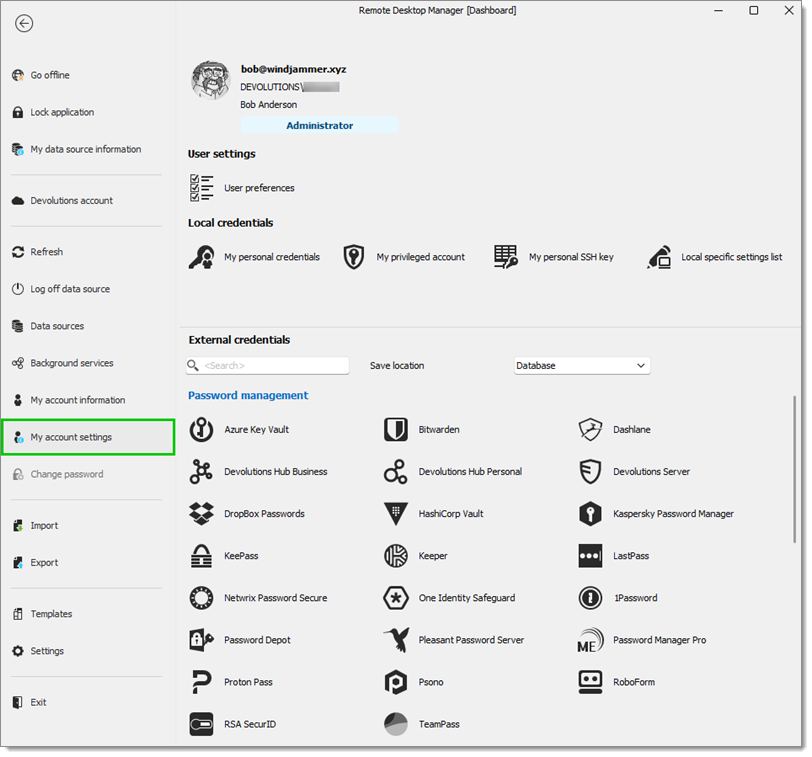
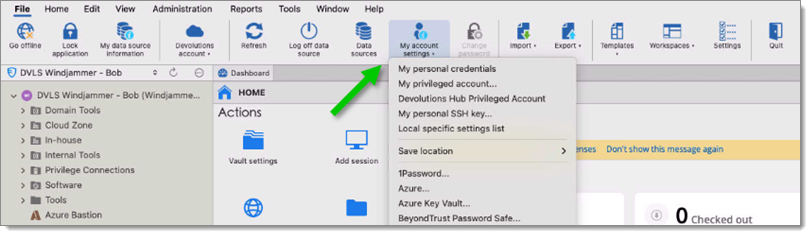
| OPTION | DESCRIPTION |
|---|---|
| Database user | Indicates the current user connected to the application. |
| User | Indicates the user of the current Windows session. |
| Administrator | Indicates if the current user is administrator or not. |
| My personal credentials | Please consult My personal credentials for more information. |
| My privileged account | Will use pre-existing Privileged account from the same data source. |
| My personal private key | Configure a personal private key for further use in sessions. |
| User-specific settings list | Provide a list of all the user-specific settings configured in Remote Desktop Manager. |
| Local specific settings list | Provide a list of all the local specific settings configured in Remote Desktop Manager. |
| OPTION | DESCRIPTION |
|---|---|
| My personal credentials | Please consult My personal credentials for more information. |
| My personal private key | With a personal private key configured, you can select My personal private key in the dropdown menu to use this key instead of typing your private key every time. |
| Password Manager Pro | Configure the username, workstation and token to connect on Password Manager Pro. |
| Pleasant Password Server | Configure the username and password to connect on Pleasant Password. |
| Secret Server | Configure the username to connect on Secret Server. |