The Online backup allows you to backup your SQLite or XML data sources in a safe online storage. The backup option is available through File – Backup menu.
Click on File – Backup to sign in with your Devolutions Account.
Click on View Subscription.
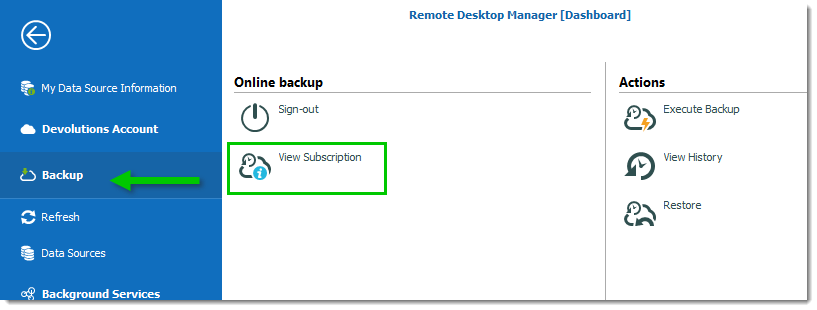
Click on the ellipsis to enter your Backup name.
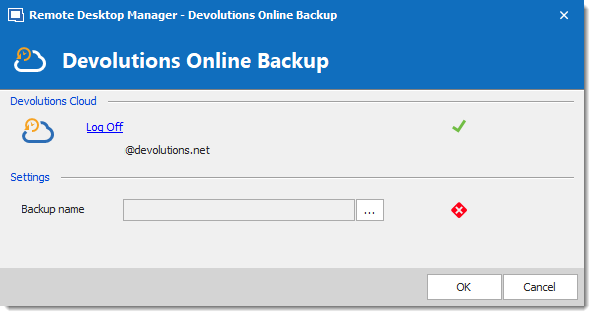
You will need to specify a unique backup name in the New backup field for each of your data source which will then be used to backup and restore the data source. Click on Create to automatically create your Online backup.
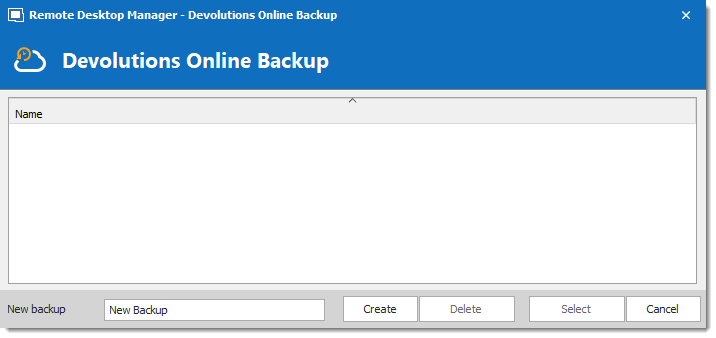
Once you have completed all the steps, perform a change in the data source to properly activate the Online backup.
The backup logo will display a green arrow meaning your backup is now enabled.
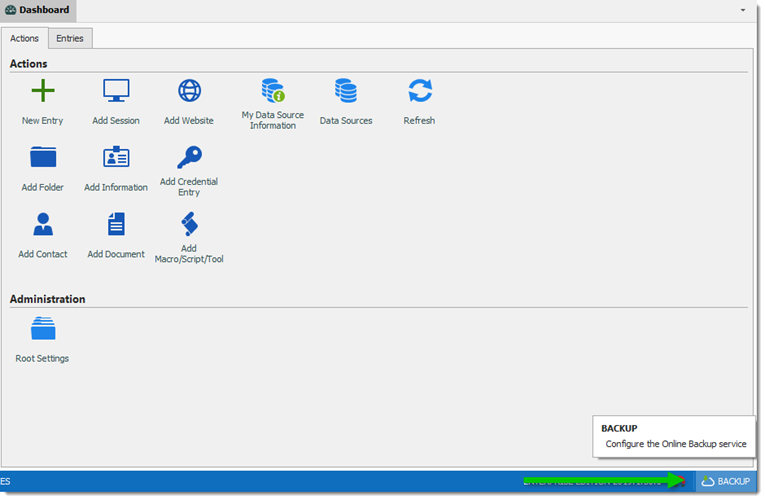
Click on File - Backup - Sign-in to Sign-in with your Devolutions Account.
-
Click on File - Backup - View Subscription to activate your Online backup subscription.

-
Specify a unique backup name, for each of your desired data source, which will be used to backup and restore the data source.
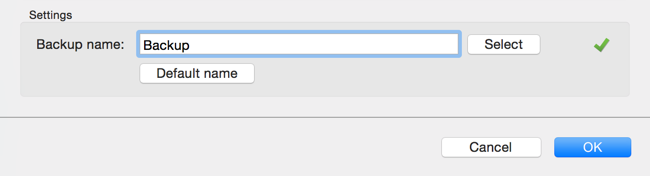
Once the backup name has been set, perform a change in the data source to properly activate the Online backup and then click on File - Execute Backup.
Click on File - Backup - View History to validate that the Online backup has been configured properly
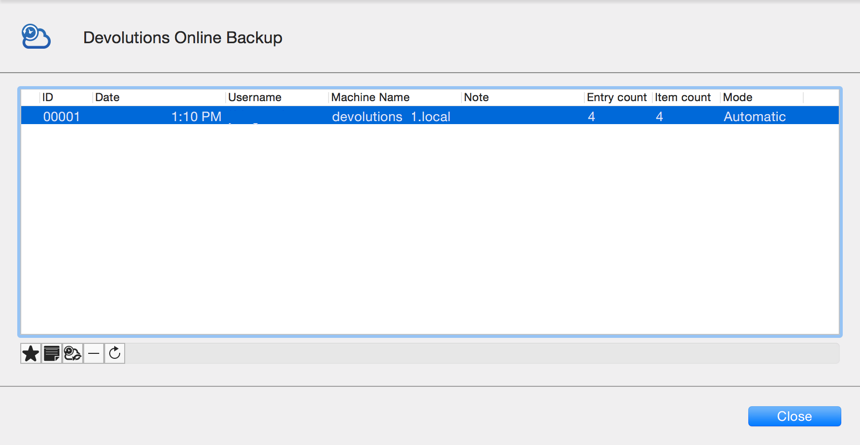
The automatic backup is executed in the background 30 seconds after any modification is made to the data source content.






