To resolve effectively most of your display issues in Remote Desktop Manager Windows, click on Window – Reset layout.

If the Navigation pane is frozen and not responding and the reset layout button hasn’t fixed it, there is another method you can follow to fix it.
Close Remote Desktop Manager Windows.
Open your File Explorer and navigate to %localappdata%\Devolutions\RemoteDesktopManager.
Delete the RemoteDesktopManager.ext file and all of the RemoteDesktopManagerLayout.lyt files.
Launch Remote Desktop Manager Windows.
To resolve effectively most of your display issues in Remote Desktop Manager macOS, click on Window – Reset layout.
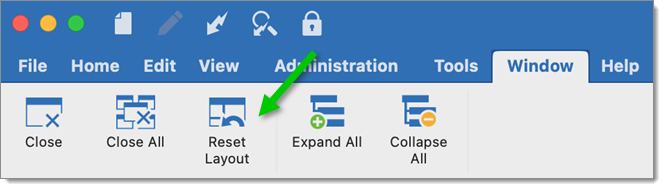
If it did not resolve your interface error, close the application and delete the layout files (.lyt).
Open Finder.
Click Go in the menu.
Select Go to folder.
Paste this path: ~/Library/Application Support.
Open the folder: com.devolutions.remotedesktopmanager or com.devolutions.remotedesktopmanager.free.
Locate and delete the RemoteDesktopManager.lyt or RemoteDesktopManagerFree.lyt file.
Launch Remote Desktop Manager macOS.