Disabling UDP usage can sometimes resolve issues, notably those related to Remote Desktop Manager hanging during the log-off process of an RDP session. You can disable it via Remote Desktop Manager or via the registry.
Run Remote Desktop Manager as an administrator.
In the ribbon, go to Tools – More tools.

Select the Local RDP/RemoteApp Manager from the tools list.
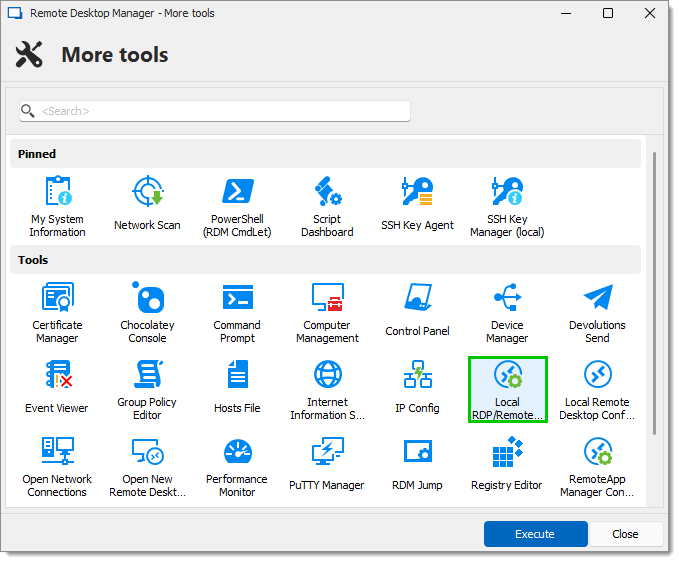
Disable UDP settings.
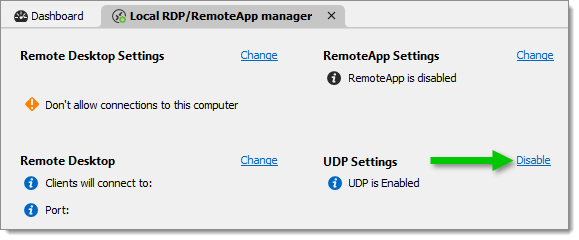
In Remote Desktop Manager, first ensure RDP API hooking is enabled in File – Settings – Types – Sessions – Remote Desktop (RDP) – Enable API hooking. Save your changes if applicable.
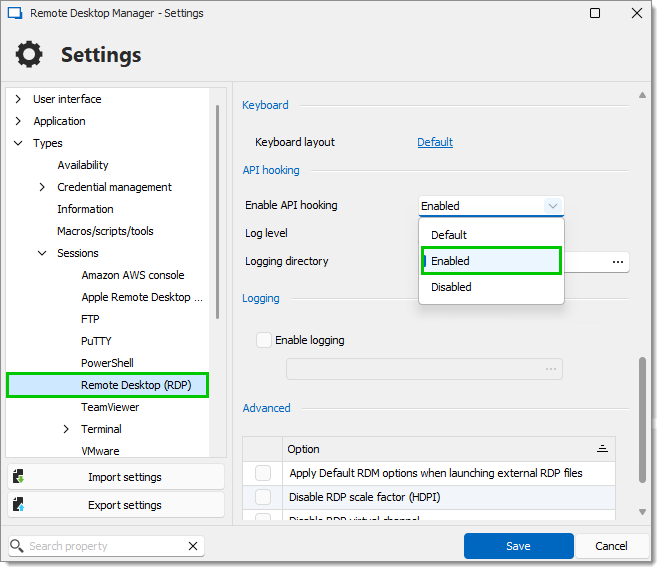
Select your RDP entry and go to its properties.
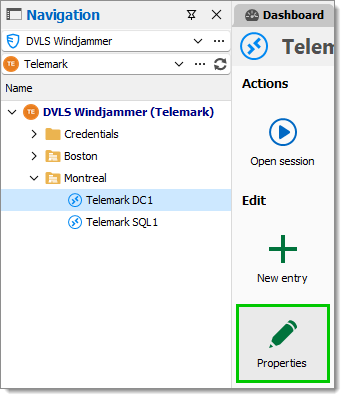
In the General section, go to the Advanced tab and set Disable UDP transport to Yes.
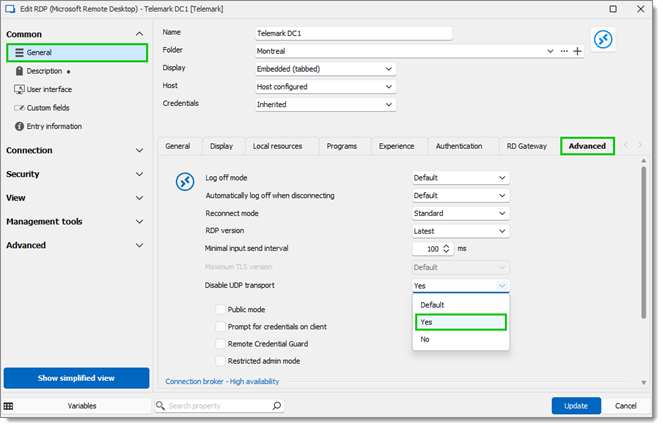
Click Update to save your changes.
In the Registry Editor, navigate to HKLM\SOFTWARE\Policies\Microsoft\Windows NT\Terminal Services\Client.
Create a DWORD named fClientDisableUDP and assign it a value of 1.
Consult this Microsoft support article for more information: Windows registry information for advanced users.