Es kann vorkommen, dass die Funktionen Benutzername kopieren und Passwort kopieren im {{ de.RDM }} nicht richtig funktionieren, weil andere Anwendungen oder Prozesse die Zwischenablage überwachen. Mit der Zwischenablage Diagnose können Sie alle Anfragen in Echtzeit anzeigen und feststellen, welche Anwendung beteiligt ist.
-
Open Remote Desktop Manager.
-
Enable the Grab the keyboard input setting in the bottom right.
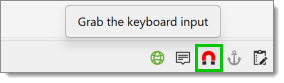
Enable the Grab the keyboard input -
Select one of your credential entries and copy the username and password.
-
Open Notepad and paste the information.
-
Go back to Remote Desktop Manager.
-
Go to the ribbon.
-
Select Help – Clipboard Diagnostic to open the diagnostic tool dialog.

Clipboard diagnostic -
Go to the Status tab.
-
The Blocklisted and Allowlisted boxes should display all involved applications. In the screenshot below, Notepad should be allowlisted but StorageExplorer may be interfering.
-
Blocklist any process that was not Notepad from viewing the content of the clipboard. To do so, right-click on the allowlisted process you want to block and select Add.
-
Enter the Description (optional) and leave the process name as is it. The Add created a persistent rule to always ignore clipboard request from that process.
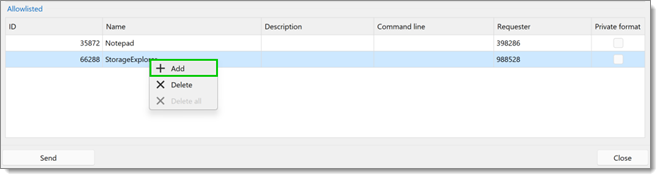
-
Auf der Registerkarte Konfiguration gibt es einen weiteren Abschnitt namens Verzögerungen, der für Anwendungen wie Chrome nützlich ist, die mehr als einmal den Inhalt der Zwischenablage abfragen. Hiermit kann durch eine Verzögerung festgelegt werden, wie lange z. B. Chrome den Inhalt der Zwischenablage abfragen darf. Die gleiche Logik gilt für die Auswahl der angewandten Regeln. Der Prozess und falls angegeben die Befehlszeile werden abgeglichen und die Verzögerung angewandt. Die Standardeinstellung beträgt 100 ms. Falls Sie etwas in Chrome einfügen, aber nur das Passwort eingefügt wird, versuchen Sie, die Verzögerung zunächst auf 150 ms erhöhen, mit OK bestätigen und dann Benutzername & Passwort kopieren.
-
Wurde beide Werte eingefügt? Wenn ja, dann sind Sie fertig, wenn nicht, erhöhen Sie den Wert auf 200 ms.
-
If it still fails at 200 ms, set the Process name to Starts with instead of Equals and increase the Delay to 500 ms.
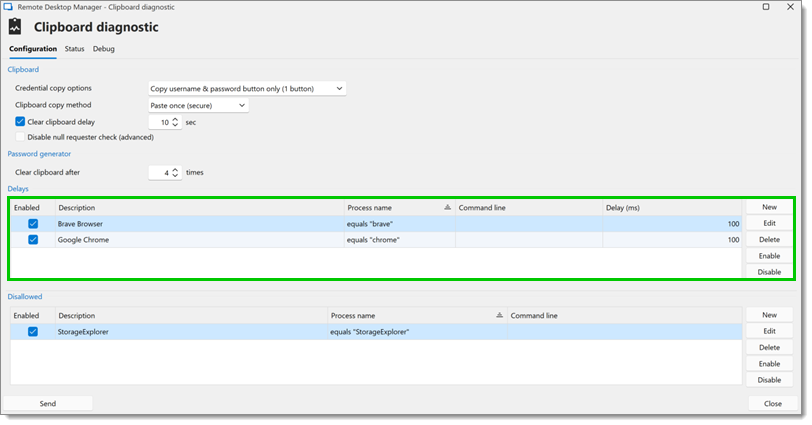
There is a Send button at the bottom of the form that will send our customer support team the Clipboard Diagnostic Report. It is essentially everything you see on both tabs. From there we can advise you on how to configure your Remote Desktop Manager.