This is a workaround for the issue where Cisco ASDM does not launch after updating ASDM.
Create a new PowerShell entry.
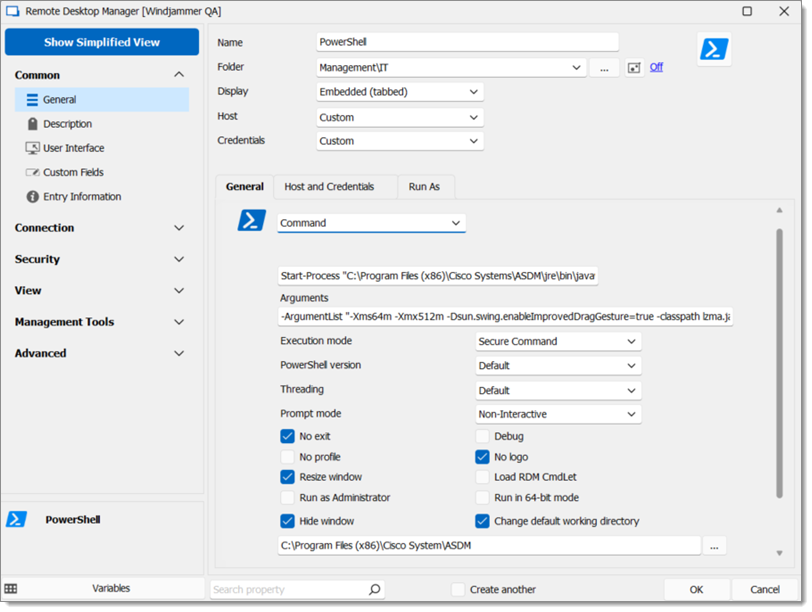
In the Command field, enter
Start-Process "C:\Program Files (x86)\Cisco Systems\ASDM\jre\bin\javaw.exe".In the Arguments field, enter
-ArgumentList "-Xms64m -Xmx512m -Dsun.swing.enableImprovedDragGesture=true -classpath lzma.jar;jploader.jar;asdm-launcher.jar;retroweaver-rt-2.0.jar com.cisco.launcher.Launcher cert.PEM".Check the Change default working directory option.
Set the path to
C:\Program Files (x86)\Cisco System\ASDM.Go to the Host and Credentials tab.
Input the Host and credentials.
Go to Connection – Events, then the After Open tab.
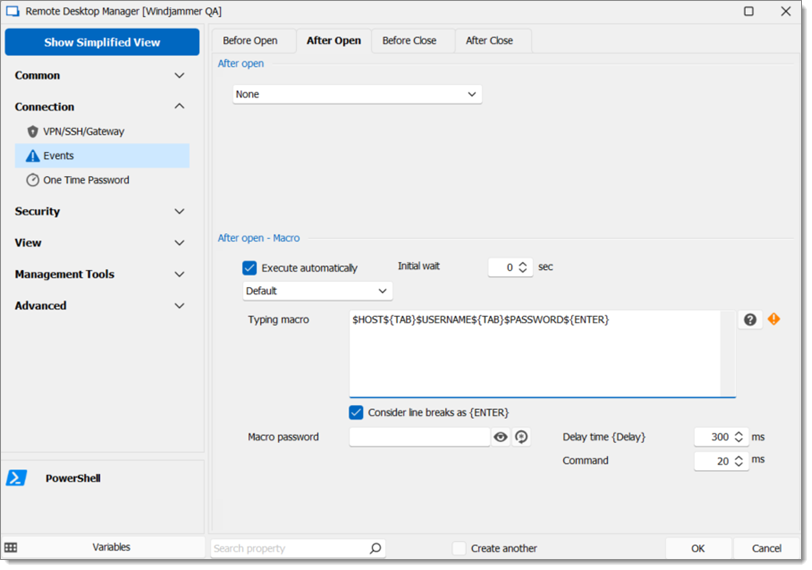
Under the After open - Macro section, input
$HOST${TAB}$USERNAME${TAB}into the Typing macro field.The password parameter `$PASSWORD${ENTER}` is optional. If used, it also needs to be configured correctly under Security – Security Settings.
Click OK to close the window and create the entry.