This article contains some of most common errors that can come up when Cisco AnyConnect is having issues at connection.
Make sure that the Add-on is enabled by going under Tools – Extension manager – VPN/Tunnel/Gateway, select Cisco AnyConnect VPN Client and click Activate add-on.
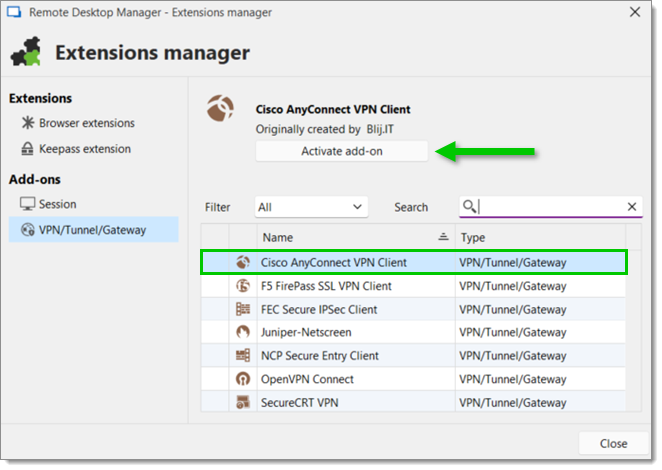
Make sure that the installation path of the Cisco AnyConnect VPN Client is valid by going under File – Settings – Application – Paths – Configure installation path – Applications – VPN, select Cisco AnyConnect VPN Client and use the ellipsis button to choose the correct installation path.
This step only applies if you are not using the default installation path C:\Program Files (x86)\Cisco\Cisco Anyconnect VPN Client.
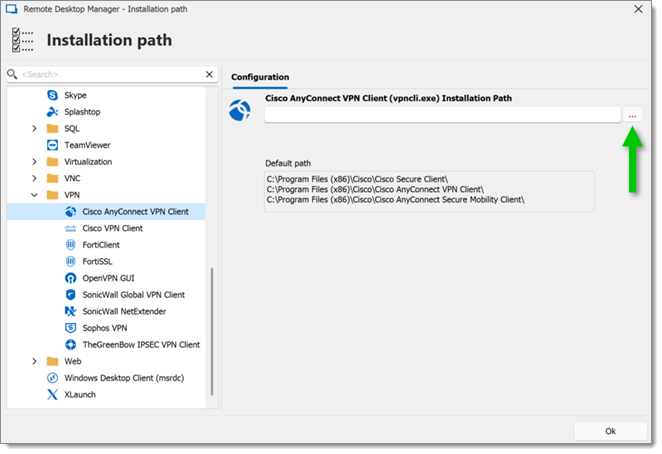
Run Remote Desktop Manager with elevated permissions (run as administrator).
Make sure that the latest version of CiscoAnyConnect is installed.
Go in the General properties of the Cisco AnyConnect VPN Client entry, under the Connection – General tabs, and change the Wait prior credential value to match the time it takes to fully load the VPN on the local machine in the .
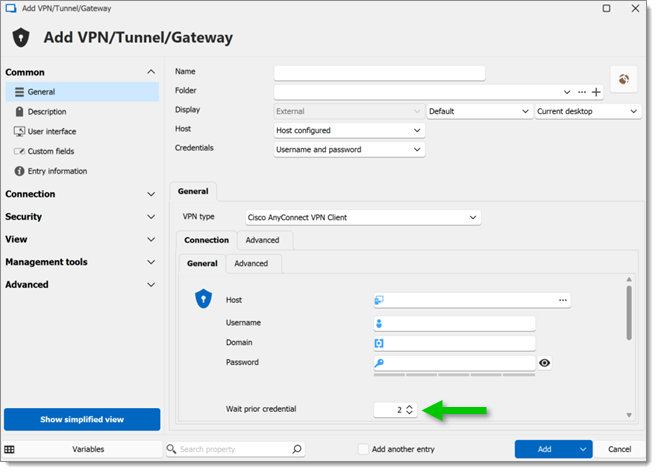
Try to turn on and off the UAC in Windows.
Test the Cisco Command Line (CLI) outside Remote Desktop Manager to see if the same issue occurs.