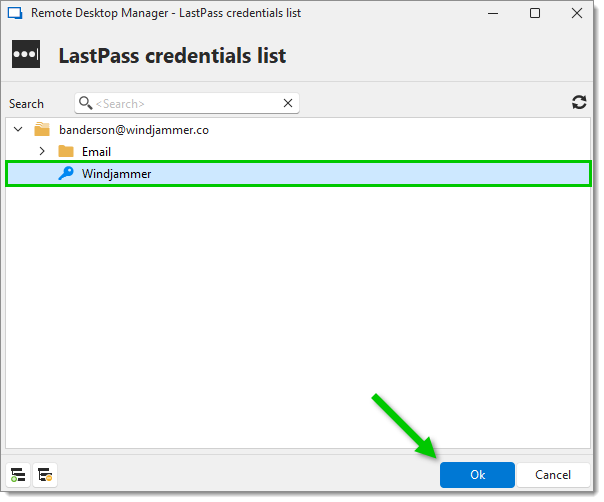Remote Desktop Manager's LastPass credential entry allows users to retrieve their credentials from a LastPass vault and inject them into a session without having to manually log in to their LastPass account. To leverage this integration, follow the steps below:
Right-click anywhere in the Navigation pane, and select New entry, or click on the New entry icon (+) in the content area.
In the Credential management section of the entry list, click on the LastPass entry, and click on Select.
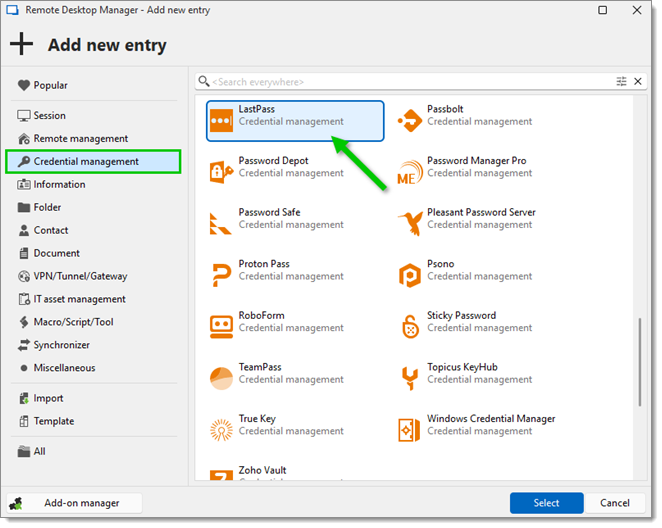
Choose a Name for the entry, and enter the Email address and Master password of the LastPass account from which to retrieve the desired credentials. Then, check Always prompt with list.

Click on Add.
With the LastPass credential entry created, you can link it to a session entry, in this example an RDP entry, to automatically retrieve and inject them. Here is how to do so:
Add or edit a session entry (RDP, ARD, Website, etc.).
Set the Credentials option to Linked (vault), and choose the LastPass credential entry created in the previous section.
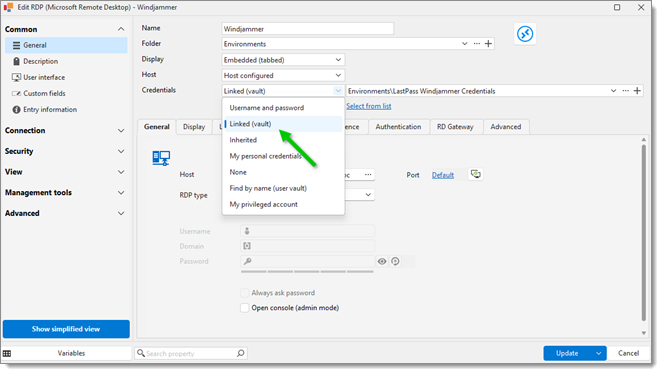
Enter the Host for the session, and click on Add or Update.
Launch the session, and select the credentials from the LastPass credentials list. Click on OK.