When a performance issue occurs while using Remote Desktop Manager Windows, the support team may ask you to send a few details regarding your data source, system settings, etc. Follow one of the two methods below to gather the information and send it the support team.
Open File – My data source information.
Click on the Email report to support button to send the information to the support team.
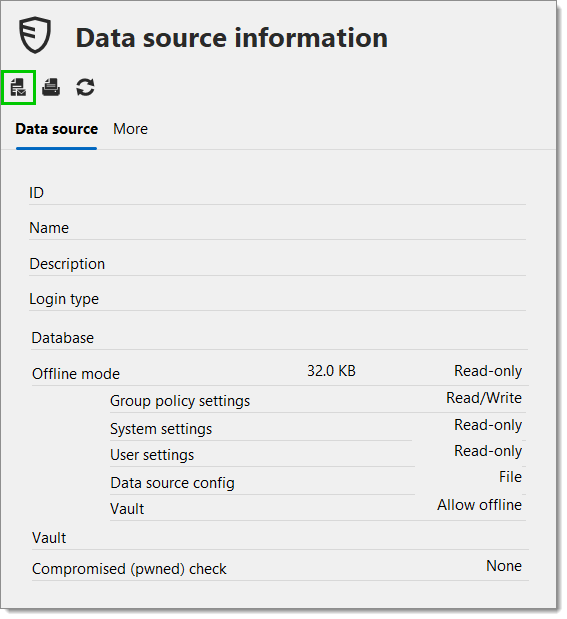
Open Help – System diagnostic.
Click on the Send button.
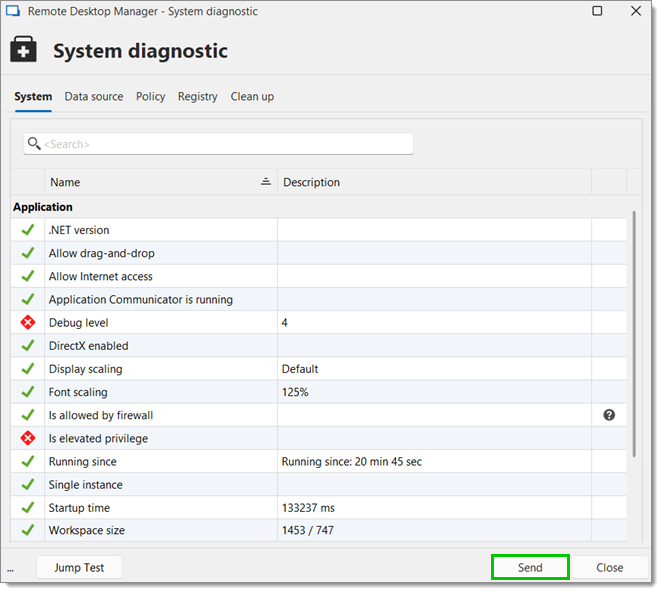
Include enough information to link the report to the appropriate ticket. Remember to enter your username if the process was started from the forum.
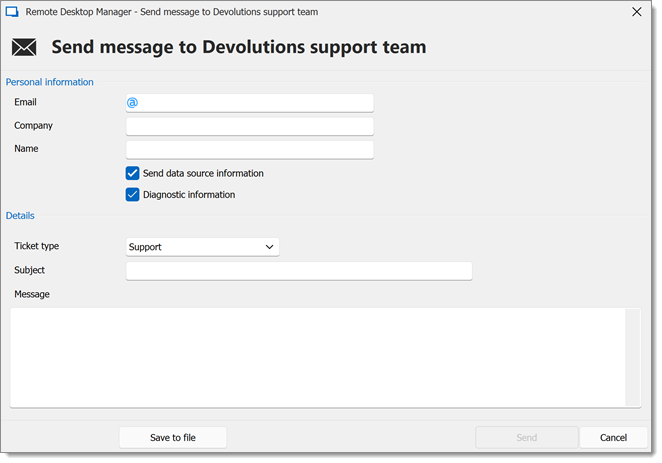
Next, go to Help – Performance profiling.
In Remote Desktop Manager, hold the Ctrl key and press the refresh button.
Information will be added in the Performance tab of the performance profiling window opened during step #6.
Click on the Send trace to support button. Again, ensure that you include enough information to link the report to the appropriate ticket, and enter your forum username if the process was started from the forum.
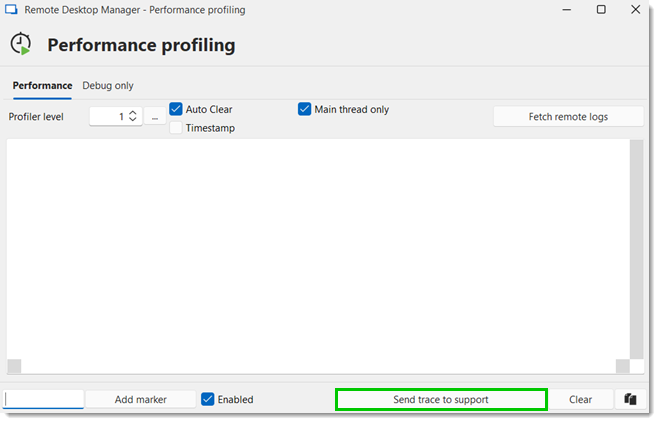
For Devolutions Server, SQL, and SQL Azure data sources, a Disk usage by Top Tables report from SQL Server Management Studio (SSMS) can be generated in order to assess the number of records in specific database tables. Here's how to do so:
Open SQL Server Management Studio (SSMS).
Right-click the database and select Reports – Standard Reports – Disk Usage by Top Tables.
Send the report to service@devolutions.net.
Here is an example of what the report looks like.
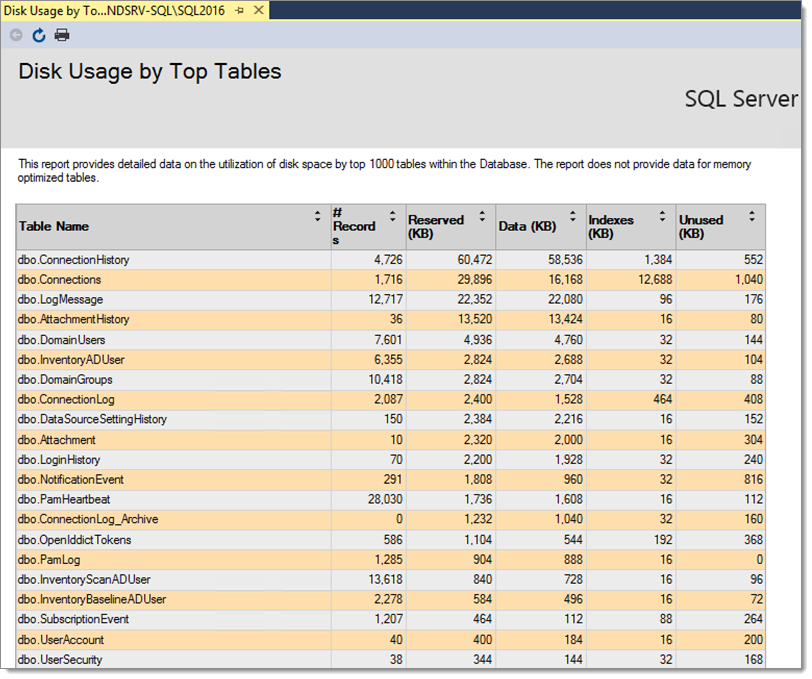
Here is the SQL query to get the same result if the database is hosted on Azure.
SELECT TOP 1000
a3.name AS SchemaName,
a2.name AS TableName,
a1.rows as Row_Count,
(a1.reserved )* 8.0 / 1024 AS reserved_mb,
a1.data * 8.0 / 1024 AS data_mb,
(CASE WHEN (a1.used ) > a1.data THEN (a1.used ) - a1.data ELSE 0 END) * 8.0 / 1024 AS index_size_mb,
(CASE WHEN (a1.reserved ) > a1.used THEN (a1.reserved ) - a1.used ELSE 0 END) * 8.0 / 1024 AS unused_mb
FROM ( SELECT
ps.object_id,
SUM ( CASE WHEN (ps.index_id < 2) THEN row_count ELSE 0 END ) AS [rows],
SUM (ps.reserved_page_count) AS reserved,
SUM (CASE WHEN (ps.index_id < 2) THEN (ps.in_row_data_page_count + ps.lob_used_page_count + ps.row_overflow_used_page_count)
ELSE (ps.lob_used_page_count + ps.row_overflow_used_page_count) END
) AS data,
SUM (ps.used_page_count) AS used
FROM sys.dm_db_partition_stats ps
GROUP BY ps.object_id
) AS a1
INNER JOIN sys.all_objects a2 ON ( a1.object_id = a2.object_id )
INNER JOIN sys.schemas a3 ON (a2.schema_id = a3.schema_id)
WHERE a2.type <> N'S' and a2.type <> N'IT'
order by a1.reserved desc
For Devolutions Server data sources, the Cleanup logs feature (Administration – Logs – Clean up logs, in the Devolutions Server web interface) can help reduce the number of records in the report table by automatically archiving/deleting old logs.