Manage Entra ID users and groups from a single, easy-to-use interface. This interface allows Entra ID resources to be managed directly from Remote Desktop Manager, improving administrative workflow and simplifying access sharing and management.
Open Remote Desktop Manager.
Add a new entry - Remote management - Microsoft Entra ID dashboard.
Select a Name, Folder, and Display.
Choose a Entra ID Tenant by clicking on the three dots next to the Tenant field.
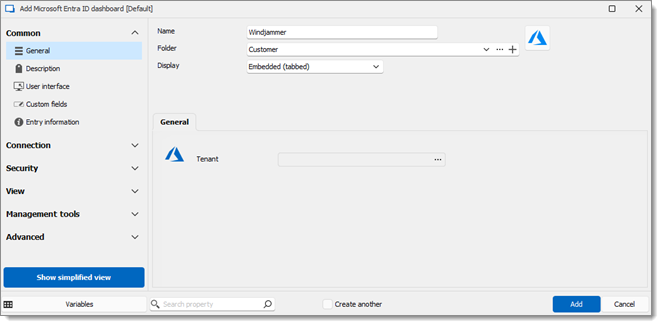
Here is a list of the users settings available in the Microsoft Entra ID Dashboard entry interface.
SETTINGS | DESCRIPTION |
|---|---|
New user | Create a new user or invite an external user. |
Properties | Properties of a user such as Identity, Job information, Contact information, Parental controls, and Settings. |
Delete | Permanently delete an item. |
Refresh | Refresh all users. |
Reset password | Reset the password by assigning a temporary password that must be changed on the next sign in. |
Revoke sessions | Revoke all sessions for the user. |
The following is a list of the group settings available in the Microsoft Entra ID Dashboard entry interface.
SETTINGS | DESCRIPTION |
|---|---|
Members | Add members to groups. |
Delete | Delete groups. |
Refresh | Refresh groups. |