The Asset section of a Remote Desktop Manager entry is used to manage and document detailed information about IT assets, such as a computer, server, or other hardware.
Right-click on an entry and select Properties.
Go to View – Asset.
Enter the information.
Click Update to save the changes and close the window.
In the entry Dashboard, select the Asset tab to view the information.
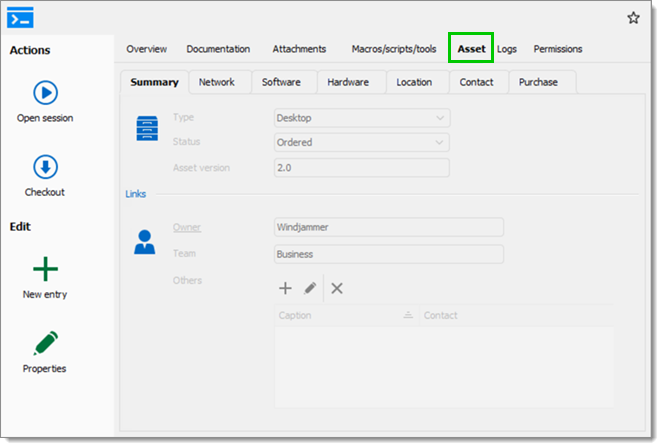
The IT Asset Management feature can be used to link an asset manager (e.g., BlueTally, Lansweeper) through an entry's properties.
Only the Session , Remote management , miscellaneous , VPN , Synchronizer and Template entry types support this feature for now. The IT asset management entries work differently from the feature.
-
Right-click on an entry and select Properties.
-
Go to View – IT Asset Management.
-
Select a Service type in the dropdown list.
-
Input the URL to a specific asset.
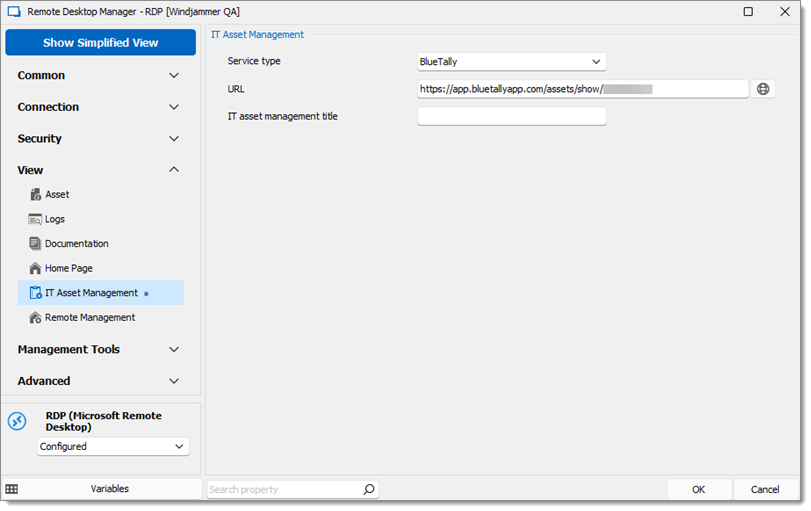
Asset URL -
Click OK to save the changes and close the window.
-
In the Dashboard, select the IT Asset Management tab.
The tab will be named according to what was written in the IT asset management title field. If the field is left empty BlueTally will show (if this service was chosen), or show as IT Asset Management.
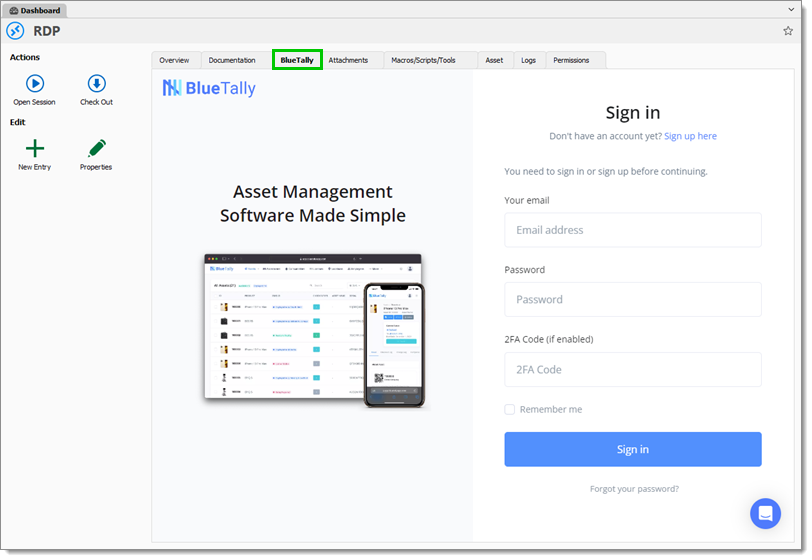
Log in to that service.