You can configure a CyberArk SIA (Secure Infrastructure Access) entry in Remote Desktop Manager to point to your CyberArk SIA subdomain, and then link that entry to your RDP session as if it were a VPN. The settings you need are:
-
Open Remote Desktop Manager.
-
Add a new entry.
-
Select the CyberArk SIA entry.
-
In the General tab:
Subdomain: Enter the subdomain for your SIA instance, e.g.,
devolutionsif your URL ishttps://devolutions.cyberark.cloud.Username / Password (SSH only): Provide the credentials if you plan to use SSH sessions.
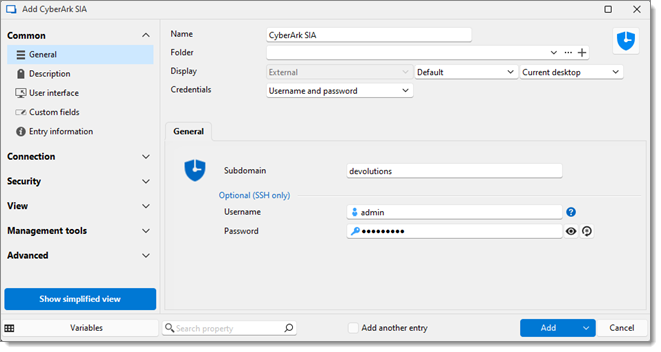
-
Click Add to save the entry.
After creating your CyberArk SIA entry, you can select it in the configuration of your RDP entry.
In Remote Desktop Manager, edit your RDP entry.
Go to the VPN/Tunnel/Gateway.
Select CyberArk SIA from the available types of VPNs/gateways.
Select the connect method.
Choose CyberArk SIA under Type.
Under Access mode, select Zero standing privileges or Vaulted credentials.
Enter the information corresponding to the selected Access mode.
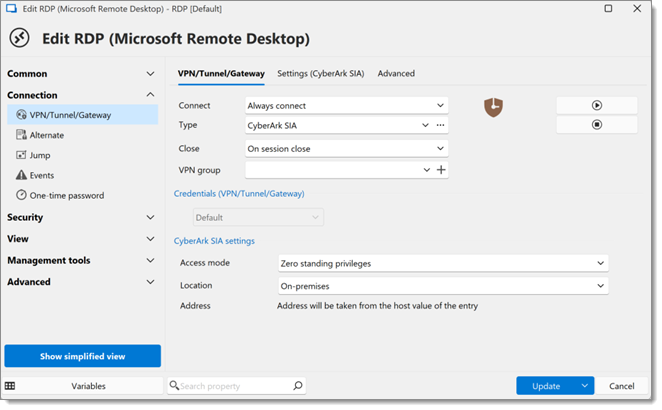
Save your RDP entry by clicking Update.