TeamViewer helps to centralize remote connections, streamline session management, and provide secure access across multiple platforms. Leverage this integration to seamlessly manage all your TeamViewer remote connections directly in Remote Desktop Manager.
See Sending Windows credentials to TeamViewer to learn how to automate TeamViewer's login process in Remote Desktop Manager with a typing macro.
To create the entry, right-click anywhere in the Navigation pane and select New entry, or click on the New entry button located in the content area (+ icon).
Then, head over to the Session section, and select the TeamViewer entry under Session.
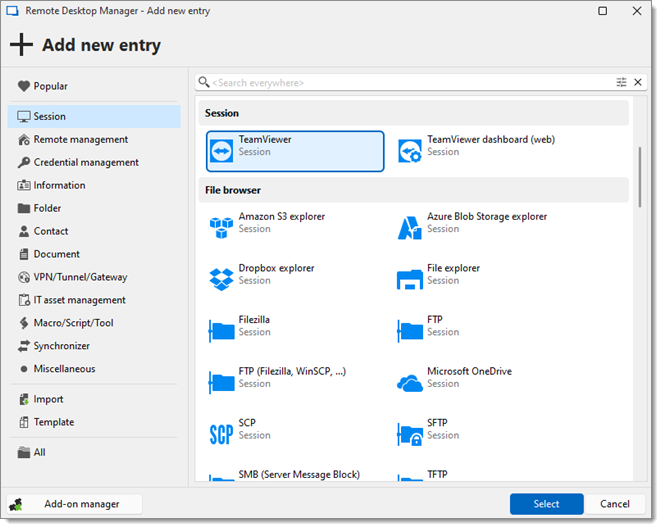
Enter a Name for the new entry and choose the Display, Host, and Credentials options according to your needs.
Next, input your TeamViewer ID and Password.
Select a Connection type or defer the decision for when you connect to the session. A specific Wait time can also be set (in milliseconds) for troubleshooting purposes.
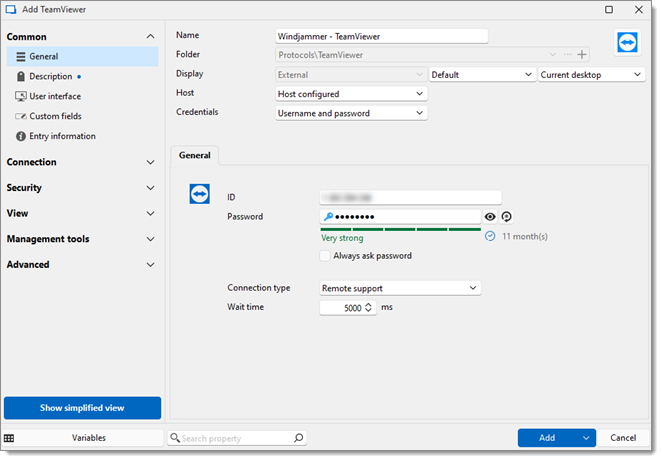
Click on Add.