You may require to enter credentials in a Windows user access control (UAC) prompt when making changes or additions within a Windows computer. They can be automatically filled in by following the instructions below:
When the prompt appears in your embedded RDP session and you need to fill in both your username and your password, right-click on the RDP entry in the Navigation pane and select Copy username.
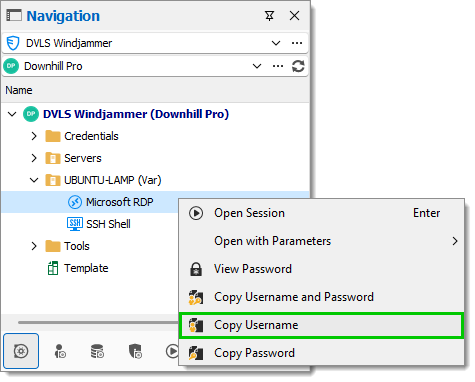
Click in the username field in the RDP session.
Right-click the RDP session tab and select Clipboard – Type clipboard. Doing this pastes the contents of your clipboard into the selected field, which is currently your username.
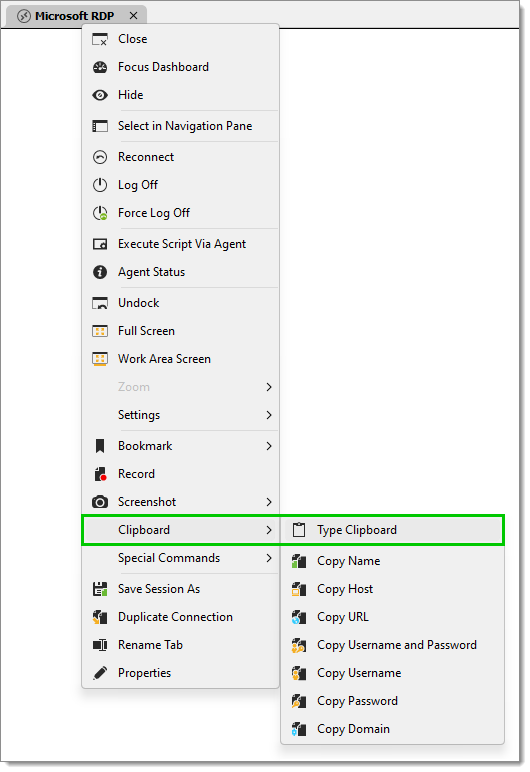
Right-click on the RDP entry in the Navigation pane and this time select Copy password.
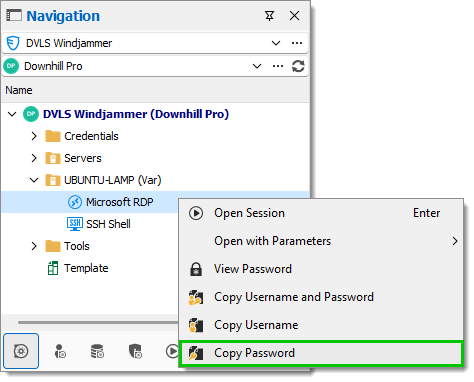
Click in the password field in the RDP session.
Right-click the RDP session tab and select Clipboard – Type clipboard. Doing this pastes the contents of your clipboard into the selected field, which is currently your password.
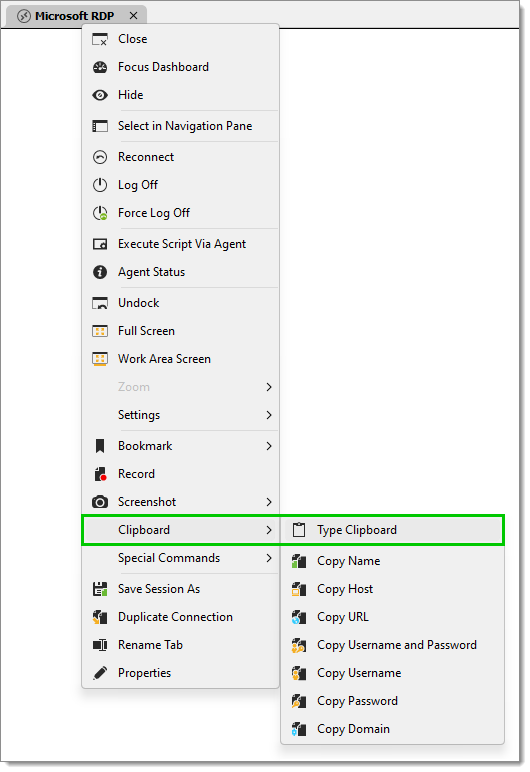
Connect to your session.