When a new Remote Desktop Manager version is available, an update window appears in the application prompting for an update. It also displays the Release notes (new features, improvements, fixes, breaking changes).
Download the latest version, skip it, or have Remote Desktop Manager notify you about the update at a later time. 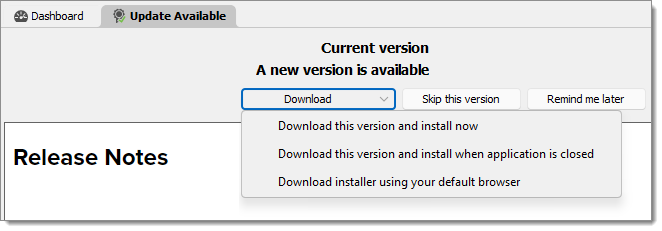
| OPTION | DESCRIPTION |
|---|---|
| Download this version and install now | Immediately download the new version and install it. |
| Download this version and install when the application is closed | Download the version and wait for the application to be closed before installing. |
| Download installer using your default browser | Download the installer externally using your default web browser. |
| Skip this version | Do not update the application with this version. |
| Remind me later | Remind your to update the next time the application is opened. |
Click here to learn how to use Microsoft Intune to automatically update Remote Desktop Manager.
When a new Remote Desktop Manager macOS version is available, an update window appears in the application prompting for an update. It also displays the Release notes (new features, improvements, fixes, breaking changes).
Download the latest version, skip it, or have Remote Desktop Manager macOS notify you about the update at a later time.
| OPTION | DESCRIPTION |
|---|---|
| Install update | Immediately download the new version and install it. |
| Skip this version | Do not update the application with this version. |
When a new Remote Desktop Manager Linux version is available, an update window appears in the application prompting for an update. It also displays the Release notes (new features, improvements, fixes, breaking changes).
The following steps are for Ubuntu, but may vary depending on the distribution.
Launch Remote Desktop Manager Linux.
If not prompted, go to the Help section in the ribbon, then click on Check for Updates.
Click on Download from Website.
By default, it should select the Linux file (.deb), then click on Download.
Click on Activities in the top left.
Click on Files and go to the Downloads folder.
Right-click an empty space and select Open in Terminal.
Input
sudo dpkg -i RemoteDesktopManager_VersionNumberHere_amd64.deb.There will be a password prompt, enter the password in the terminal and press Enter.