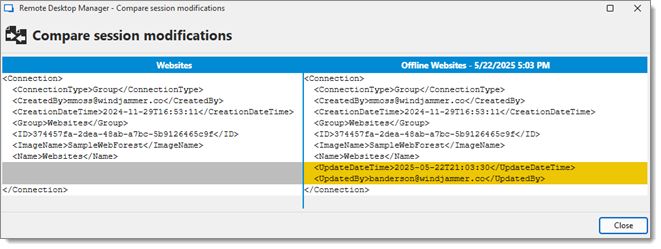The Read/Write offline mode allows the user to add, edit and delete entries while the data source is offline. Those changes are saved locally and synchronized with the data source once it is back online.
See Offline mode to know which permissions to grant in order for this to work for each data source.
Some functionalities are not available while offline, but the user vault is still accessible.
Connect to the data source, and click on File – Go offline.
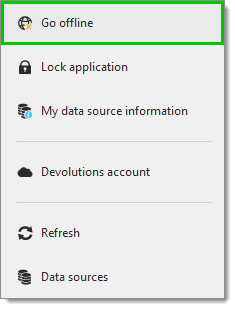
Make the desired edits and save them. Go back online by clicking on File – Go online once the changes are completed.
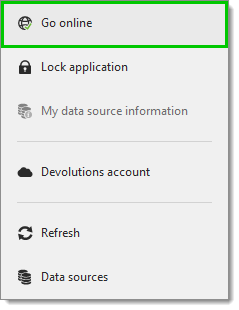
Accept or reject the offline changes in the Offline edits window. The Compare session modifications button allows for a side-by-side comparison of the changes.
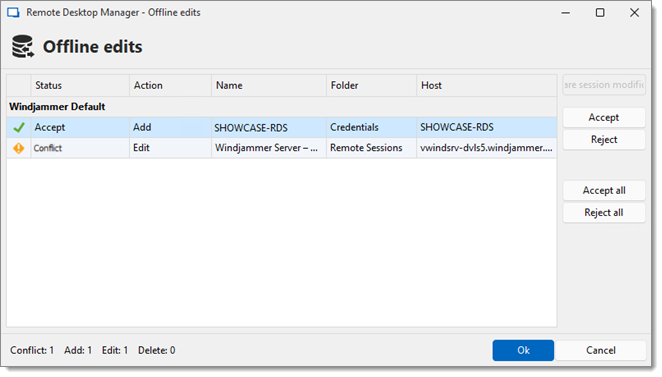
Click on Ok once the changes have been accepted or rejected to satisfaction.ve
When conflicts occur, the user causing them must decide to accept or reject the changes. The different versions of the entry can be compared to view which changes has been made.
Click the Compare session modifications button to compare the versions of a conflicted entry. Analyze the XML structure of the entry to decide to Accept or Reject the changes.
The content on the left represents the entry retrieved online, and the content on the right represents the local version of the entry edited in Offline mode.