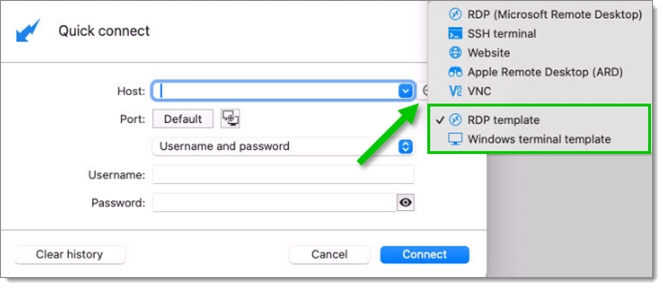Templates are useful to have predefined values when creating an entry in Remote Desktop Manager Windows. Use templates to:
Einträge als Vorlage öffnen.
Create password templates.
Um auf Vorlagen zuzugreifen und sie zu verwalten, gehen Sie zu Datei – Vorlagen.
Es ist möglich, Vorlagen lokal und in der Datenbank zu erstellen.
Lokale Vorlagen werden in der Konfigurationsdatei des Remote Desktop Managers gespeichert. Sie sind nur für den aktuellen Benutzer des lokalen Rechners verfügbar.
Datenbankvorlagen werden in der Datenbank gespeichert. Sie sind für alle Benutzer der Datenquelle verfügbar.
Standardmäßig können Benutzer keine Vorlagen erstellen oder verwalten. Um Benutzern das Erstellen und Verwalten von Vorlagen zu ermöglichen, müssen im Bereich Administration – System Berechtigungen - Vorlagen die entsprechenden Berechtigungen konfiguriert werden.
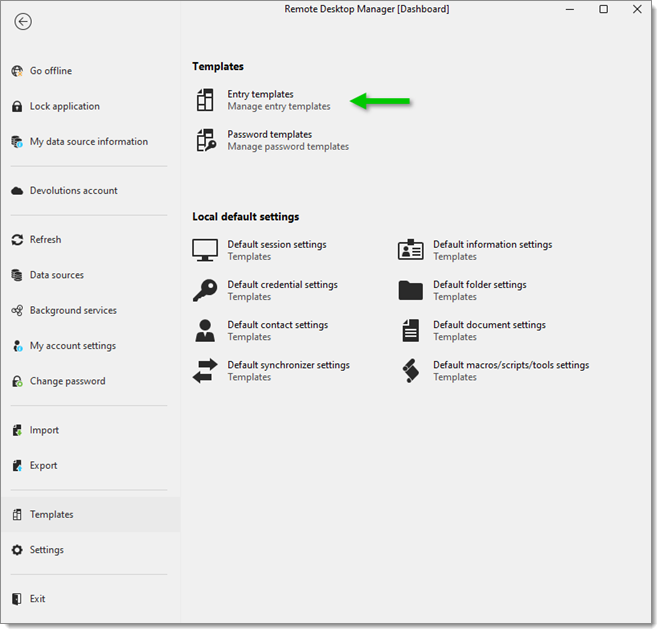
When creating or editing a template, its availability can be specified in the Template settings.
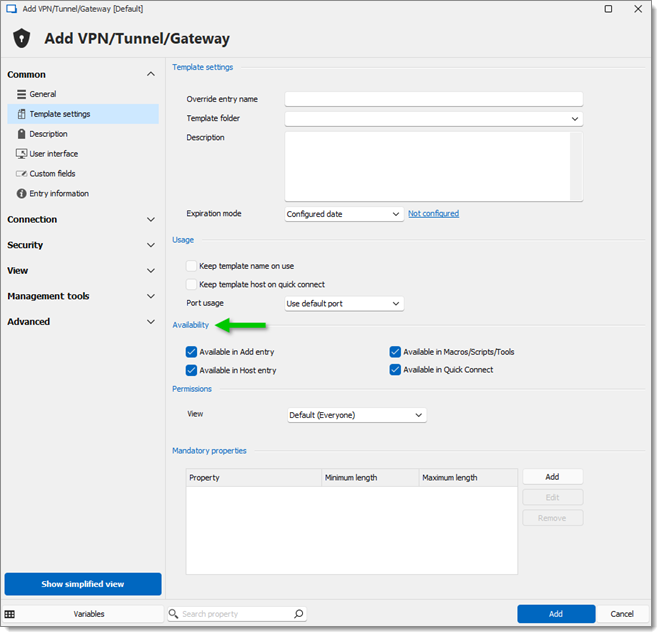
Vorlagen können in den folgenden Fällen verwendet werden:
By default, when creating an entry of a type that has templates configured for, the user is prompted for a template to use. This behavior can be modified in the System Settings.
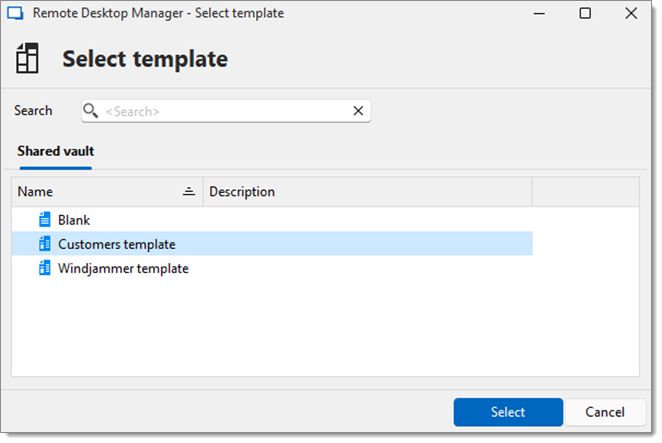
The template can be selected before creating the entry as well. Use the Template section of the Add New Entry window.
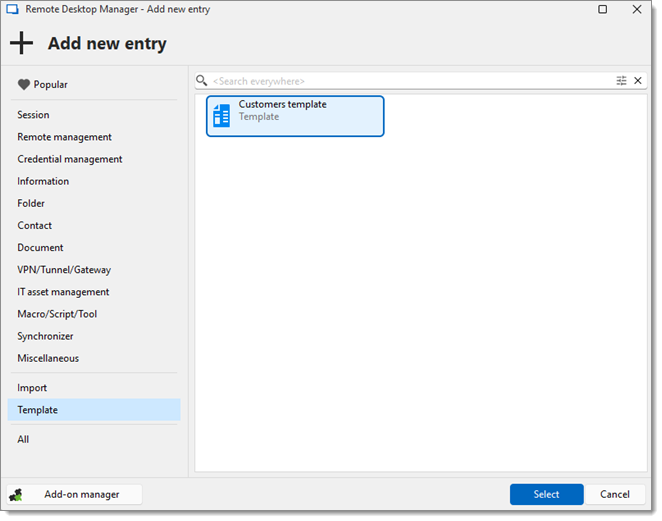
Templates can be used with the Quick connect feature. For example, the same template can be used to connect to different hosts.
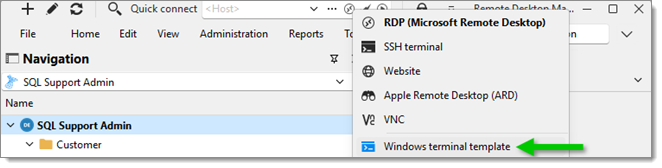
Templates are useful to have predefined values when creating an entry in Remote Desktop Manager macOS. Use templates to:
Einträge als Vorlage öffnen.
Vorlagen für Passwörter erstellen.
To manage templates, navigate to File - Templates.

Es ist möglich, Vorlagen lokal und in der Datenbank zu erstellen.
Lokale Vorlagen werden in der Konfigurationsdatei des Remote Desktop Managers gespeichert. Sie sind nur für den aktuellen Benutzer des lokalen Rechners verfügbar.
Datenbankvorlagen werden in der Datenbank gespeichert. Sie sind für alle Benutzer der Datenquelle verfügbar.
By default, standard users cannot create or manage templates. To allow users to create or manage templates, the permission must be granted to users using the Administration – Templates section of the system permissions.
When creating a template, its availability can be specified in the Template settings.
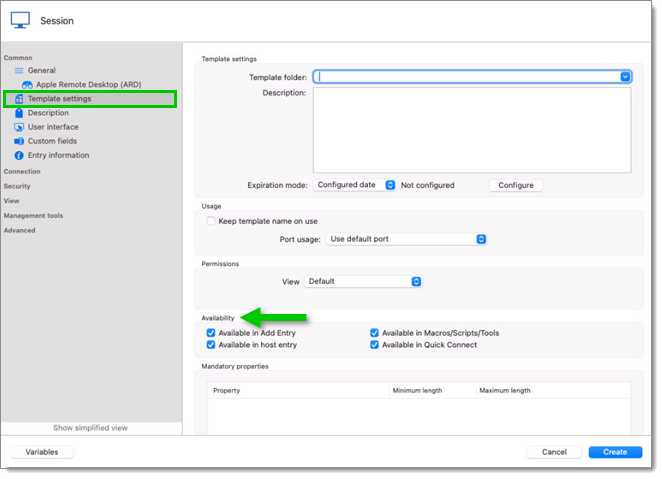
To use the template when creating an entry, click on Add new entry – Template. You can then create an entry based on the selected template.

Templates can be used with the Quick connect feature. For example, the same template can be used to connect to different hosts.