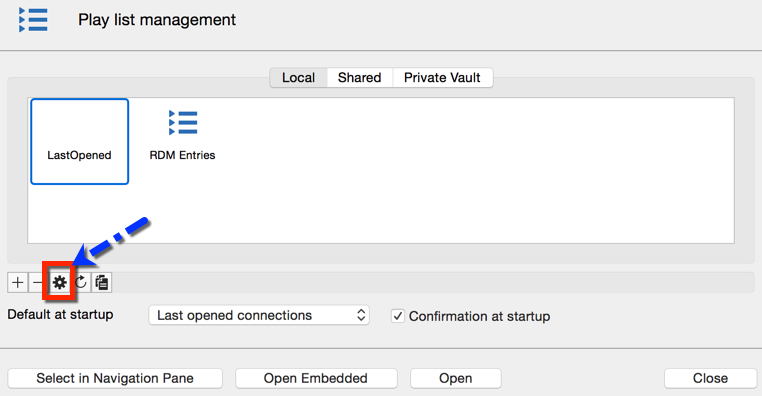Create local or shared play lists in Remote Desktop Manager. There are several methods to create or edit a play list:
Using the play list management.
Creating a play list depending on entry state and selection.
Editing an existing play list.
You can also use the context menu to create and edit your play list. When your entries are selected, right-click in the Navigation pane and select Play list – Add selection to existing play list.
From the ribbon, go to Edit – Play list – Play list management.
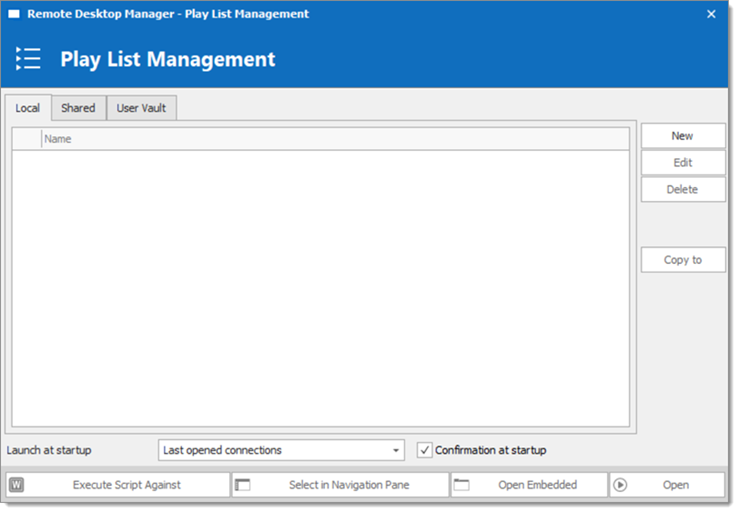
Play lists can be saved three different ways:
| OPTION | DESCRIPTION |
|---|---|
| Local | The play list is saved locally and can only be accessed as such. These can only be launched through the play list management. |
| Shared | The play list is saved in the database. It can be accessed by anyone on the data source. These can be launched through the play list Management or by using the entry itself. |
| User vault | The play list is saved in your user vault and can only be accessed by the user. These can be launched through the play list management or by using the entry itself. |
If you wish to pre-determine a list of entries, select them for your play list in the user vault.
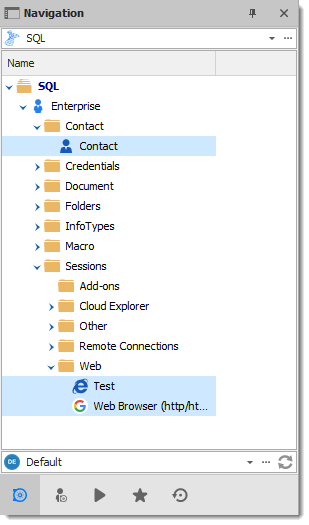
In the Edit ribbon menu, click Play list, then select whichever setting you prefer.
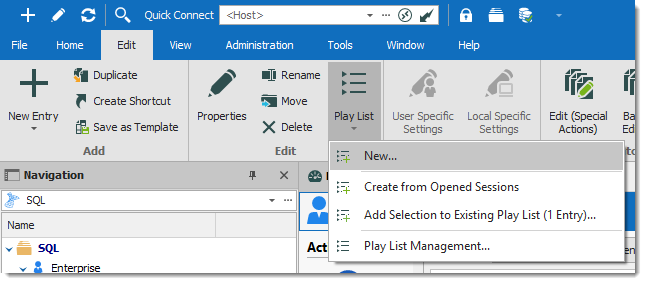
| OPTION | DESCRIPTION |
|---|---|
| New | Creates a new play list directly, a window prompt will ask you where you wish to save it and which selection you would like to highlight. |
| Create from opened sessions | Brings up the window for creating a new play list with all currently opened session already selected for the play list. You can select and remove additional entries if desired. |
| Add selection to existing play list (X entry) | Prompts a window where you can select currently accessible play lists and adds the selection in the Navigation pane to the play list. |
Choose if you wish to save your play list locally, in a shared vault or in your user vault. Saving it locally will prompt a different window. This window will contain everything needed for a local play list.
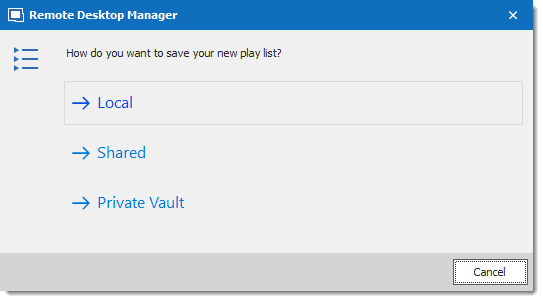
The next window lets you choose how you want your current selection or opened sessions to affect your playlist.
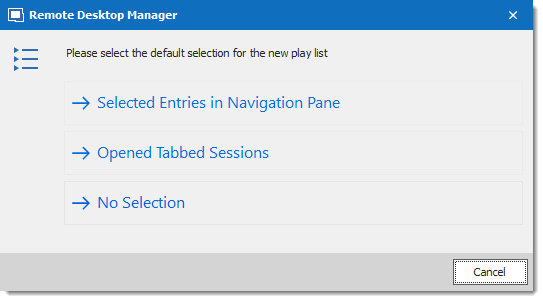
| OPTION | DESCRIPTION |
|---|---|
| Selected entries in Navigation pane | All currently selected entries in the Navigation pane will already be selected for your play list. You can still add and remove entries to the play list if you desire. |
| Opened tabbed sessions | All currently opened sessions (embedded only) will already be selected for your play list. You can still add and remove entries to the play list if you desire. |
| No selection | No pre-determined selection will be taken into account, create your play list from a fresh start. |
Follow this sequence:
Enter a name for your play list.
You can review, add or remove entries from the play list on the Connections tab.
In Advanced you can set how the entries open.
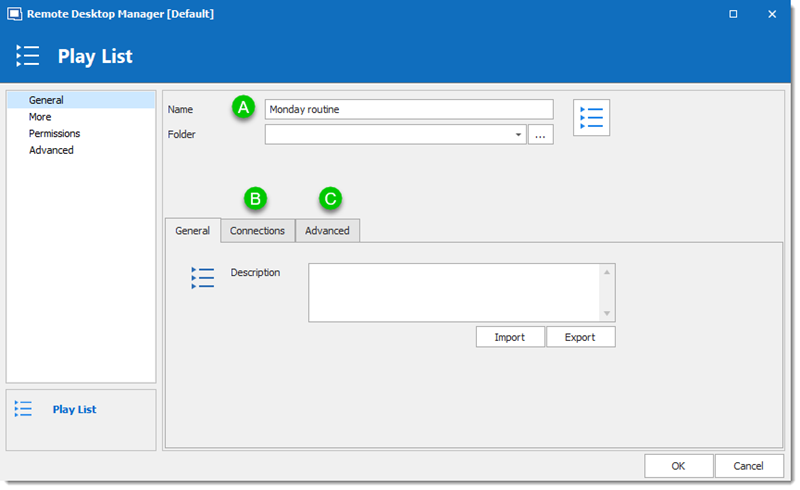
And there you have it, your play list is ready for use.
Select the entries for your play list in your Navigation pane using Cmd+click.
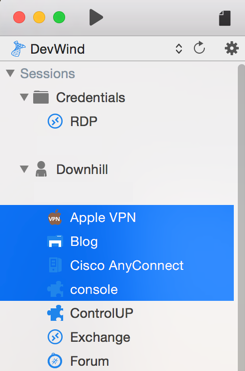
Right-click in your Navigation pane and select Play list – Create play list.
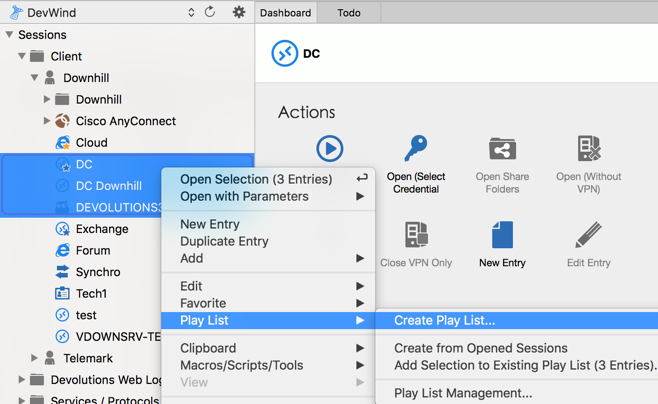
Choose if you wish to save your play list locally, shared or in your user vault.

Click on Selected entries in the Navigation pane.
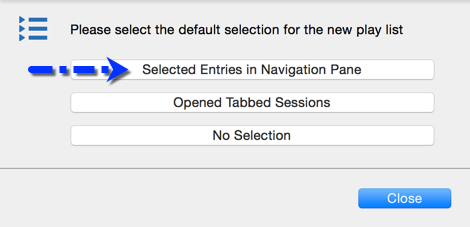
You will notice that all your preselected entries from your Navigation pane are already selected in the play list editor. Provide a name and a short description for your play list and click OK.
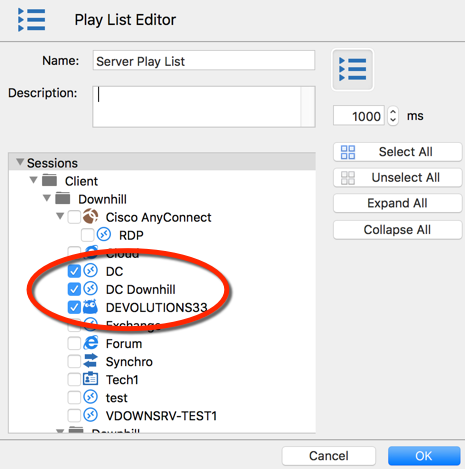
The wait time is used to set the delay between opening different entries.
You could also create a new Play list by using the View – Play list and then clicking on the plus to create a new play list.
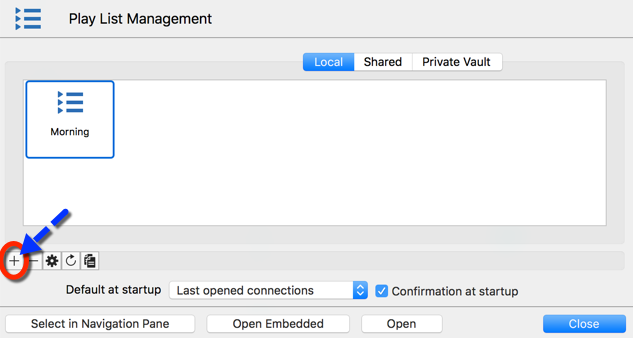
Open all the sessions you wish to add to your new play list in Embedded mode.
Right click in your Navigation pane and select Play list – Create from opened sessions.
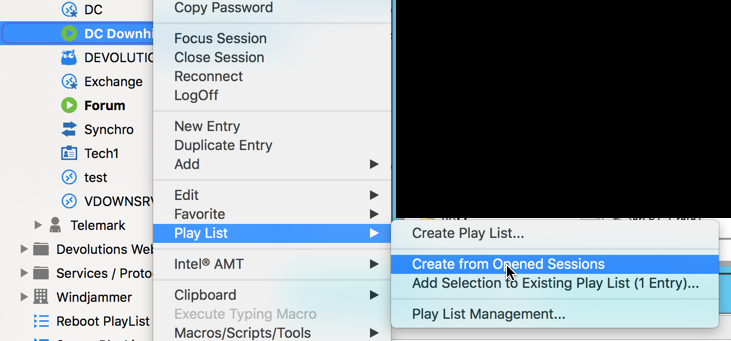
Select if you wish to save your play list locally, shared or in your user vault.

You will notice that your opened sessions are already preselected in your play list editor. Provide a name and a short description to your play list and click OK.
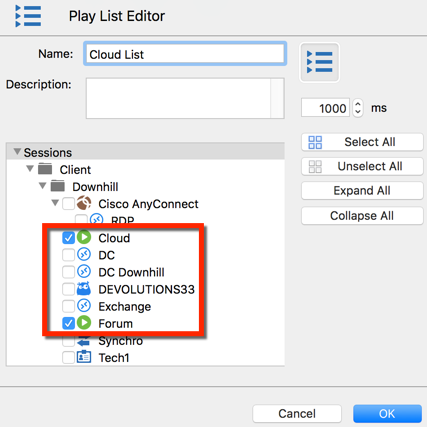
Right click in your Navigation pane and select Play list – Create play list.
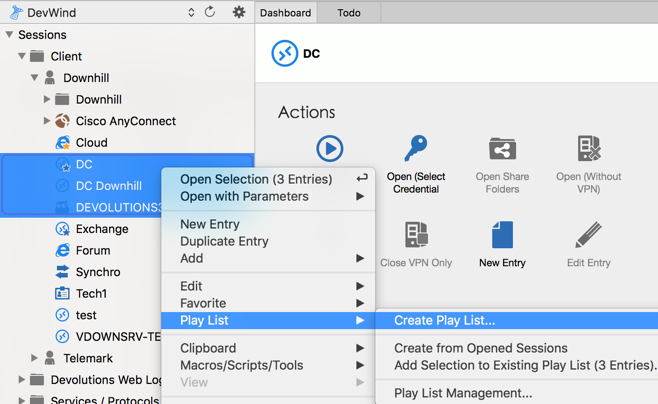
Choose if you wish to save your play list locally, shared or in your user vault.

In Entry – Play list – Create play list, select the option No Selection.
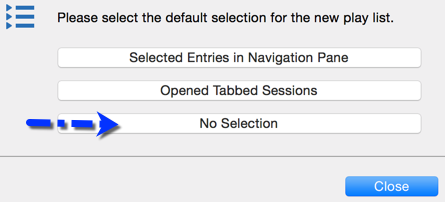
Select the entries you wish too add to your play list by checking the box beside the entry name. Provide a name and a short description to your play list and click OK.
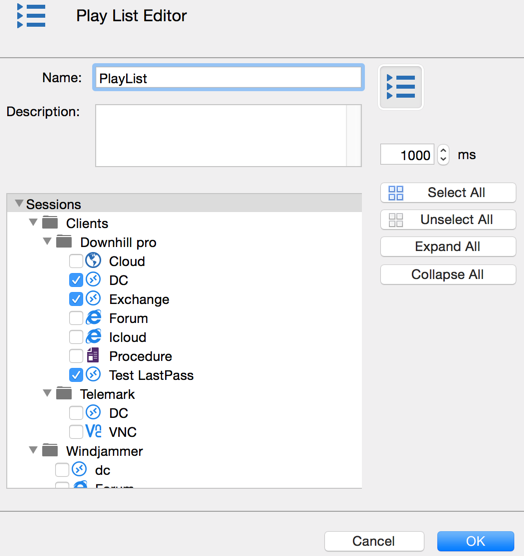
In Edit, click Play list management.
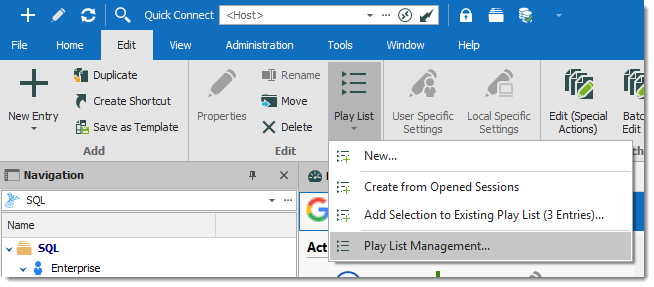
Select the play list you wish to modify and click Edit.
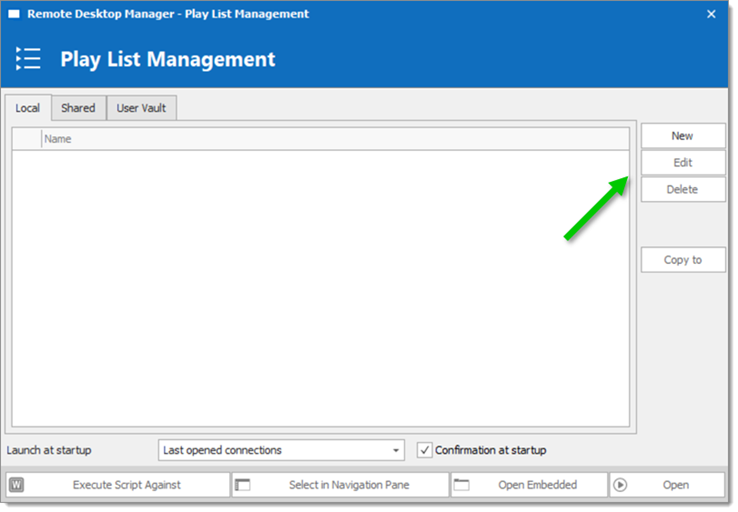
If the play list is shared or saved in your user vault, you can also right-click the entry and click Properties to access it.
You can edit a play list in View – Play list.
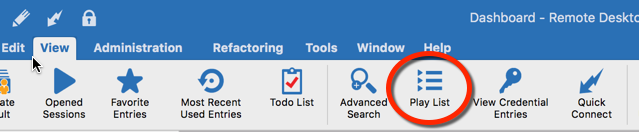
Select the play list you wish to modify and then click on the wheel to edit the entry.