Devolutions' check out system is used to lock an entry while it is being used or modified. It prevents users from using or editing the same entry simultaneously. A check out mode can be set at the vault, folder or entry level.
Here are the entry types that can benefit from the check out system:
Sessions
Documents
Credentials
Information
Administrators can also force users to check in their entries at any time by right-clicking on a checked out entry, and clicking on Check in. What's more, they can automate check-ins after a determined amount of minutes in Administration – System settings – Vault.
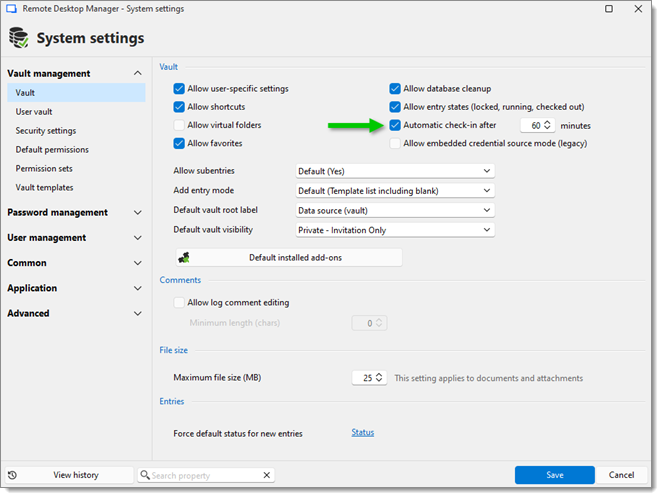
The check out feature is only available when using SQL Server or Devolutions Server data sources.
To access the check out settings, go into the Properties of an entry, folder, root folder or Vault settings. Navigate to the Security settings section. There, administrators can decide how check outs are to function, or enable/disable the check out system altogether.

| OPTION | DESCRIPTION |
|---|---|
| Root (Default) | Uses the Checkout mode setting from the root vault settings. |
| Not available | Disables the check out system. |
| Automatic | Checks out an entry automatically when the entry is opened and automatically checks the entry in when the entry is closed. Users can edit properties without checking out the entry. |
| Manual | Users need to check out the entry manually prior to opening or editing the entry. No action can be performed without checking out the entry. |
| Inherited | Inherits the check out mode from the parent folder. |
| Optional | Offers the option to check out an entry manually or use (open and edit) the entry without checking it out. |
| Automatic (when supported) | If online, automatically checks out an entry when it is opened, and automatically checks it in upon closing. Skips the check out process if offline. |
Checkout prompt sets if a user must enter a comment when they check out the entry. Administrators can monitor the comments through the logs available on the entry or the Activity logs.
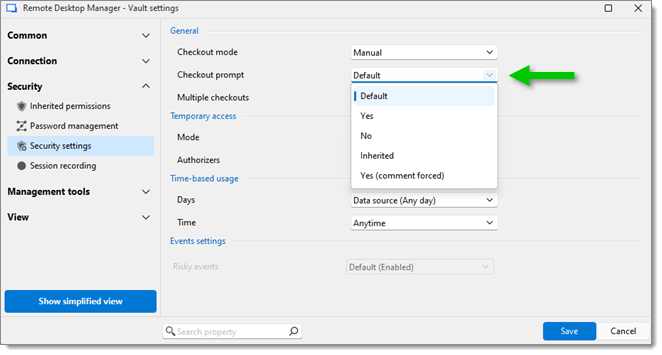
| OPTION | DESCRIPTION |
|---|---|
| Default | Uses the Checkout prompt setting from the root folder. |
| Yes | Prompts the user for comment when they check out an entry. |
| No | Removes the prompt for comment. |
| Inherited | Inherits the setting from a parent folder. |
| Yes (comment forced) | Always prompt the user for comment when they check out an entry. |
Multiple checkouts allows more than one user to checkout the same entry at once.
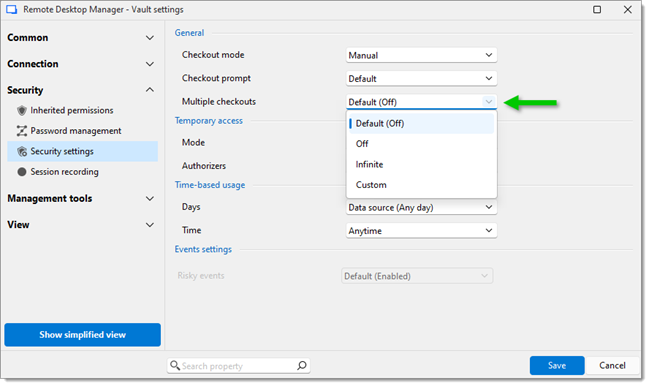
| OPTION | DESCRIPTION |
|---|---|
| Default (Off) | Uses the Multiple checkout setting from the Vault settings root. |
| Off | Only one user can check out an entry at a time. |
| Infinite | Users can check out and edit the same entry at once without restriction. |
| Custom | Lets you define the maximum number of users who can check out an entry at the same time. |
Devolutions' check out system is used to lock an entry while it is being used or modified. It prevents users from using or editing the same entry simultaneously. A check out mode can be set at the vault, folder or entry level.
Here are the entry types that can benefit from the check out system:
Sessions
Documents
Credentials
Information
Administrators can also force users to check in their entries at any time by right-clicking on a checked out entry, and clicking on Check in. What's more, they can automate check-ins after a determined amount of minutes in Administration – System settings – Vault.
The check out feature is only available when using SQL Server or Devolutions Server data sources.
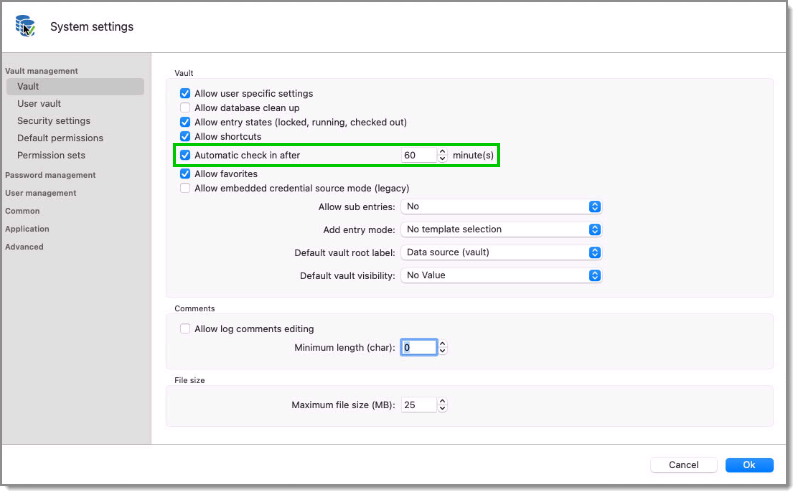
To access the check out settings, go into the Properties of an entry, folder or of the root folder. Navigate to the Security settings section. There, administrators can decide how check outs are to function, or enable/disable the check out system altogether.
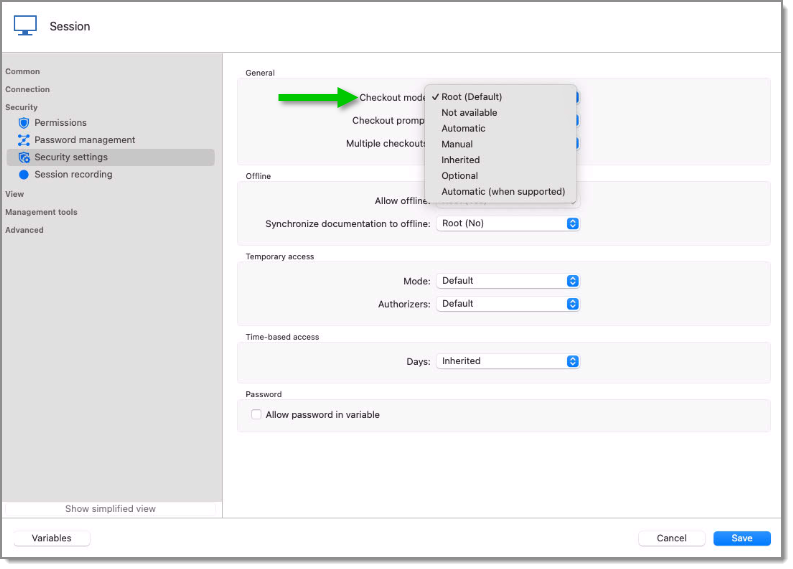
| OPTION | DESCRIPTION |
|---|---|
| Default (Optional) | Offers the option to check out an entry manually or use (open and edit) the entry without checking it out. |
| Not available | Disables the check out system. |
| Automatic | Checks out an entry automatically when the entry is opened and automatically checks the entry in when the entry is closed. Users can edit properties without checking out the entry. |
| Manual | Users need to check out the entry manually prior to opening or editing the entry. No action can be performed without checking out the entry. |
| Inherited | Inherits the check out mode from the parent folder. |
| Optional | Offers the option to check out an entry manually or use (open and edit) the entry without checking it out. |
| Automatic (when supported) | If online, automatically checks out an entry when it is opened, and automatically checks it in upon closing. Skips the check out process if offline. |
Checkout prompt sets if a user must enter a comment when they check out the entry. Administrators can monitor the comments through the logs available on the entry or the Activity logs.
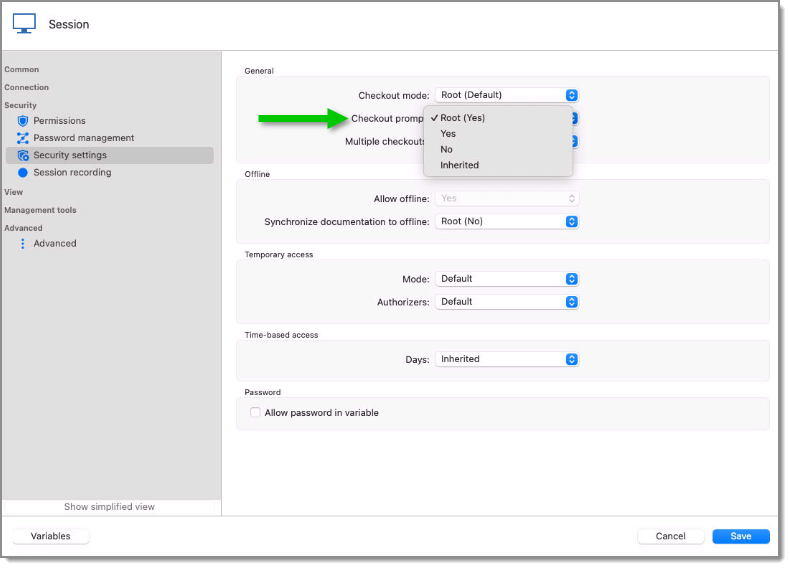
| OPTION | DESCRIPTION |
|---|---|
| Root | Uses the check out prompt setting from the root folder. |
| Yes | Prompts the user for comment when they check out an entry. |
| No | Removes the prompt for comment. |
| Inherited | Inherits the setting from a parent folder. |