In Remote Desktop Manager, to edit several or all folders in a specific vault, you have to use the Advanced search feature.
Go to View – Search – Advanced search (or access it using the F11 keyboard shortcut).
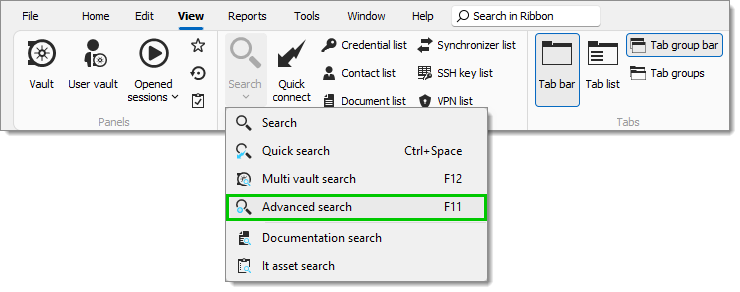
Set the first search condition to Connection type, then further specify the Folder type in the second drop-down menu.
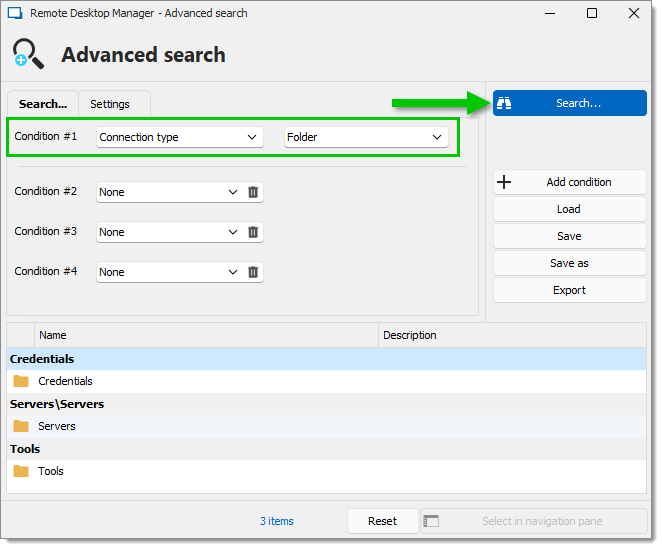
Click Search.
Select the folders you want to edit in the results.
Use Shift+click to select several folders one at a time.
Use Ctrl+A to select all the folders at once.
Right-click on your selection and select Edit – Edit (special actions).
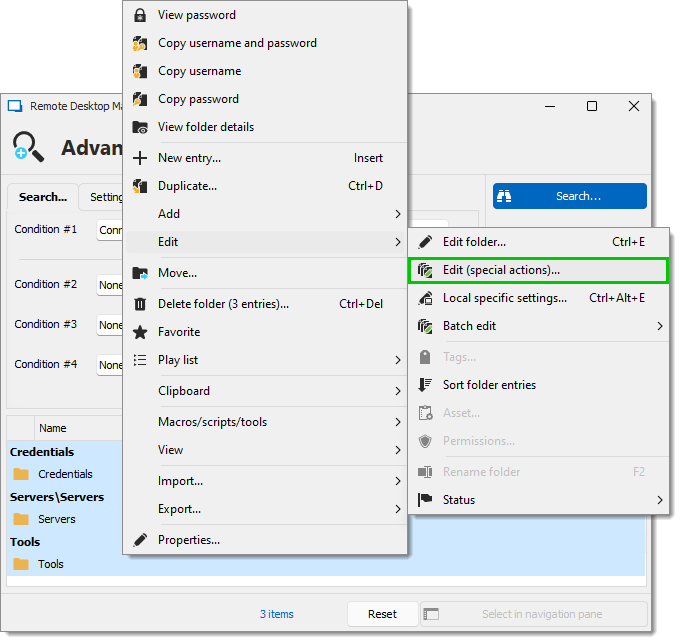
Select the Custom PowerShell command special action, then click Execute.
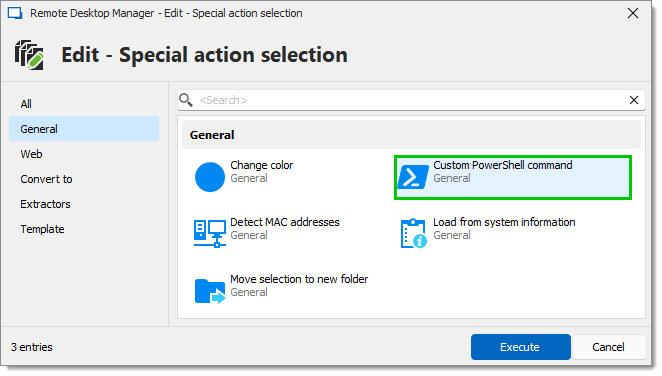
Enter your PowerShell command then click Ok.
The command will run on all folders and edit them accordingly.