To learn how to approve or deny a request, visit Approve temporary access to an entry in Devolutions Server.
The Temporary Access feature allows users to request a temporary elevation of their permissions to execute for a specific entry. The approver must then approve or deny the request.
The duration of Temporary Access begins when the request is approved.
Follow the steps below to learn how to make a temporary access request:
-
In the Navigation pane of Devolutions Server, select the entry you want access to.
-
Click More – Request Temporary Access.
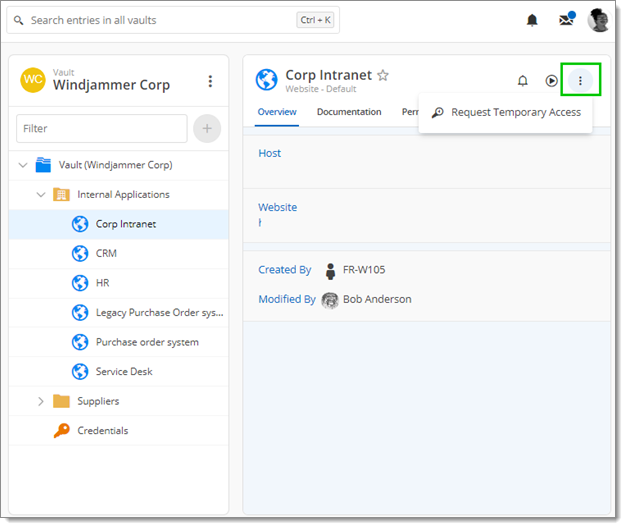
Request Temporary Access Request -
The Temporary access request window opens.
-
Select View password/Execute rights or specify permission sets.
-
Choose the approver you want to send the request to.
-
Select the time of Access duration. You can click Set custom time frame if you need access for a specific period of time.
-
Write a short Message to the approver explaining why you want access to this entry and its dependencies. This is optional, but we strongly recommend it as it allows the approver to make a more informed decision. When you are done, click on Send request.
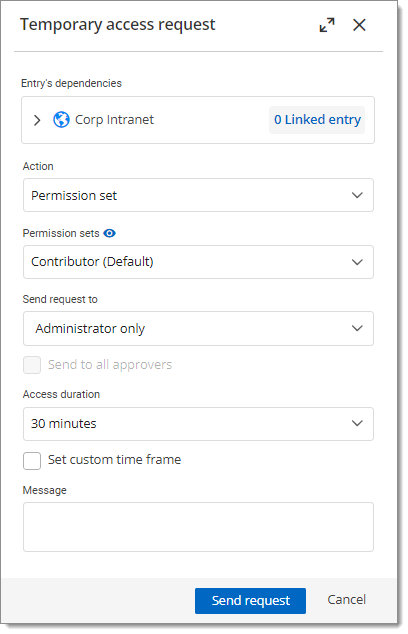
You now have to wait for the approver to respond to your request. Depending on their settings, you may be notified by email or message when they respond, whether the answer is positive or negative.
If you do not receive an email, try accessing the entry in Devolutions Server. If you can access it, it means that the approver accepted your request. If not, we suggest you contact them to know if they denied it or simply did not respond yet.
Once the approver has approved you access, you can go straight to your entry in Devolutions Server. You now temporarily have access to the entry.
Users can request access to a credentials entry to view and copy passwords. The process is the same as described above. Once the approver has given you access, you can view the password.
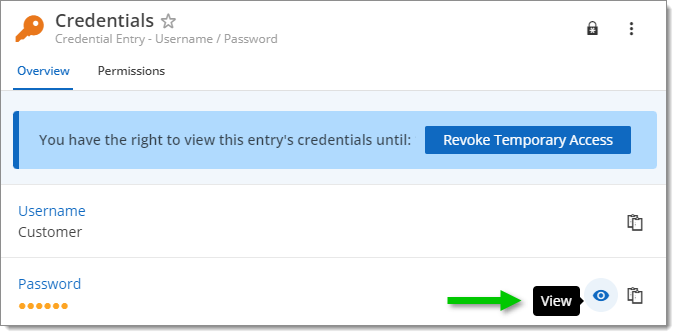
You can also right-clicking on the entry to view the password.
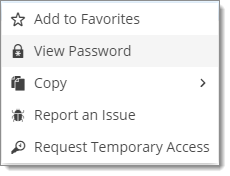
For any reason, you may revoke your temporary access. Be sure you want to do this first, since to regain access to your entry, you will need to make another request. Otherwise, your access will end within the time frame set by you and the approver.
-
Go to Reports.
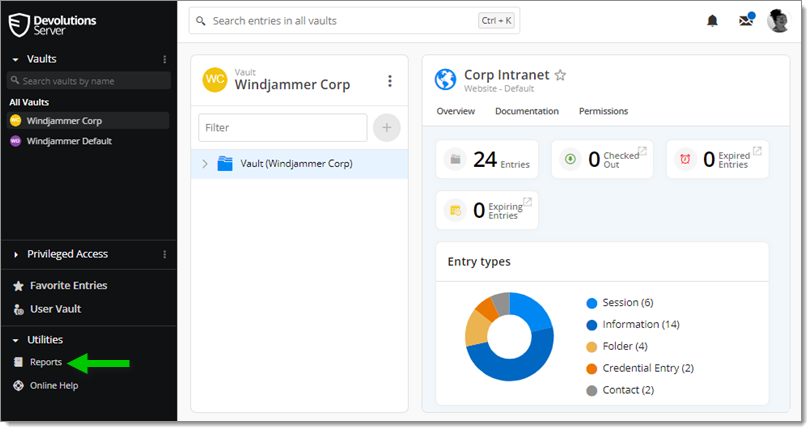
Reports -
Select Temporary Access Requests Report.
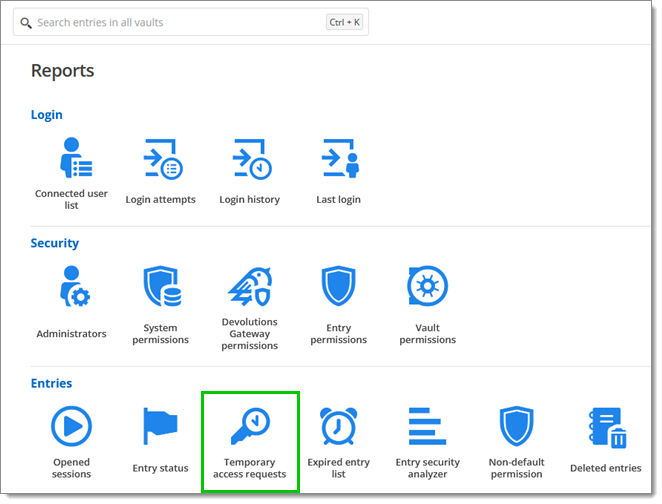
Temporary Access Requests Report -
Click Cancel request.
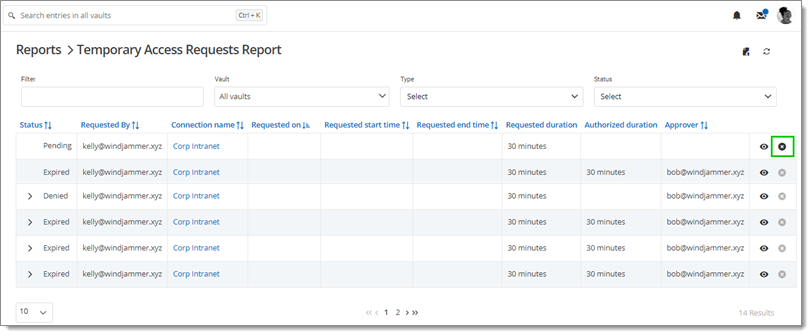
Cancel request -
The next window will ask if you really want to cancel your request. Click OK to confirm.
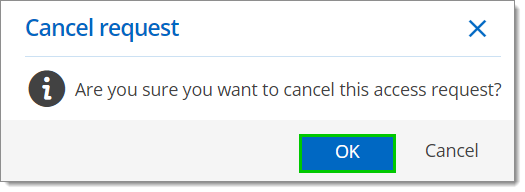
Cancel request confirmation
Your temporary access has now been revoked.