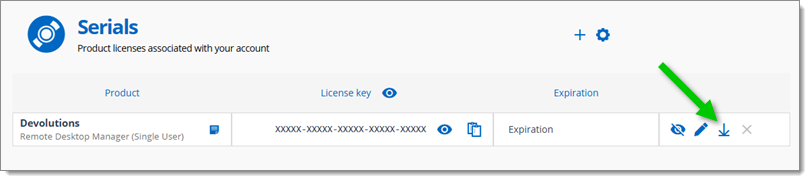Here are the steps to follow in order to register Devolutions products and integrations via the Devolutions Server web interface:
Navigate to Administration – Licenses.
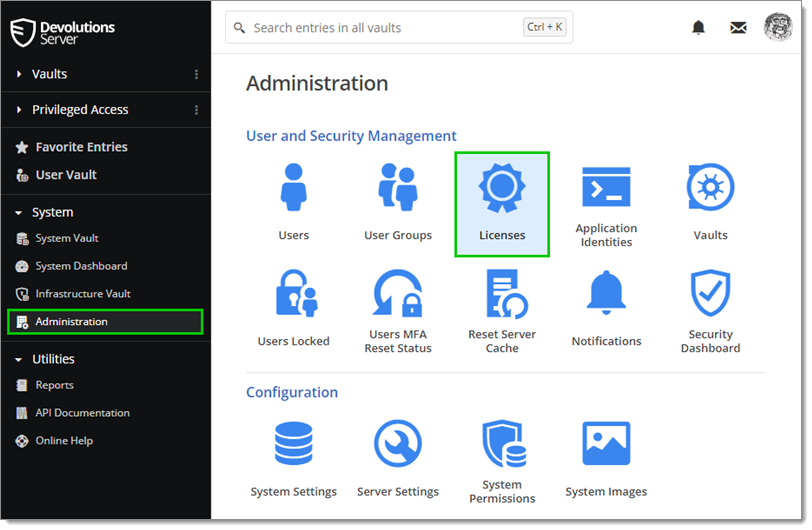
Click on Add.
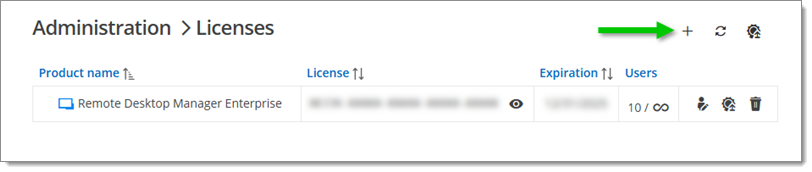
Manually enter a new license or import an LIC license file.
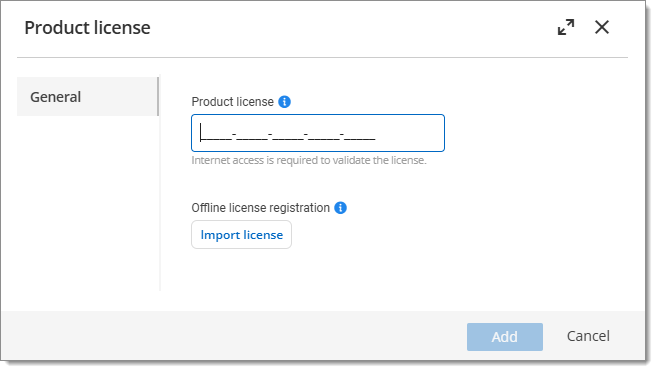
Click on Add.
If you need to register your license while offline (if internet is disabled or if for whatever reason you cannot reach the servers), you can only do it by importing the .lic file provided to you, which contains a JSON Web Token (JWT).
Licenses must be downloaded from your Devolutions Portal account and imported as described in the steps above for Remote Desktop Manager 2023.3 and later.