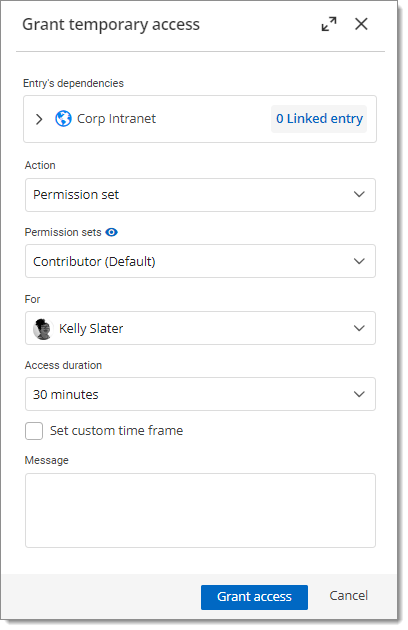To learn how to approve or deny a request, visit Approve temporary access to an entry in Devolutions Server.
The Temporary Access feature allows users to request a temporary elevation of their permissions for a specific entry. Approvers can grant Temporary Access without request from a user and even if the user already has access.
The first step is to ensure that the vault, folder, or entry allows for temporary access.
Go to the properties of the vault, folder, or entry.
Navigate to Security.
Under the Temporary access menu, select Root (Allowed), Inherited (Allowed), or Allowed.
Select who can authorize temporary access requests for this entry under the Authorizers drop-down menu.
Click Update to save and close the window.
-
In the Navigation pane of Devolutions Server, select the entry you want to grant access to.
-
Click on More, then select Grant temporary access.
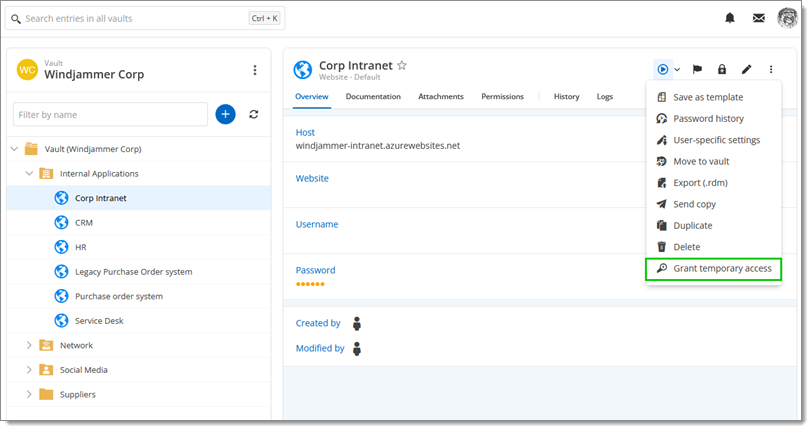
Grant temporary access -
You can view the Entry's dependencies such as linked credentials and VPNs.
Note that linked entries must be in the same vault. Credentials with PAM linked to regular vaults are not included.
-
Choose User and Access duration in the Grant Temporary Access window.
-
Give view password/execute rights or specify permission sets.
-
Click on Set custom time frame if you need to grant access for a specific period of time and write a short Message to the user explaining why you grant access.
-
Click Grant Access to close the window.