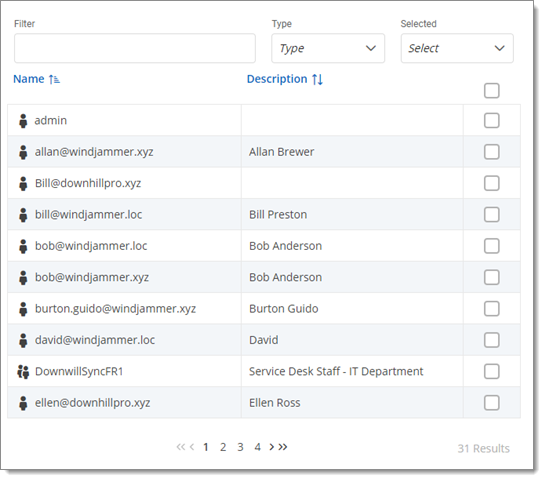The Batch Grant Access feature allows you to assign permissions and permission sets to multiple users, user groups, and/or application users at once on entries, folders, and vaults.
Batch Grant Access can be found in the properties of entries, folders, and vaults under Security – Permissions. Set the permissions to Custom, then click Grant Access. 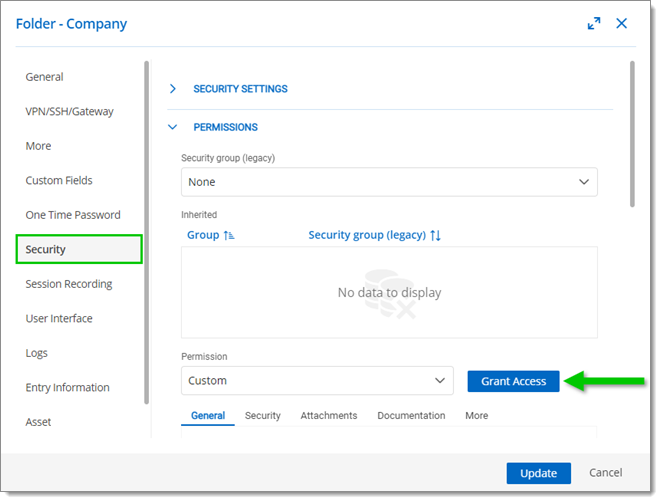
It can also be accessed via Administration:
In the Devolutions Server web interface, go to Administration – System Settings – Vault Management.
Under Default Permissions, select Custom in the Permission drop-down menu.
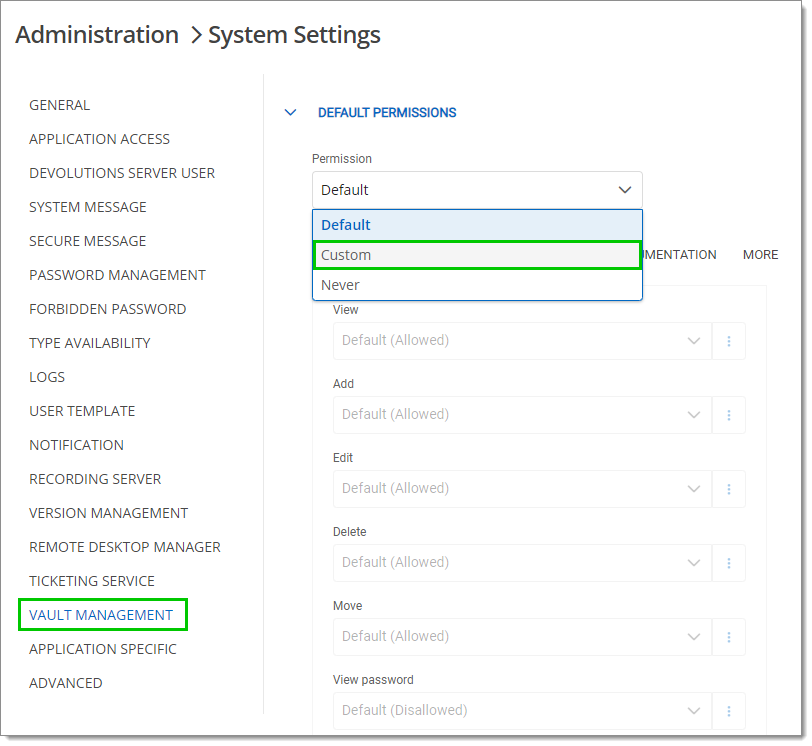
Click on Grant Access.

The Batch Grant Access window is now open. 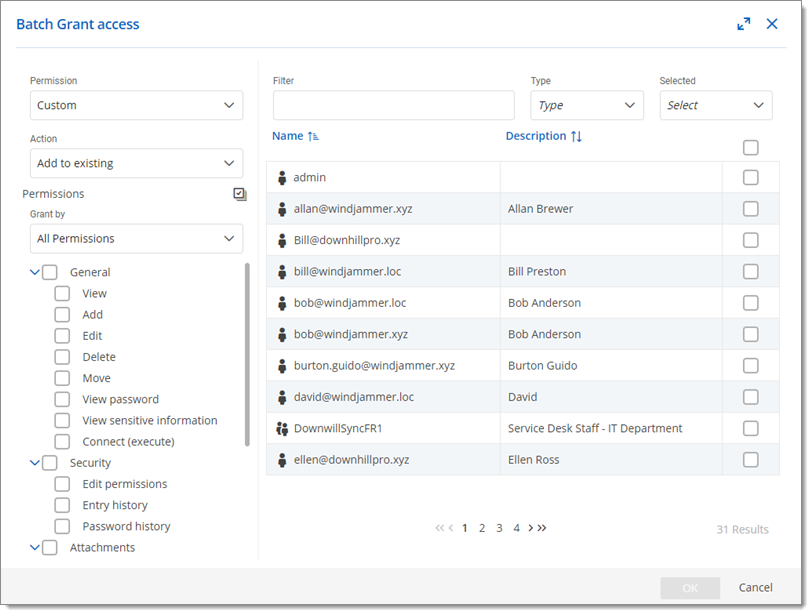
The window is divided in two sections: the permission settings and the user selection.
In the permission settings, you can set how the permissions are applied to the users in the Permission drop-down menu. Selecting Custom allows you to specify in Action if the permissions you select must be added to the existing ones, replace the existing ones, or be removed from the selected users' permissions.
Next, you can select the permissions that are affected by your previous choices. You can either display All Permissions or previously created (or default) Permission Sets.
Permission sets are created and configured in Administration – System Settings – Vault Management – Permission Sets. For more information, see Permission Sets.
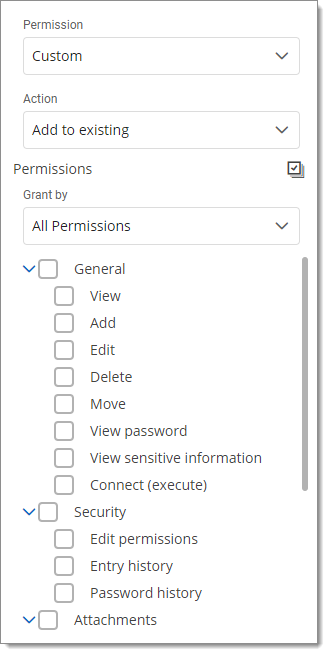
Users can be selected one by one by checking the box next to each one, but this method can be tedious if you have a lot of users. Tools are available to help you in your selection process:
Filter: Filter through your users, user groups, and application users by Name or Description.
Type: Display only users, user groups, or application users.
Selected: Display only selected or unselected users, user groups, and application users.