The System settings allow the administrators to control many global aspects of the Devolutions Server data source and manage settings such as Password policy, Type availability, Vault permissions, and more.
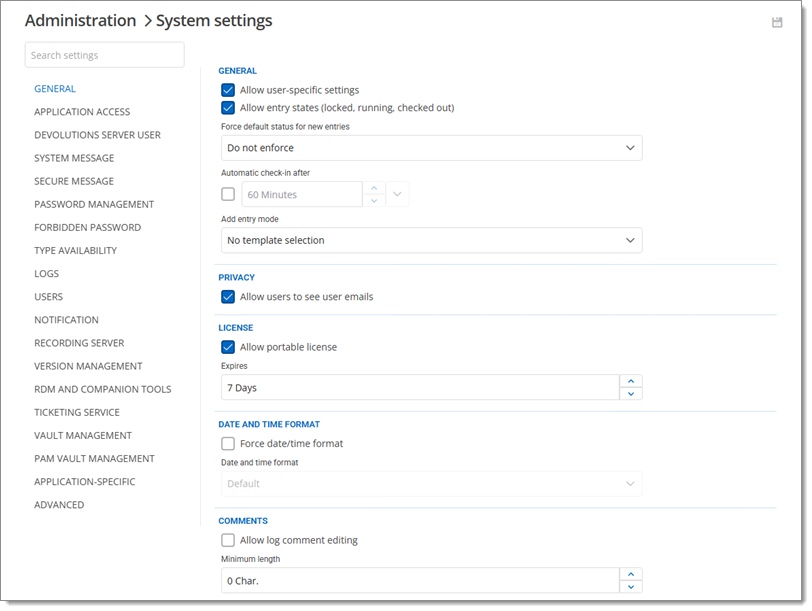
SETTINGS | Description |
|---|---|
Allow user-specific settings | Allow user-specific settings to override the properties of an entry. Several settings can be overridden, such as the credentials or custom fields. |
Allow entry states (locked, running, checked out) | Allow entries to have states assigned to them to reflect their current usage. |
Automatic check in after | Allow to automatically check in an entry after the defined time. |
Add entry mode | Select if users are prompted to choose a template when creating a new entry. Select between:
|
| Allow users to see user emails | User email addresses are visible to other users. |
| Allow portable license | Allow Remote Desktop Manager users to use their Remote Desktop Manager licenses across data sources. |
Force data/time format | Apply a single, predefined data/time format. Select one of the following options:
|
| Allow log comments editing | Enable the log comment editing for all users. Select the minimum length for the comment. |
| Maximum file size (MB) | Limit the file size to prevent overloading the data source. |
| Allow favorites | Allow to flag entries as favorites. |
| Allow user vault | Allow users to use user vaults. |
| Allow "Linked (Vault)" credentials in user vault | Allow users to link vault credentials to their personal user vault. |
| Disable user vault export | Prevent users from exporting their user vault data. |
| Log user vault activities | Include the logs of the user vaultfor all users of the data source. |
| Allow Macros/Scripts/Tools usage from user vault | Use Macros, Scripts, and Tools associated with entries in the user vault. |
| Allow system vault in user vault | This setting allows users to access entries from the System vault within their user vault. |
| Create vault with restricted access by default | Create vaults with a restricted access by default. Checking this option sets all the permissions of the root folder to Never as opposed to Inherited if the option is left unchecked. |
| Risky events | Configure risky events notifications. |
Time Zone | Select the time zone you are currently in. |
Days | Select which days the session is available for. Select between:
|
Time of day | Select the hours which the session is limited to. Select between:
|
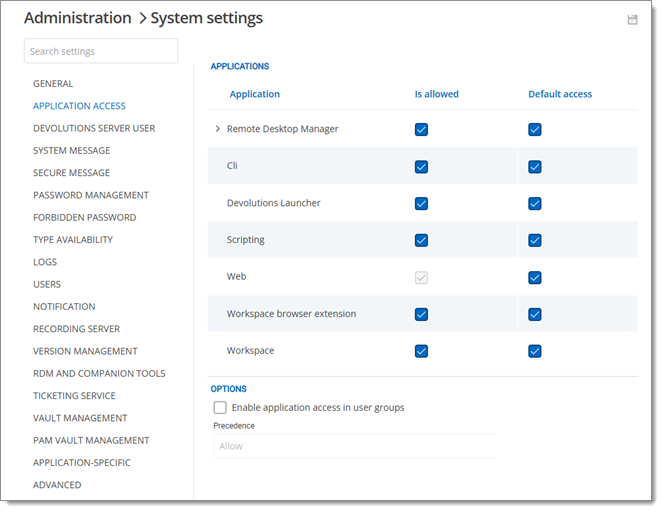
| SETTINGS | Description |
|---|---|
| Enable application access in user groups | Enable the application access parameters in user groups properties. |
| Precedence | Set to Allow or Denied. |
In System message, administrators can set a message that to be displayed every time a user connects to the Devolutions Server data source no matter which method is used (web interface, Remote Desktop Manager).
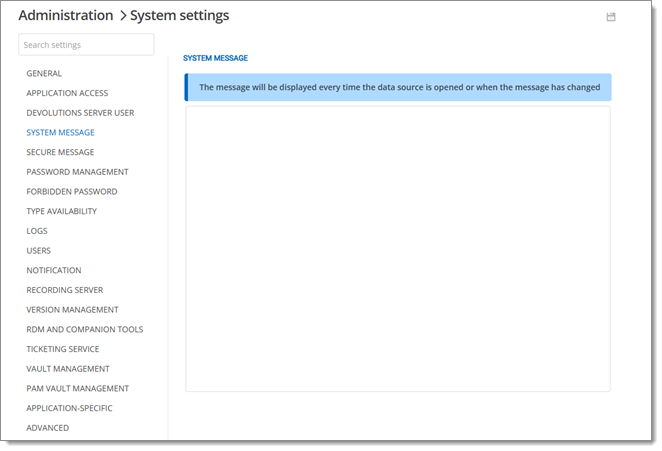
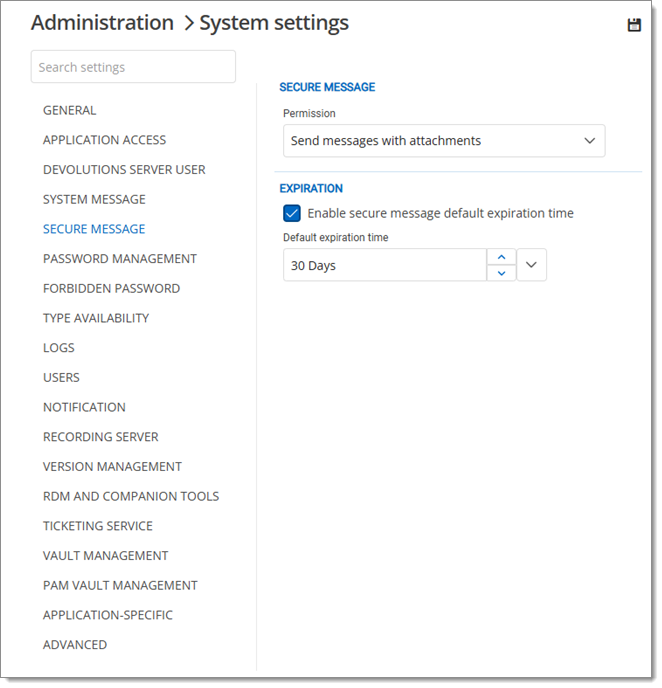
| SETTINGS | Description |
|---|---|
| Permission | Determine whether secure messages can contain attachments or not. |
| Default expiration time | Set a default expiration time. This can be set independently when sending messages. |
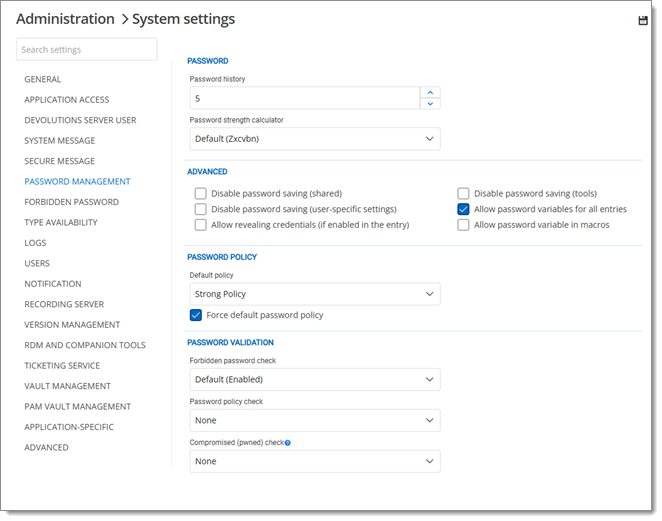
| SETTINGS | Description |
|---|---|
| Password history | Indicate the maximum saved password to keep in history. |
| Password strength calculator | Select the tool to use to analyze the password strength. |
| Disable password saving (shared) | Prevent users from saving passwords in entries. |
| Disable password saving (user-specific settings) | Prevent users from saving passwords in the User-specific settings. |
| Allow reveal credentials (if enabled in the entry) | Shows the credentials if the box "Allow show credentials (everybody)" is check inside the entry. |
| Disable password saving (tools) | Prevent users from saving passwords in the Tools tab of a session. |
| Allow password variables for all entries | Renders the $PASSWORD$ variable usable for this data source. |
| Allow password variable in macros | Renders the $MACRO_PASSWORD$ variable usable for this data source. |
| Default policy | Default password policy used by the system. Password policies can be created in Password policy. |
| Force default password policy | Force the usage of the default policy. |
Forbidden password check | A verification of the password against the forbidden password list is done if enabled. |
Password policy check |
|
Compromised (pwned) check | Verify if the used passwords have already been exposed to data breaches. |
Forbidden passwords allow to create a list of blacklisted passwords to forbid usage in the application. Once set in this list, the password cannot be used anymore in the Devolutions Server data source.
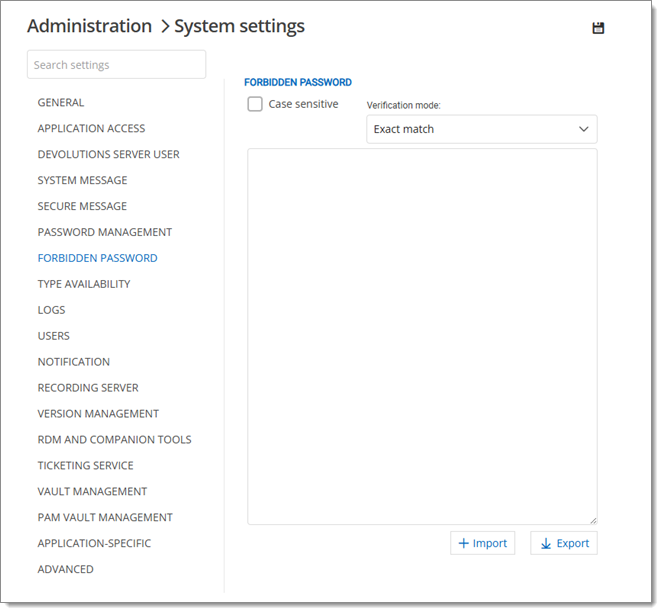
| Option | Description |
|---|---|
| Case sensitive | Make the verification mode case sensitive. |
| Verification mode | Select the verification mode between: Contains: the password will be forbidden if it contains a word in the blacklist. Exact match: the password will be forbidden if it matches a word in the blacklist. |
| Import | Import a list from your computer (*.pwd or .txt). |
| Export | Export your forbidden password list. By default the list will be exported in a password file format (.pwd). |
This section allows administrators to control the availability of entries for the data source. Each section contains different entry types you can choose to be available.
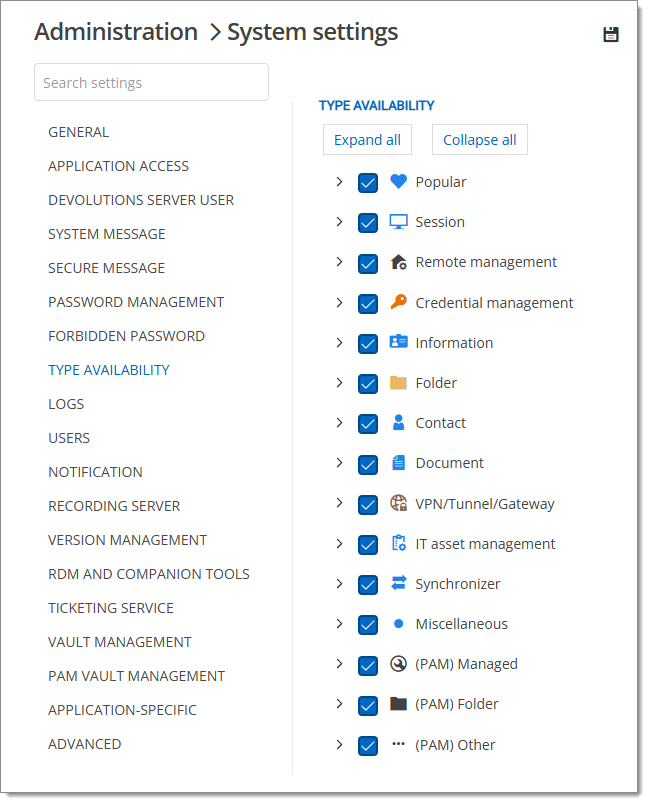
The Logs section allows administrators to define the behavior of logs when certain conditions are met, such as when they are opened, closed, or when credentials are viewed. This is also where administrators can determine if and when it is appropriate to automatically mark logs as closed.
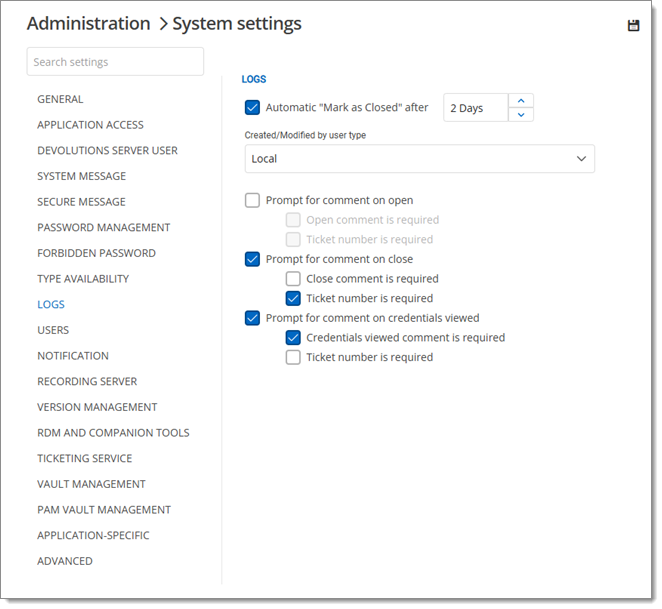
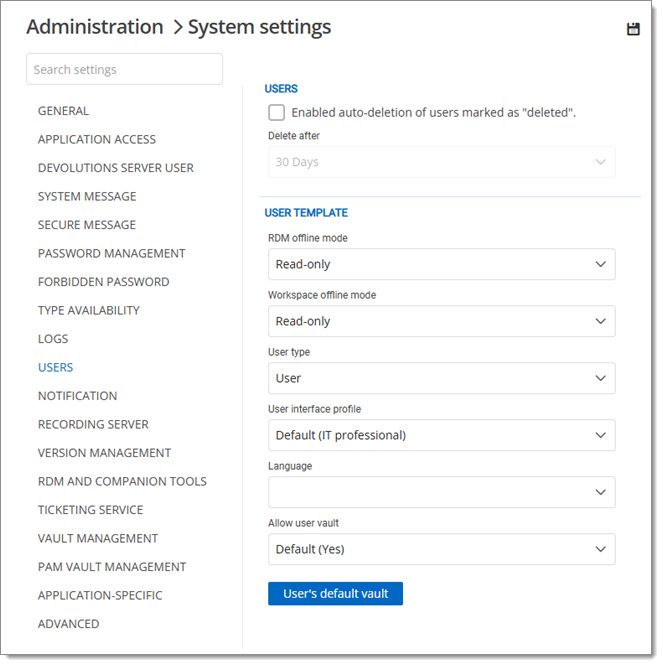
| SETTINGS | DESCRIPTION |
|---|---|
| Enable auto-deletion of users marked as "deleted" | Automatically delete the users marked as deleted, meaning that their user vaults are definitely deleted after the delay defined in the Delete after field. |
| RDM offline mode | Determine how users can interact with the data source when using Remote Desktop Manager's offline mode. |
| Workspace offline mode | Determine how users can interact with the data source when using Workspace's offline mode. |
| User type | Set the default user type for the data source. |
| User interface profile | Set the default user interface profile for the data source. |
| Language | Set a language for the data source. |
| Allow user vault | Enable or disable the use of user vault in the data source. |
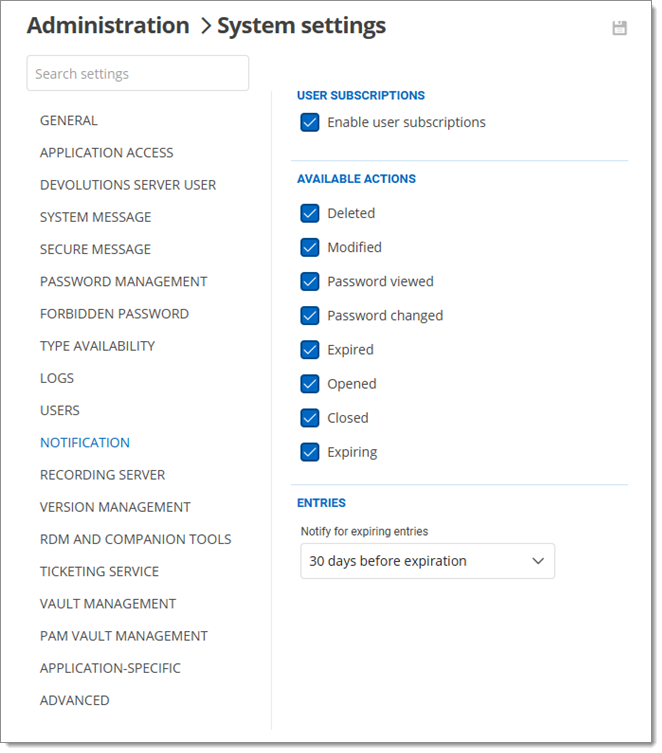
| SETTINGS | DESCRIPTION |
|---|---|
| User subscriptions | Enable or disable user subscriptions. |
| Available actions | Determine which actions can be the object of notifications. |
| Notify for expiring entries | Set a time for notification of expiring entries. |
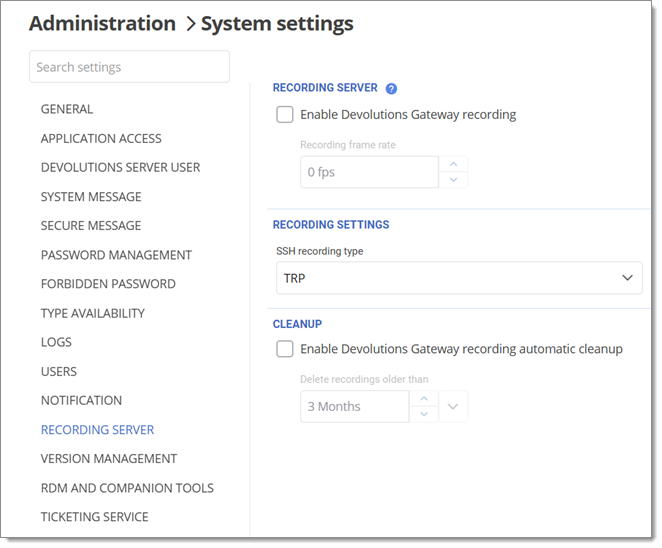
| SETTINGS | DESCRIPTION |
|---|---|
| Enable Devolutions Gateway recording | Activate Devolutions Gateway recording for the |
| Recording framerate | Set a framerate for the recording. |
| SSH recording type | Choose an SSH recording type between:
|
| Enable Devolutions Gateway recording automatic cleanup | Allow Devolutions Server to delete Devolutions Gateway recordings after a set time. |
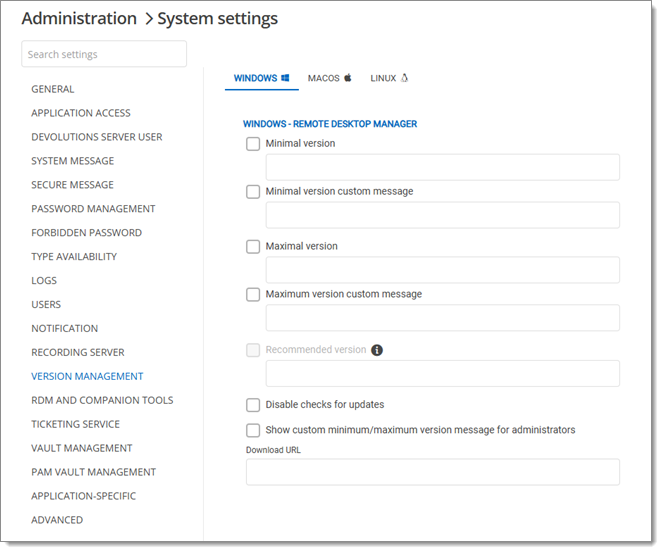
| SETTINGS | DESCRIPTION |
|---|---|
| Minimal version | Forces users of the data source to use a minimal version of Remote Desktop Manager. Enter the entire version number (20XX.X.0.0) to force a specific version. Use this to disable connecting to the data source with an older version. |
| Minimal version custom message | Enter a custom message for the minimal version notification. |
| Maximal version | Forces users of the data source to use a maximal version. Enter the entire version number (20XX.X.0.0) to force a specific version. Use this to disable connecting to the data source with a newer version. |
| Maximal version custom message | Enter a custom message for the maximal version notification. |
| Recommended version | Recommended version will be displayed to the user via the updater as the recommended version to be downloaded and installed. |
| Disable checks for updates | Disable the auto update notification message. Use this to manually update the application and prevent from getting notified when new versions are available. |
| Show custom minimal/maximal version message for administrators | Show the custom minimal/maximal version message to administrators. |
| Download URL | Use in conjunction with the minimal or maximal version, once a minimal or maximal version requirement is not met the system will prompt the user that the version is no longer valid and it will open the link (path/URL) to download the newer or older version. |
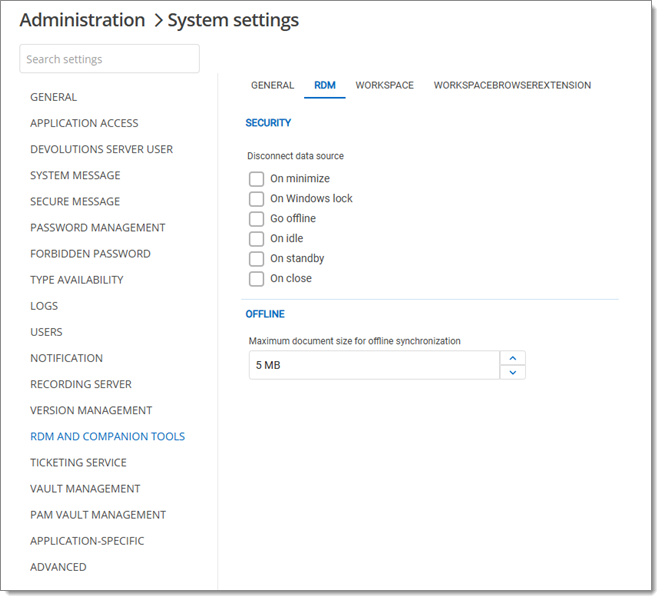
| SETTING | DESCRIPTION |
|---|---|
| Cache/offline expiration | Number of days before the offline cache expires. You must go online prior to the end of that period to re-validate the data. It is not recommended to set the Expiration to 0, as this will disable the expiration of the offline cache. |
SETTING | DESCRIPTION |
|---|---|
Disconnect data source | Set application to lock:
|
Maximum document size for offline synchronization (MB) | Maximum size of each document saved in the database that will be available for synchronization in offline mode. |
| SETTINGS | DESCRIPTION |
|---|---|
| Enforce biometric lock or master password | Force the use of biometric lock or master password when connecting to the data source in the Workspace app. |
| Force background lock | Activating this feature provides an additional layer of security by preventing unauthorized access to the Devolutions Server data source in the Workspace app if a user switches to another task or window. |
| Force auto-lock after a delay of | When activated, the Devolutions Server data source in Workspace apps will lock itself after a specified delay (e.g., 30 seconds) of inactivity. |
SETTING | DESCRIPTION |
|---|---|
Disconnect data source | Determine the disconnecting behavior of the Devolutions Server data source. Choose between:
|
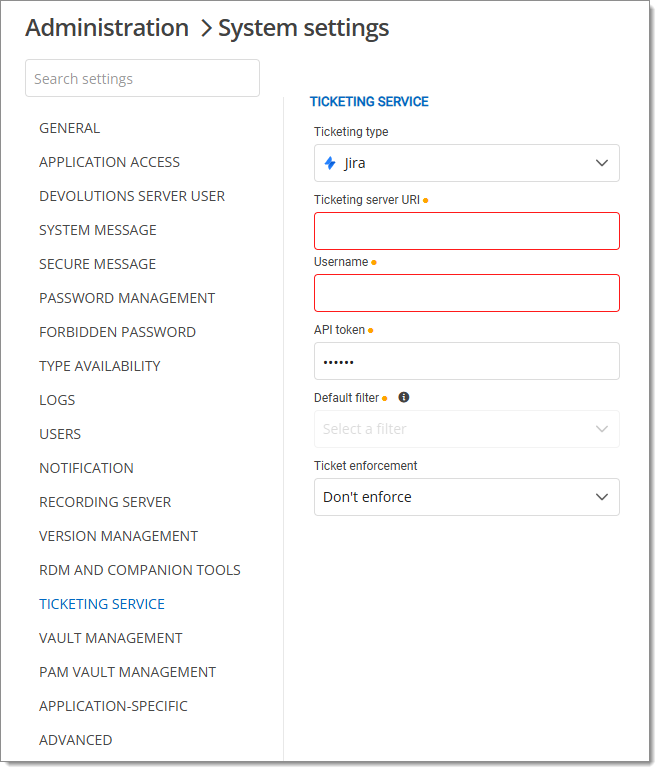
| SETTINGS | DESCRIPTION |
|---|---|
| Ticketing type | The ticketing system you wish to integrate with Remote Desktop Manager. |
| Ticketing server URI | The URL to reach your instance of Jira, e.g., https://yourorganization.atlassian.net/. |
| Username | The username of the account used to create the API token. |
| API token | The API token created beforehand. If this is not already done. |
| Default filter | This field is required; you must have at least one filter set as a Favorite in Jira. If you do not have a favorite filter already, head over to Jira, choose one, and then hit the Refresh button located in the field itself. Alternatively, you can head over to File – My account settings, click on Jira under Ticketing service, and enable Assigned to me. This lets you filter tickets based on whether they are assigned to you or not. |
| Ticketing enforcement | Your preference between enforcing this ticketing service or not. |
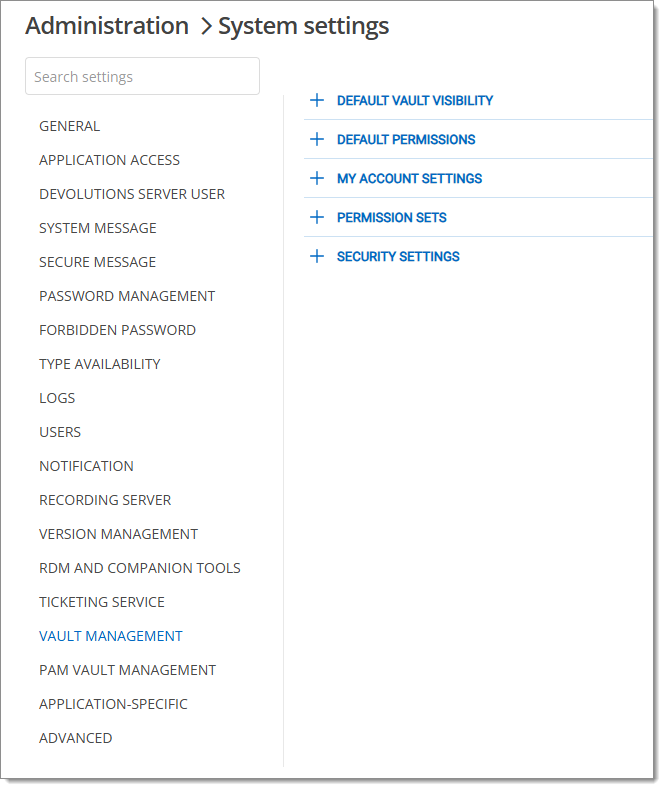
| SETTINGS | DESCRIPTION |
|---|---|
| Public - Allow access requests | Users can request access to the vault. |
| Private - Invitation only | This setting makes the vault accessible only to users who are invited. |
| SETTINGS | DESCRIPTION |
|---|---|
| Permission | Set all the default permissions in the different tabs to Default, Custom, or Disallowed. |
| Grant access | Get access to the Batch grant access feature when selecting Custom in the Permission drop-down list. It allows you to set permissions and permission sets to multiple users, user groups, and/or application users at once. |
| SETTING | DESCRIPTION |
|---|---|
| Forced save location | Choose to force or not My account settings to be saved in the database or locally. |
| SETTING | DESCRIPTION |
|---|---|
| Add "+" | Create a custom list of permissions that can be applied to the permissions of an entry/folder/vault through the Batch grant access feature. Some permission sets already exist by default. |
| Option | Description |
|---|---|
| Allow Workspace browser extension autofill | Enable or disable Workspace browser extension autofill in Devolutions Server. |
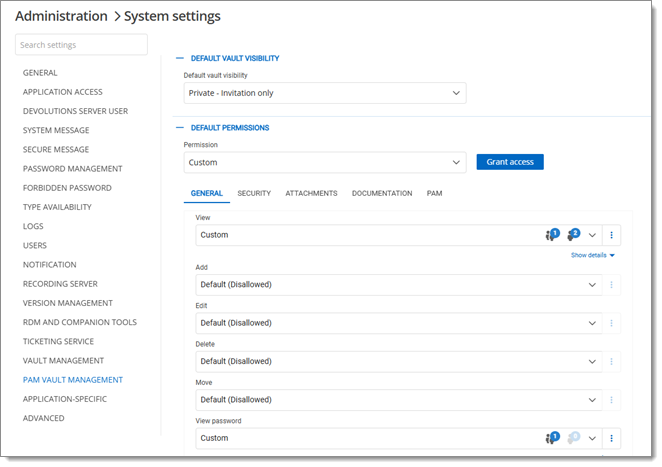
| SETTING | DESCRIPTION |
|---|---|
| Public – Allow access requests | PAM vaults are visible to all by default, and access to them can be freely requested. |
| Private – Invitation only | PAM vaults are hidden by default, users can only be granted access by administrators. |
| SETTINGS | DESCRIPTION |
|---|---|
| Permission | Set all the default permissions in the different tabs to Default, Custom, or Disallowed. |
| Grant access | Get access to the Batch grant access feature when selecting Custom in the Permission drop-down list. It allows you to set permissions and permission sets to multiple users, user groups, and/or application users at once. |
| SETTING | DESCRIPTION |
|---|---|
| Add "+" | Create a custom list of permissions that can be applied to the permissions of an entry/folder/vault through the Batch grant access feature. Some permission sets already exist by default. |
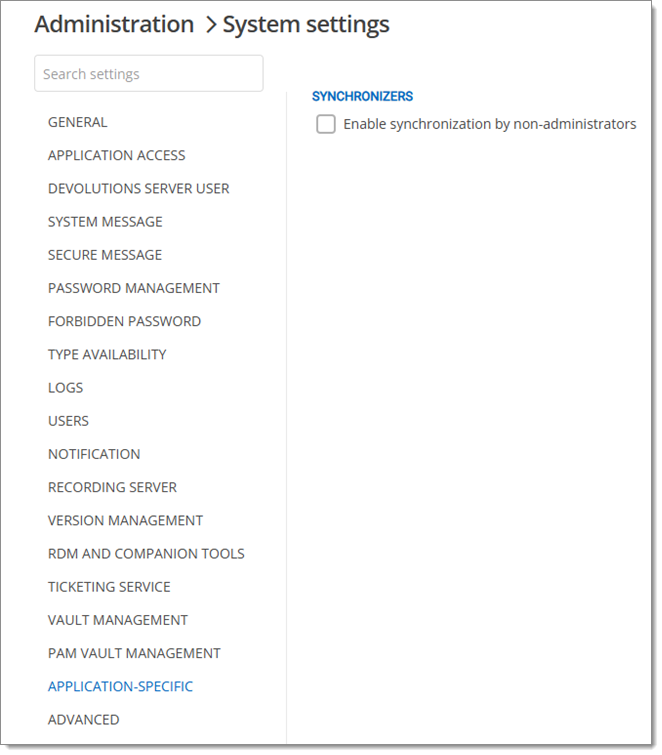
| SETTING | DESCRIPTION |
|---|---|
| Enable synchronization by non-administrators | Enable users that are not administrators to activate the synchronization feature. |
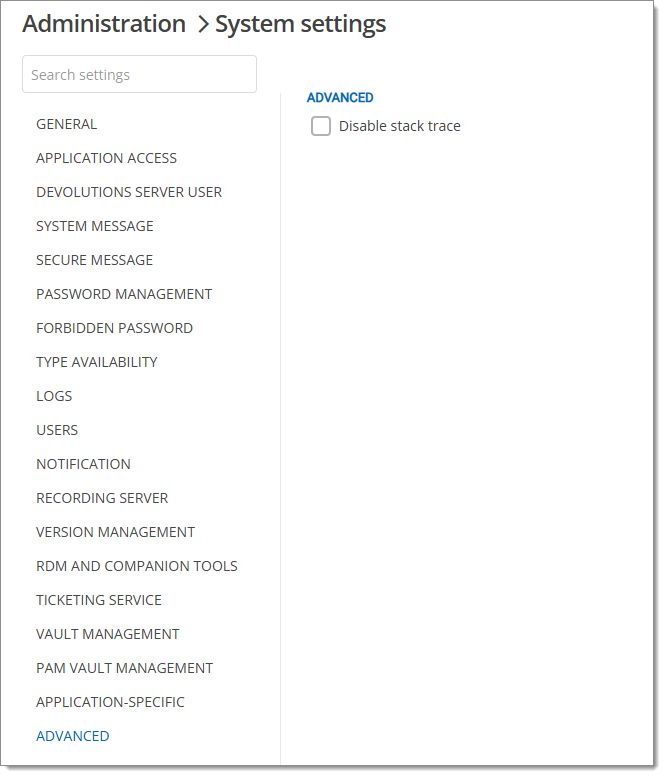
| Option | Description |
|---|---|
| Disable stack trace | Disable the stack trace of Devolutions Server in Remote Desktop Manager's error logs. |