Send a password through in-app secure messaging or email external contacts directly from an entry. Create a shareable link to send secrets outside your organization securely.
This feature needs Devolutions Server to have SMTP configured. This option can be found under Administration – Server settings – Email.
Additionally, Allow users to send password with Devolutions Send needs to be enabled. This option can be found under Administration – Server settings – Features. It is enabled by default.
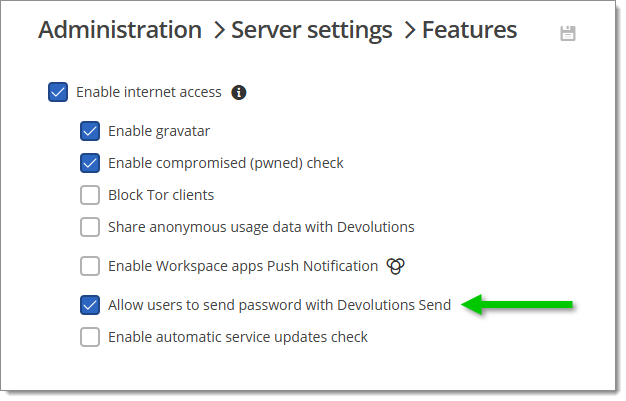
Devolutions Send Standalone is an alternative for those who do not use our products.
Despite sharing the same underlying architecture, slight differences exist between the feature set of the standalone and in-app versions of Devolutions Send.
Unique link encrypted on the client side.
Valid for a customizable amount of time.
Optional protection via a client-provided passphrase.
Users may be non-Devolutions users (not linked to a Devolutions Account).
Character limit of 10 kb.
A sender email is required and stored with the GUID as part of the “payload” stored in the database.
Open the Devolutions Server web page.
Click on Messages next to the user's avatar.
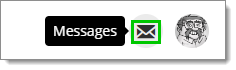
Click New message.
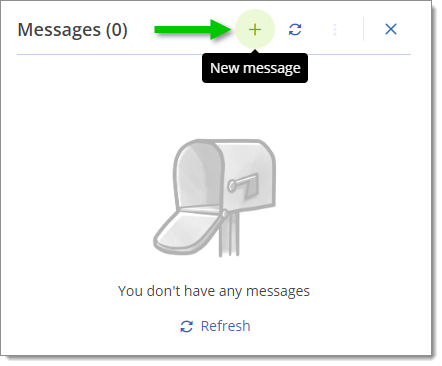
Select one of the three available options:
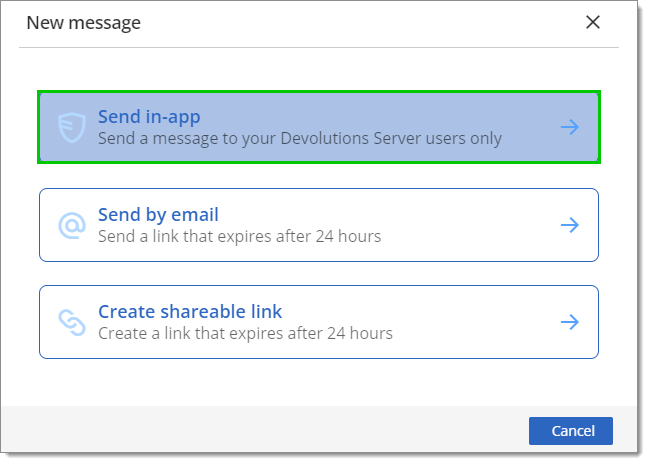 This feature is covered in Secure messages.
This feature is covered in Secure messages.
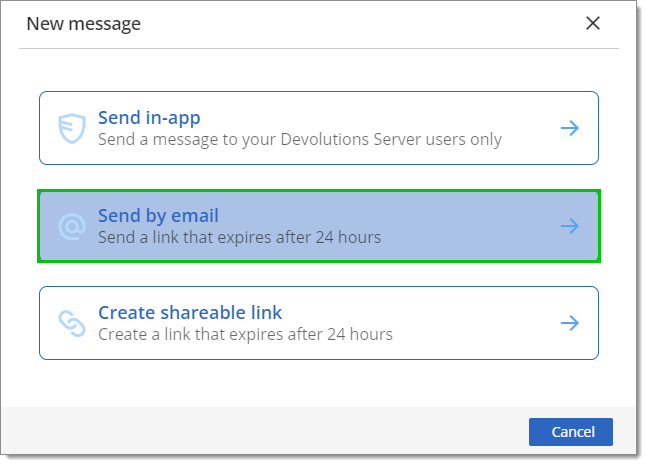
-
Enter the recipient(s) email in the To field.
-
Enter the information in the Secure message field.
A Passphrase may be added for additional security.
The Link duration can be set to 1 hour, 24 hours, 3 days, 1 week, 2 weeks or 1 month.
The View limit can be set to Unlimited, Single view or Multiple views. The Multiple option is useful for setting an exact amount of possible views.
-
Click Send by email.
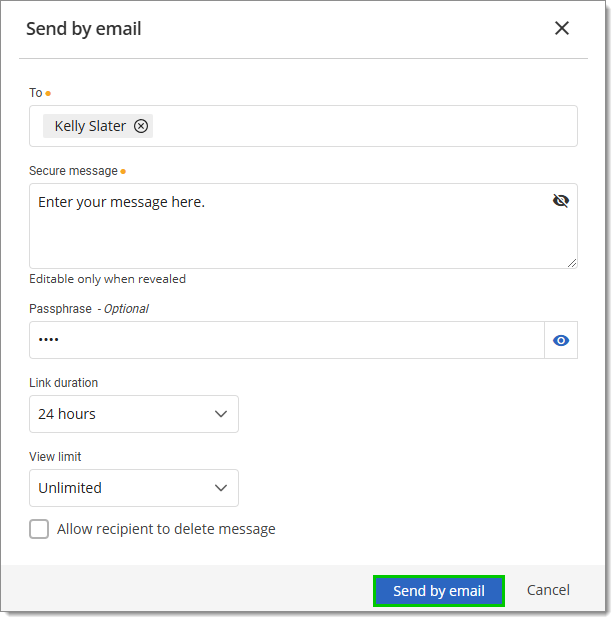
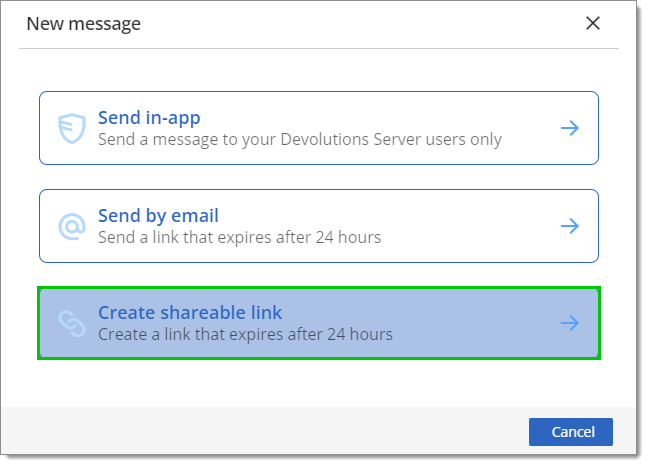
-
Enter the information in the Secure message field.
A Passphrase may be added for additional security.
The Link duration can be set to 1 hour, 24 hours, 3 days, 1 week, 2 weeks or 1 month.
The View limit can be set to Unlimited, Single view or Multiple views. The Multiple option is useful for setting an exact amount of possible views.
-
Click on Create link.
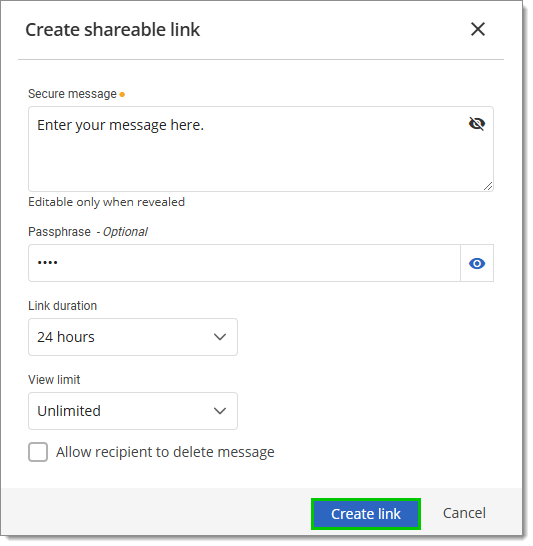
-
Copy the link and send it to the intended individual(s).
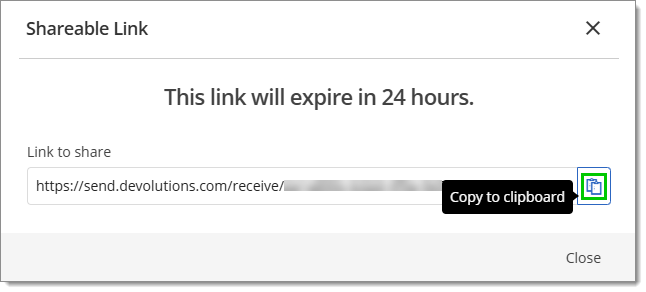
It is also possible to send a password directly to another user in-app or outside of Devolutions Server by using Devolutions Send. The user needs to have view permission on that entry to send it. 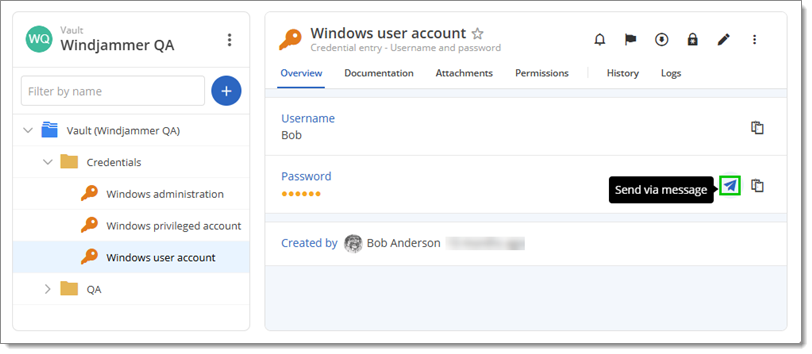
The main difference with this option is that the password is automatically added and hidden as the message in one of the three messaging option. The password can only be edited if the text is revealed (by clicking View).
To learn more about the Secure message features, please refer to the above section on How to use Devolutions Send with Devolutions Server.