It is possible that the Entra ID cache stored in Devolutions Server is not properly loaded. Here are the steps to troubleshoot this problem.
If you just activated the Microsoft Authentication option, it may take a while (about an hour) for the cache to load before being able to import users and user groups.
On the Devolutions Server Console, go in the Companions tab and stop the Scheduler Service.

On the Devolutions Server web interface, go in Administration - Server Settings - Logging and enable the Log debug information option.
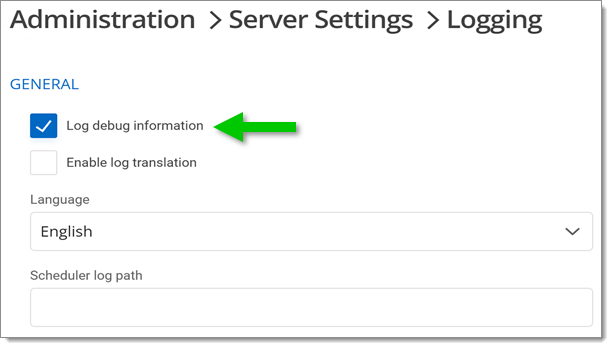
Go in Administration - Reset Server Cache and reset the Microsoft Authentication cache.
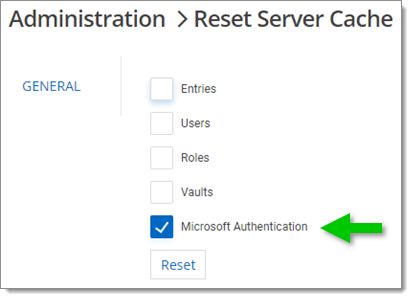
In Reports - Data Source Logs, monitor the logs until you get the Update Azure cache end log entry.
The process may take some time depending on the number of groups and users in Entra ID and their relationship.
Once completed, try to import a user or a group.
On success, adapt the refresh rate in Administration - Server Settings - Authentication - Microsoft Authentication - Microsoft Authentication Users and User Groups Cache to allow enough time to completely refresh the AAD cache.
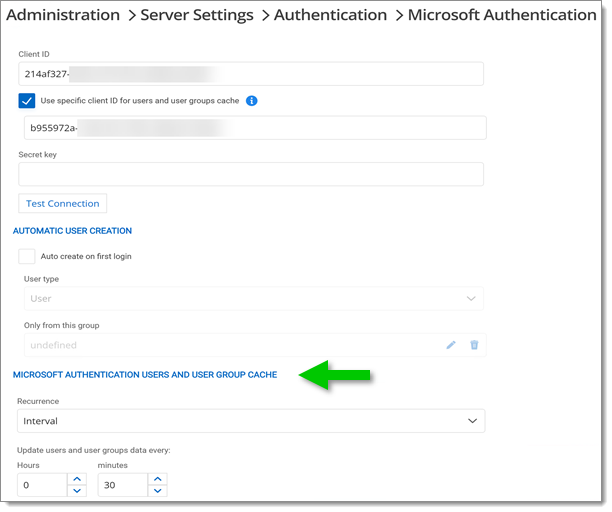
Back in the Devolutions Server Console, go in the Companions to start the Scheduler Service.

On the Devolutions Server web interface, go in Administration - Server Settings - Logging and disable the Log debug information option.