This is a solution for when the domain group membership is not retrieved correctly from Active Directory. Here are the steps the follow:
Access the Devolutions Server web interface and connect using an administrator account.
Head over to the Administration tab, and go to the Server settings – Authentication – Domain page.
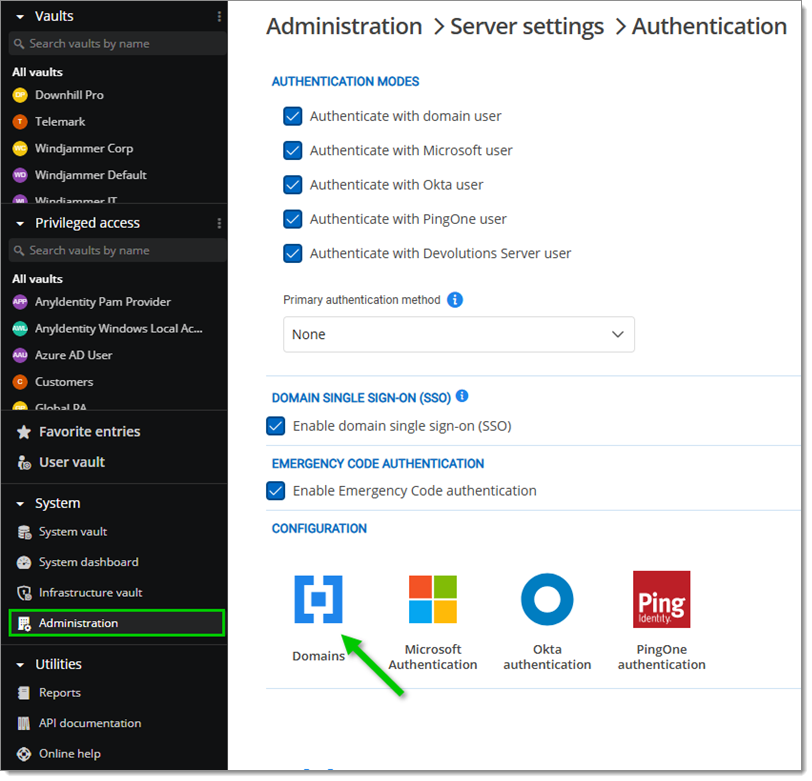
Click on the Diagnostics button of the desired domain.
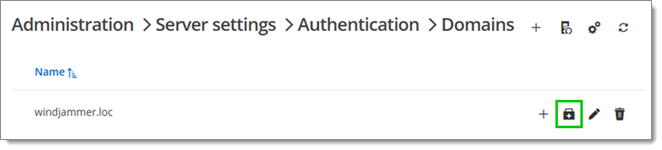
Set the Diagnostic type option to Get groups by user.
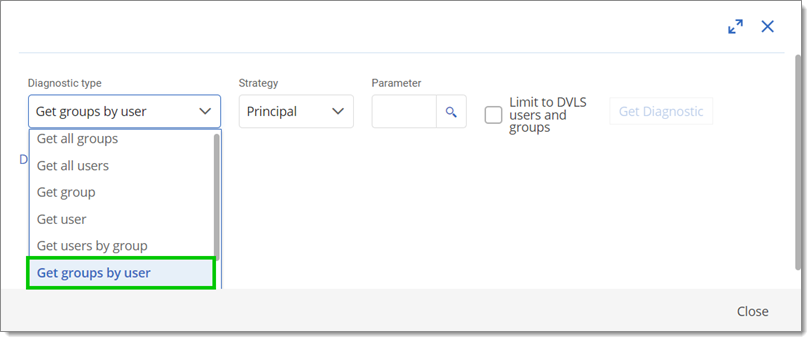
Enter a username from the problematic group in the Parameter field.
Set the Strategy option to Directory entry token group.
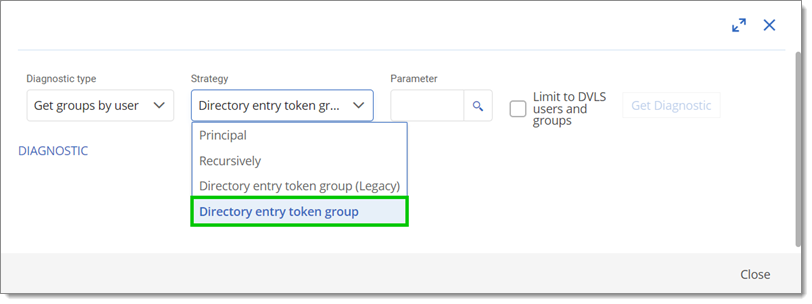
Click on Get Diagnostic.
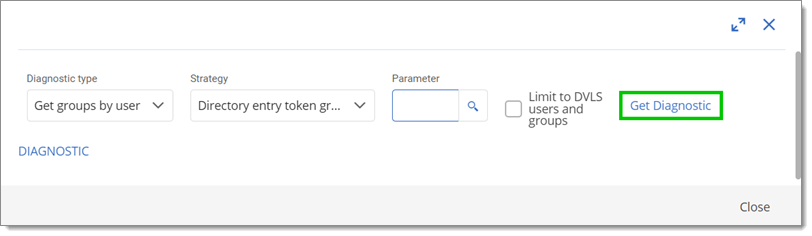
If this fails, instead use Directory entry token group (Legacy) or Recursively in the Strategy dropdown.
Close this window by clicking on Close.
Go to the domain and click on the Edit button.
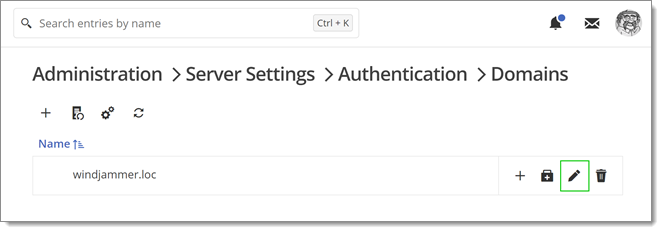
Click on Advanced Settings.
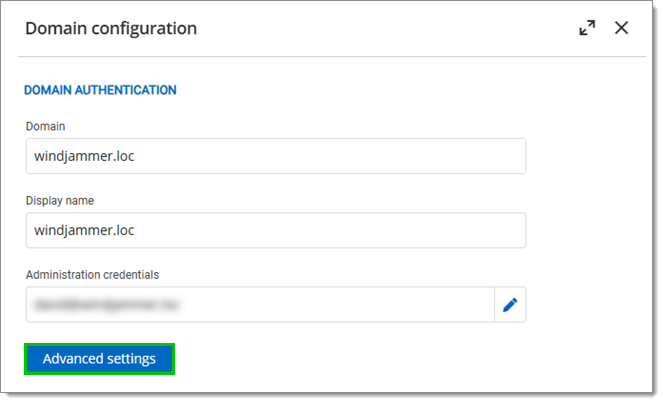
Under Strategy, change the Get groups by user option to the one selected in step #7.
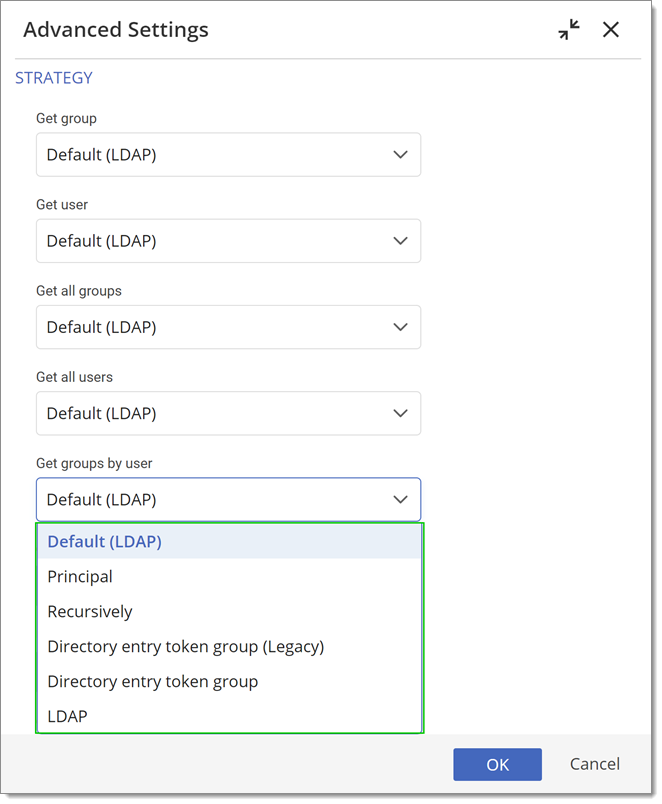
Click on OK to save the changes.