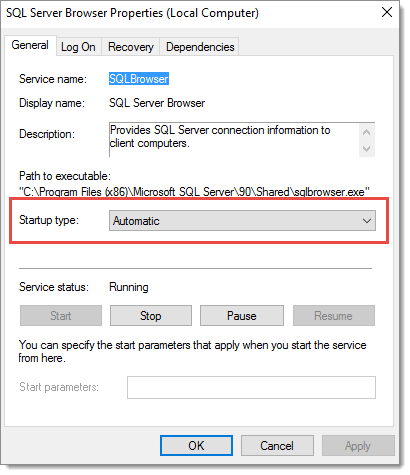To be able to connect to an SQL database with Devolutions Server, here is the suggested configuration in Microsoft SQL Server Express Edition.
Most of our customers use the mixed mode Server Authentication. As per Microsoft, it is not the safest authentication method to use with Microsoft SQL Server Express Edition but we recommend to use it to configure and test your Devolutions Server instance. After a successful installation of Devolutions Server, you can set it back to Windows Authentication mode and set the Domain single sign-on (SSO) option in the Database tab of the Devolutions Server Server Settings. Consult Configure domain single sign-on (SSO). To enable the mixed mode, in the Microsoft SQL Server Management Studio, open the properties dialog of your server and go in the Security tab. Then, select the SQL Server and Windows Authentication mode option.
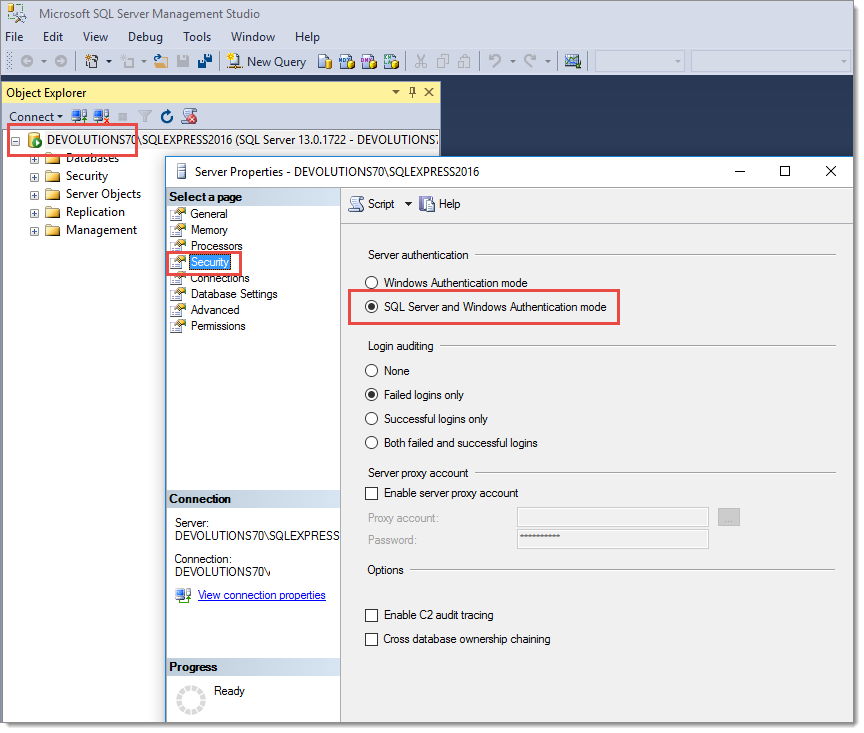
The next option that needs to be activated is the Allow remote connections to this server option. You will find that option in the Connections tab of the SQL Server Properties dialog. Then, click on the OK button to save the modifications.
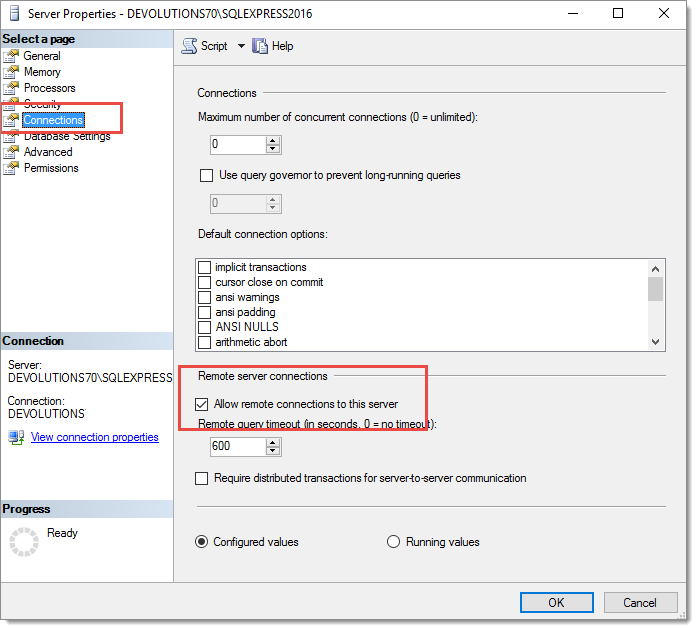
Finally, the SQL Server Browser service must be started on the machine where the SQL Server is hosted. Please run servicesmsc and look for the SQL Server Browser in the list.
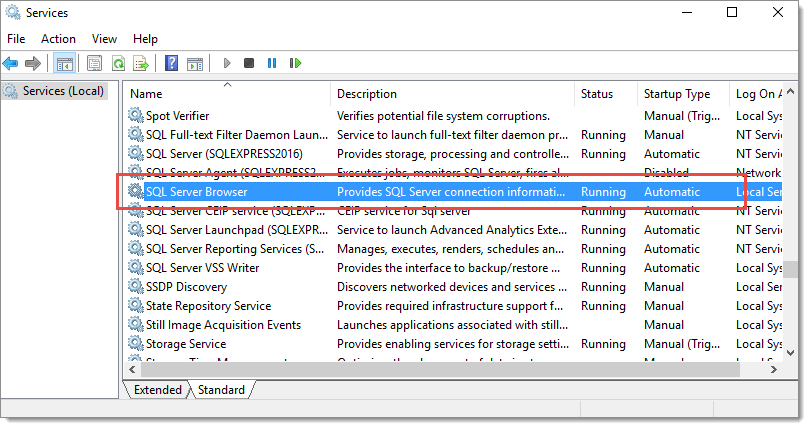
We recommend to set the Startup type to Automatic for the SQL Server Browser service. Double-click on the service to open the Properties dialog. Then start the service by clicking on the Start button and select Automatic in the Startup type drop down menu. Finally, click on the OK button.