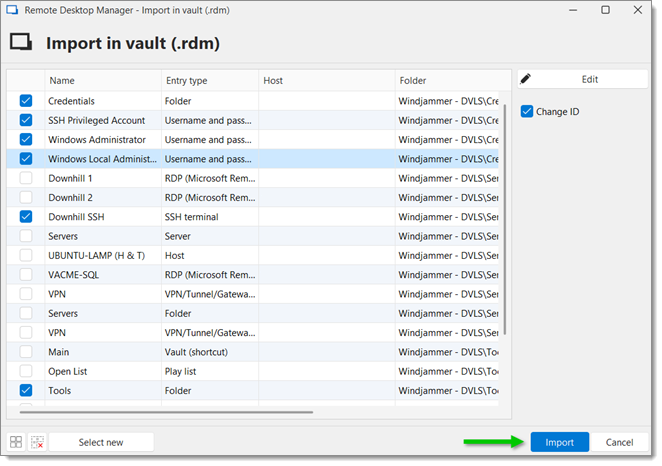Vaults can be imported from Devolutions Server to Devolutions Hub Business by way of a simple file importation process. Here is how this works:
Open Devolutions Server in your chosen web browser, and head over to the vault to migrate.
Click on the ellipsis button (...) in the content area, and select Export (.rdm).
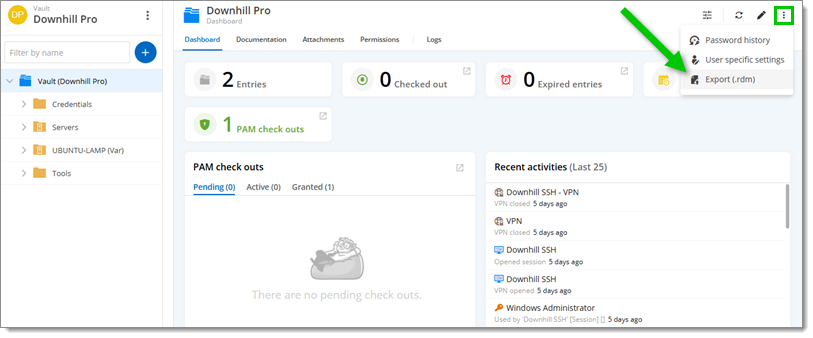
Check all the options that best fit your needs. Choose v2 as the Export file version.
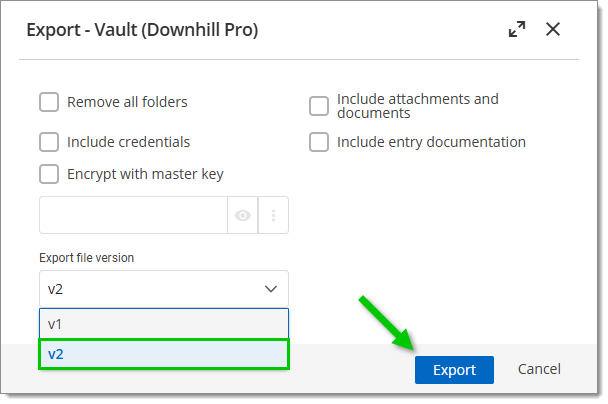
Open Remote Desktop Manager, and connect to your Devolutions Hub Business data source.
Right-click anywhere in the Navigation pane of the vault of your choice, then click on Import – Import in vault (.rdm).
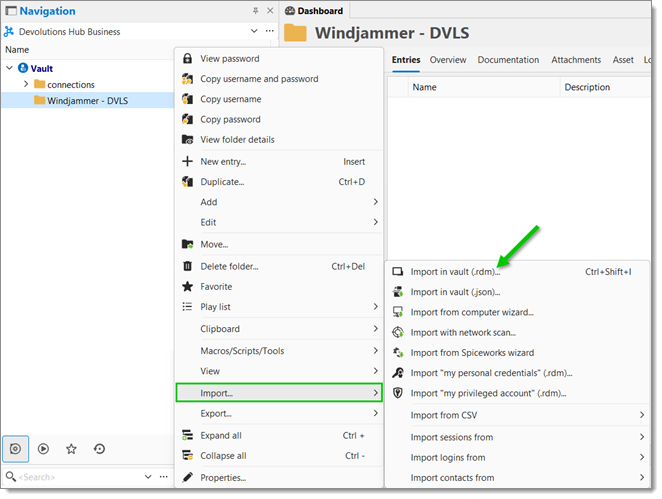
Locate and then open the .rdm file previously exported from Devolutions Server.
Choose whether to import at root or in a specific folder, then click on Import.
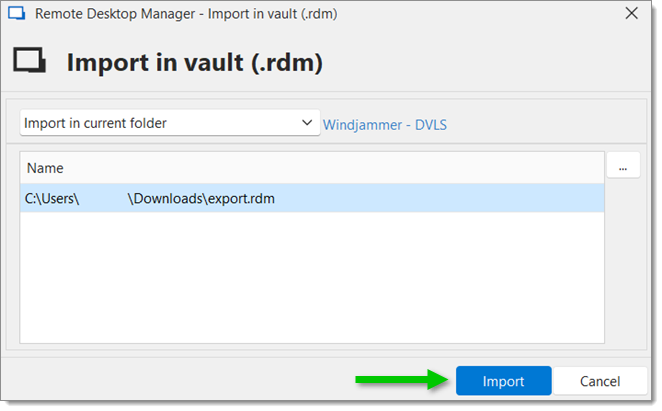
Select the entries to import, and click on Import again.