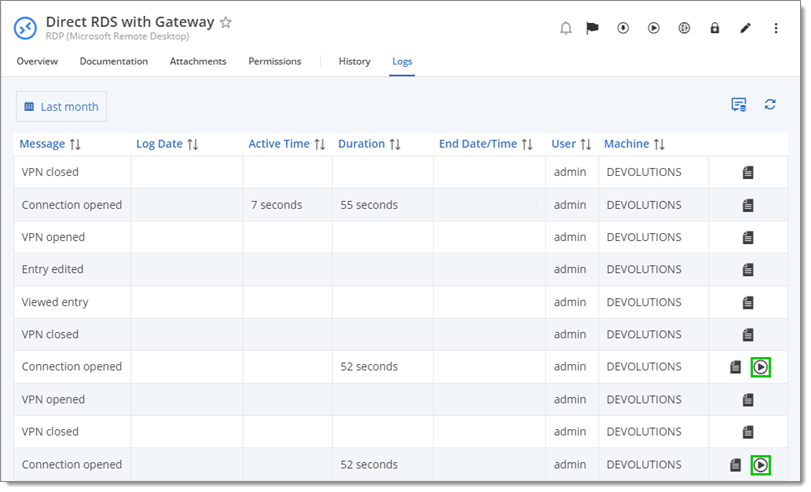It is possible to download Devolutions Server WebM recordings using Remote Desktop Manager. However the Devolutions Server web interface only lets you view the recording.
Make certain the Recording server is already configured correctly. The topic also has the complete list of recording types that are supported with the Recording server.
Ensure that Remote Desktop Manager has access to the correct Devolutions Server data source.
Navigate to the vault where the entry is and click on that entry.
Click on the Logs tab in the Dashboard.
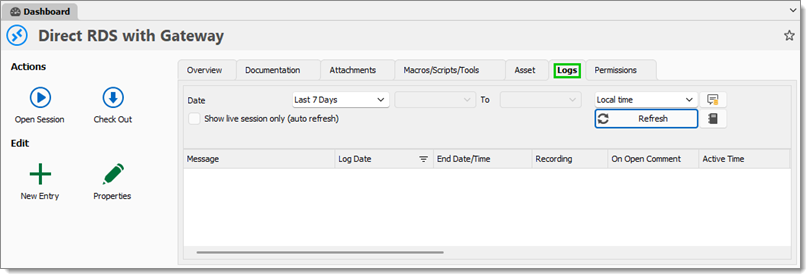
Click on the Recording button to download it.
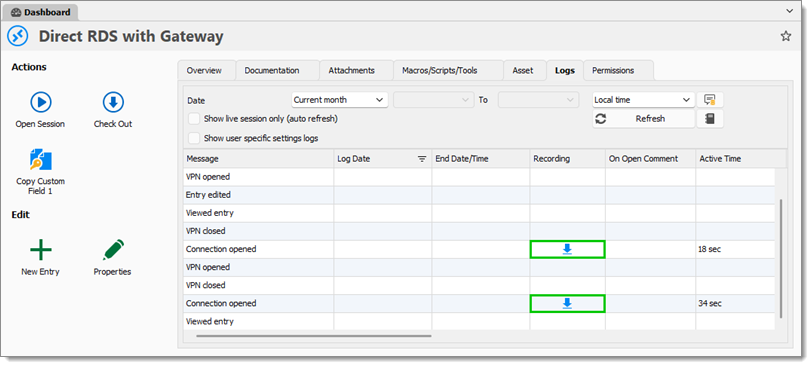
Choose where to save the recording and click Save.
In Devolutions Server web, navigate to the vault where the entry is and click on that entry.
Click on the Logs tab.

Click on the play button to view the recording.