Les politiques de mots de passe sont utilisées par les administrateurs pour créer des paramètres prédéfinis pour le générateur de mots de passe de Devolutions Server.
Pour créer des politiques de mot de passe, aller à Administration – Politiques de mot de passe et cliquer sur le bouton Ajouter.
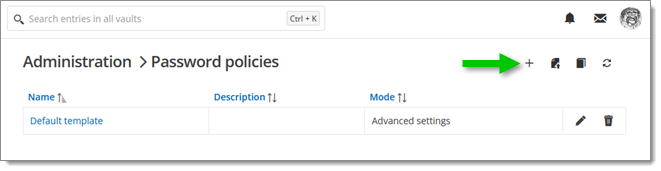
| Option | Description |
|---|---|
| Name | Name of the Password policy. |
| Mode | Chose a Mode setting for the passwords.
|
Longueur du mot de passe | Personnaliser la longueur que tu voudrais que le mot de passe ait. |
| Upper-case (A, B...) | Will include uppercase letters for password generation. |
| Underline ( _ ) | Will include the underline ( _ ) character for password generation. |
| High ANSI characters | Will include characters from '-' to U255 (excluding U255) for password generation. |
| Minus ( - ) | Will include the minus ( - ) character for password generation. |
| Brackets ([,], (,), <,>) | Will include brackets characters for password generation. |
| Digits (0, 1, 2...) | Will include digits for password generation. |
| Special (!, $, %, &...) | Will include special characters for password generation. |
| Lower-case (a, b, c...) | Will include lowercase letters for password generation. |
| Space ( ) | Will include the space character for password generation. |
| XML Compliant | Will generate XML compliant passwords. |
| Include the following characters | Forcefully including characters inside the password. |
| Exclude the following characters | Forcefully excludes characters from the password. |
Nombre de mots de passe | Nombre maximum de mots de passe générés. |
Créer également une politique de mot de passe en utilisant le générateur de mots de passe. Clic droit sur l'entrée et ouvrir ses propriétés. Sélectionner l'onglet du générateur de mots de passe et cliquer sur Ajouter un modèle.
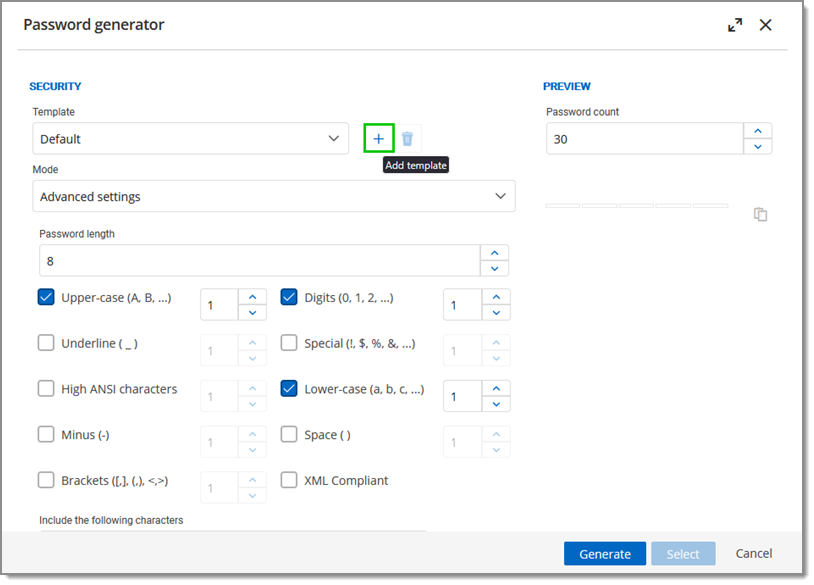
Imposer un modèle de mot de passe par défaut pour tous les utilisateurs de Devolutions Server.
Aller à Administration – Paramètres système – Gestion des mots de passe – Politique de mot de passe.
Choisir un Modèle par défaut.
Cocher Imposer la politique de mot de passe par défaut et Enregistrer.