The Recovery Kit is useful to create a new instance or if your Devolutions Server has to be restored. It is possible to Generate a local backup or use Azure Key Vault to store the backup. If a backup is already created with Azure Key Vault you can Recover it.
To learn more about creating and managing an Azure Key Vault account, please consult the documentation on their official website.
-
In the Devolutions Server Console go to the Tools tab.
-
Click on Generate.
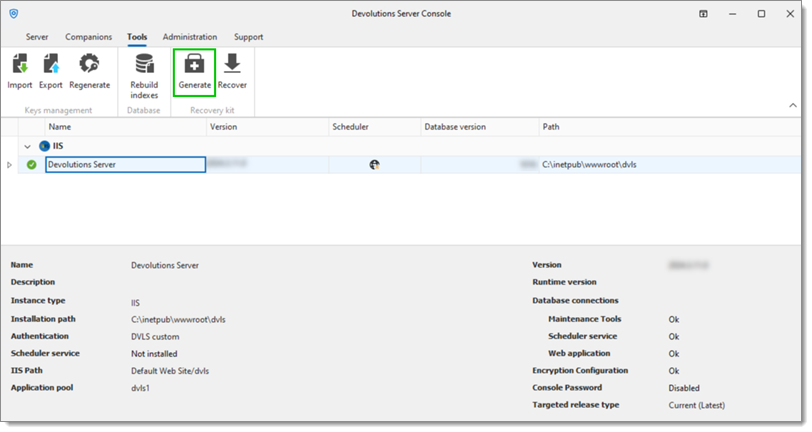
-
Select the Location;
Local
Export path: The destination folder where the Local backup will be saved
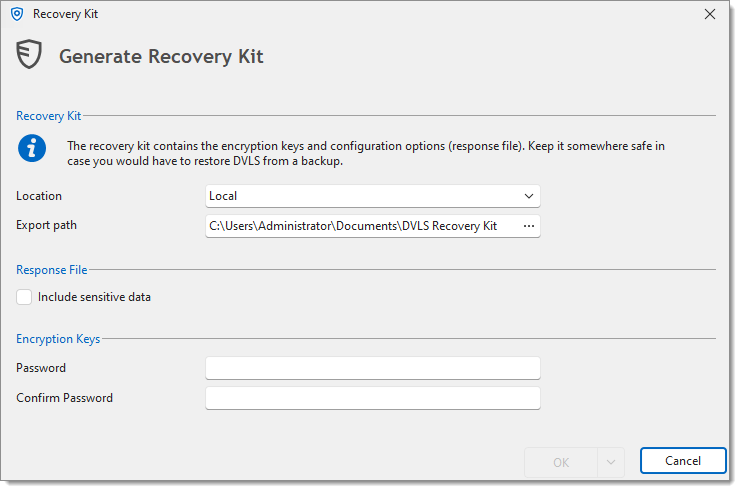
Azure Key Vault
URL: The URL to your Azure Key Vault
Tenant ID: The Tenant ID from your Azure AD
Client ID: The ID of your Azure Key Vault
Client secret: An application secret from your Azure AD
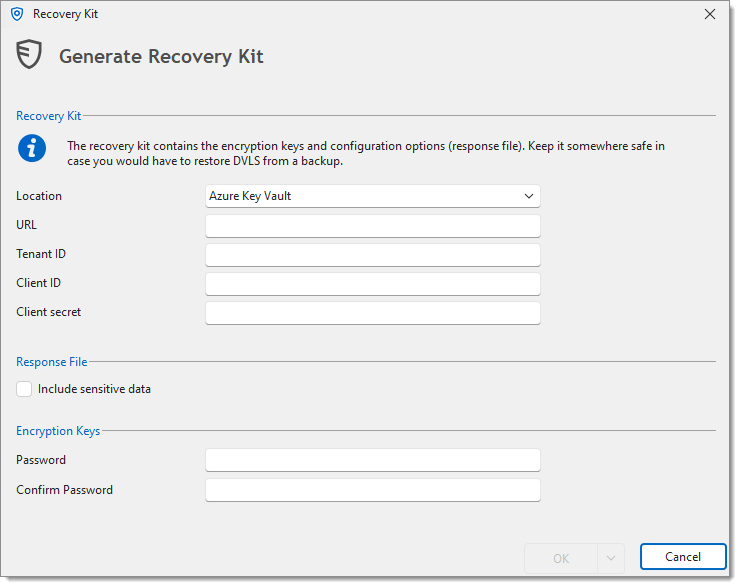
-
Verify the Response File section.
Checking the Include sensitive data option will include passwords for the database credentials only if it is an SQL database, otherwise no passwords can be saved.
-
Enter the Password, then enter the same one in the Confirm Password field.
If this password is lost, it will be impossible to use the backup.
-
Click OK to save this configuration and create the backup.
-
Click Close once the generation is done.
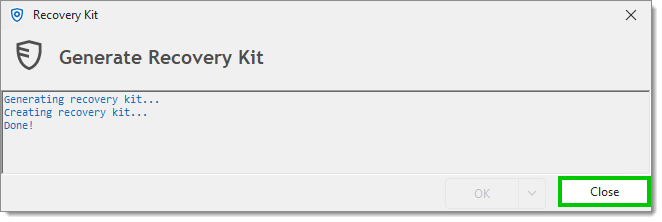
The response file can also be created separately from the recovery kit.
In the Devolutions Server Console, go to the Tools tab.
Click on Recover.
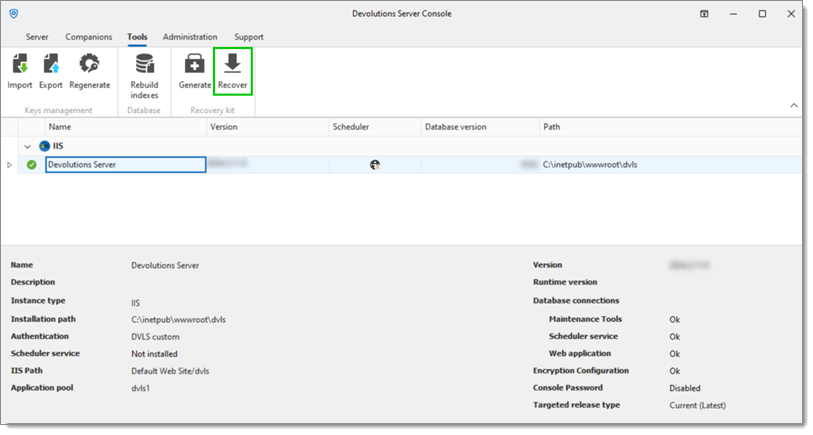
The Filename field serves to choose the destination folder where the Azure Key Vault backup file will be saved as well as naming said backup file.
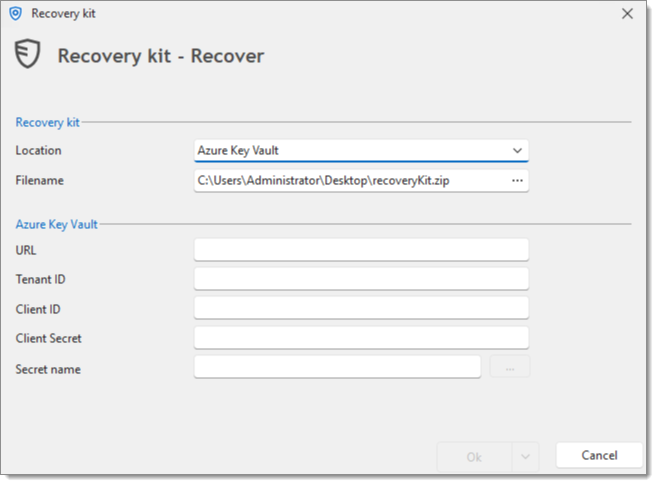
Clicking the ellipsis button in the Filename field opens a Save As dialog.
-
Enter the correct information in the Azure Key Vault section;
URL: The URL to your Azure Key Vault
Tenant ID: The Tenant ID from your Azure AD
Client ID: The ID of your Azure Key Vault
Client secret: An application secret from your Azure AD
Secret name: The name of the application secret
-
Click OK to recover the specific backup zip file.
A recovery kit created with Azure Key Vault can be retrieved directly from Azure to install a new instance.






