Although Devolutions propose a wide variety of PowerShell script templates, administrators can make custom ones. Here are the steps to do it:
Log in to Devolutions Server with an administrator account.
Go to Administration – Modules – Privileged access – Propagation.
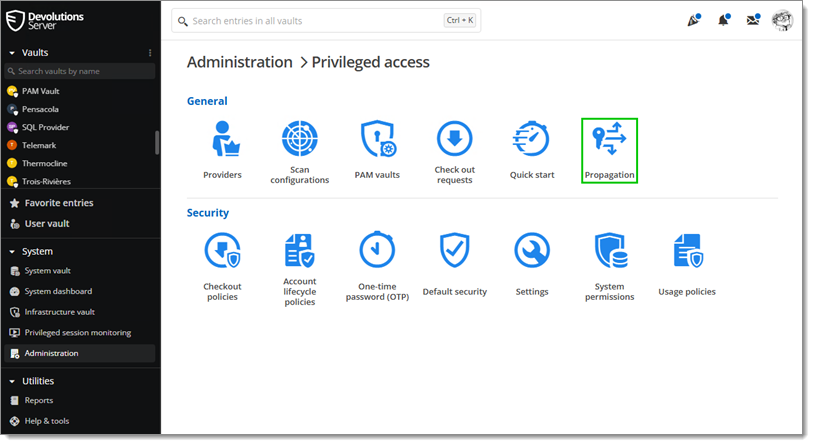
Click on Script templates.
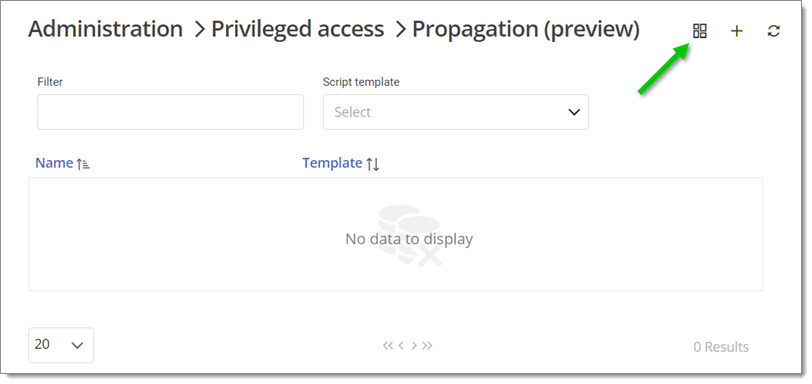
Click on Add.
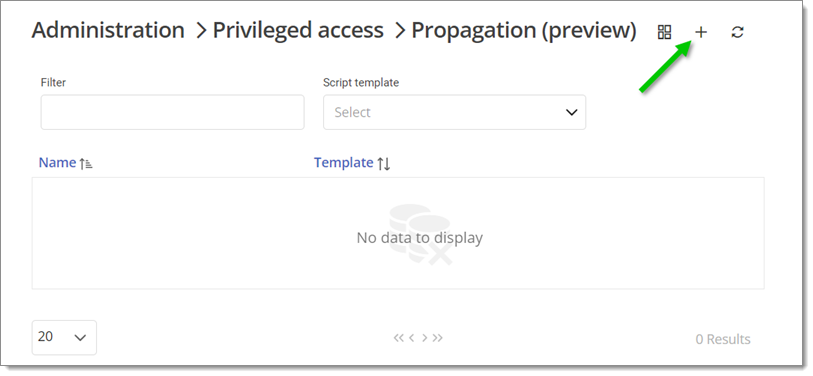
In the General tab, add a Name for this template.
It is possible to add a Description. The icon can also be changed by clicking on it.
In the Propagation properties tab, add the variables for the script by clicking on + Add property. The variables added in this tab should represent the URL to the remote machine (i.e., ComputerIP, Username, Password and RootFolder).
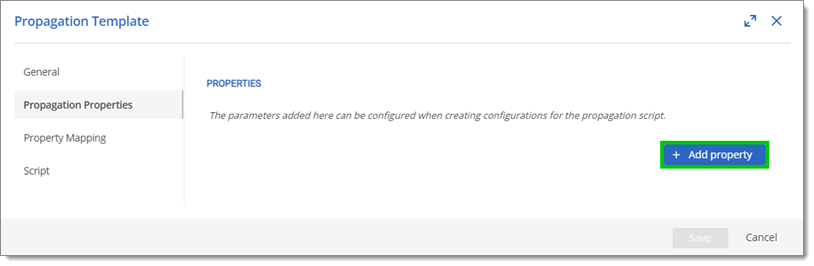
In the Property mapping tab, add the variables for the script by clicking on + Add property. The variables added in this tab should represent the Field mapping of the remote machine (i.e., FileName and FilePath).
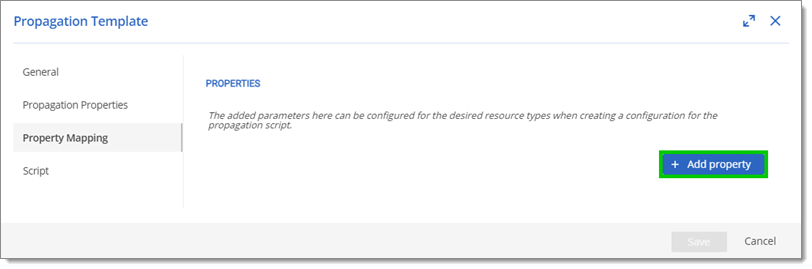
In the Script tab, the previous variables appear as well as the NewPassword variable. This new variable will contain the new password for the account on script execution.
Click on Generate base script.
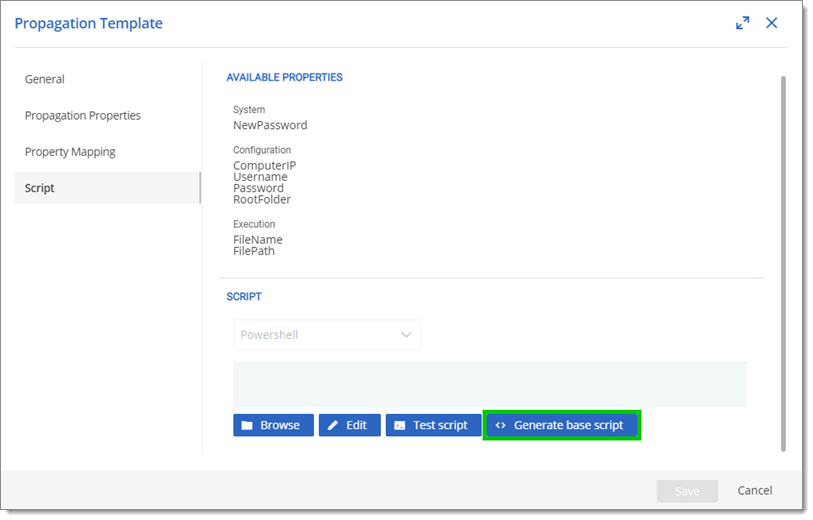
Click on Edit to modify or add to the script.
Click Save to save this configuration and close the window.
Learn more about custom scripts for this feature by visiting our public GitHub.