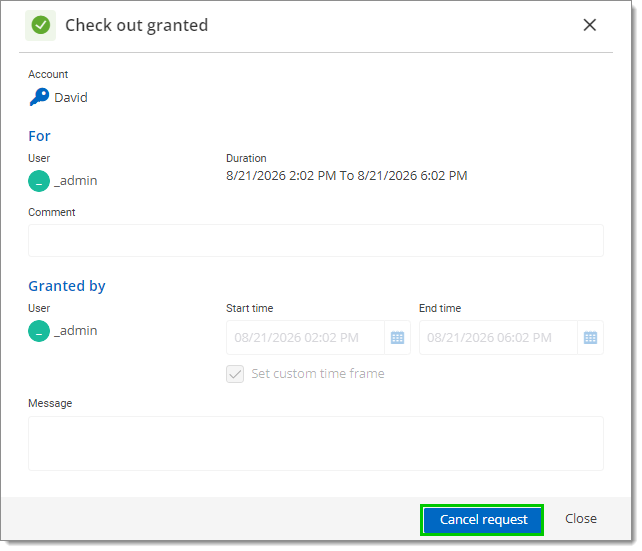A license is required to enable the Privileged Access Management (PAM) module. Please contact our sales department for more information about the license.
The request checkout feature allows users to request a temporary checkout for a specific entry. The approver must then approve or deny the checkout request.
The checkout process can be disabled altogether by going to an entry's Properties, then to the Checkout policy tab, and setting the Checkout mode to None.
To view all your past and current checkout requests, go to Administration – Privileged access – Checkouts. You can see all your temporary access requests and sort them by Privilege account, Requested By, Approver, Status, Ticket, Reason, Start Time, End time, and Duration.
Checkout requests are also displayed in the PAM check outs box below.
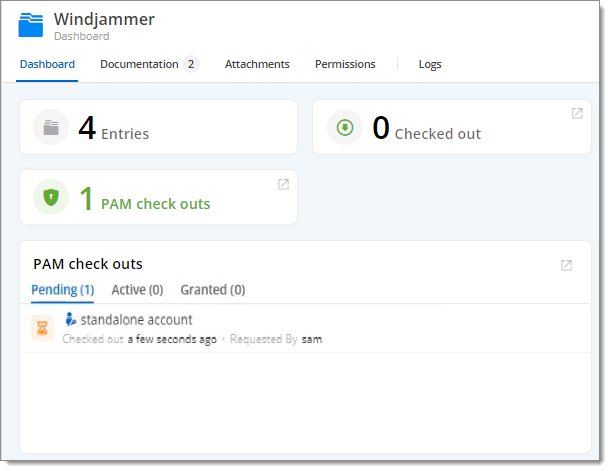
The duration of checkout begins when the request is approved. The view is divided between two section:
The top section contains information about the user's request. You can also see who is reviewing the request. Because this was done on the user's side, fields in this section cannot be edited.
The Awaiting approval section allows you to change the checkout access duration specified by the user. It is possible to write a message to the user explaining your decision, but it remains optional. Click Approve or Deny to approve or deny the request.
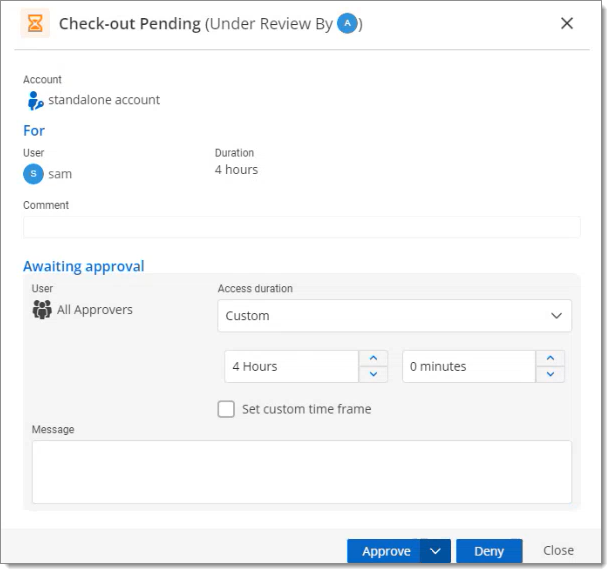
You can also assign the review to another approver by clicking Assign review. A confirmation window appears, prompting you to confirm if you want to assign a new reviewer.
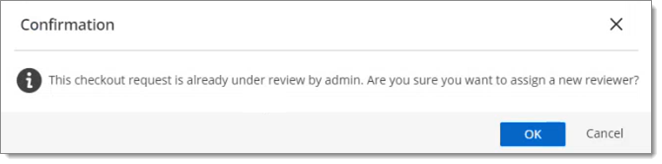
Choose the reviewer and click select.

After approval, for any reason, you may revoke the user's checkout access by going back to Administration – Privileged access – Checkouts and clicking on View request detail (eye icon) – Cancel request. Be sure you want to do this first, since to regain access to the entry, they will need to make another request. Otherwise, their access will end within the set time frame.