This workflow is used to apply a PAM managed account as a PAM provider identity. The objective is to have a password rotation applied to the PAM provider's credentials.
A PAM vault must be set up before following the steps below.
-
Open Devolutions Server.
-
Go to Administration – Privileged access – Providers to create a provider.
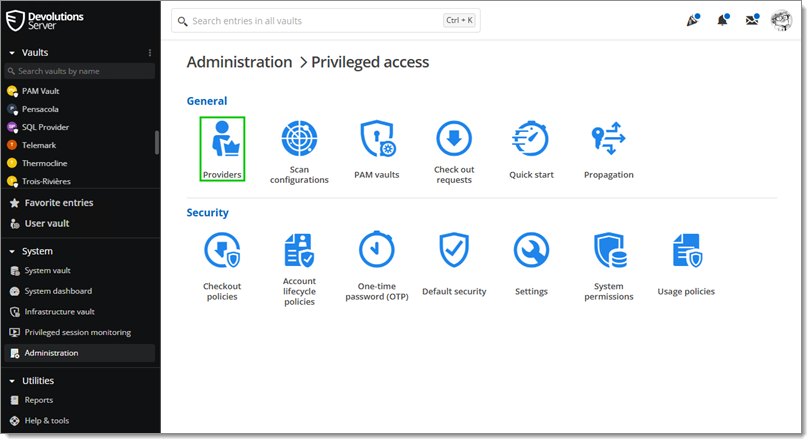
Administration – Privileged access – Providers -
In the provider window, select Custom in the Credential type drop-down menu.
-
Open a PAM vault.
-
Add a Domain user to the PAM vault by clicking + icon (Add).
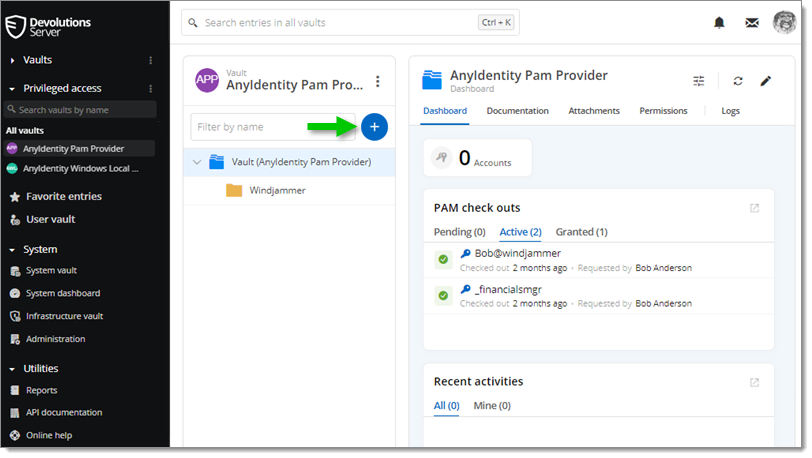
Add a domain user to the PAM vault -
Manually populate the fields and select the provider.
-
Enter the username and the current password.
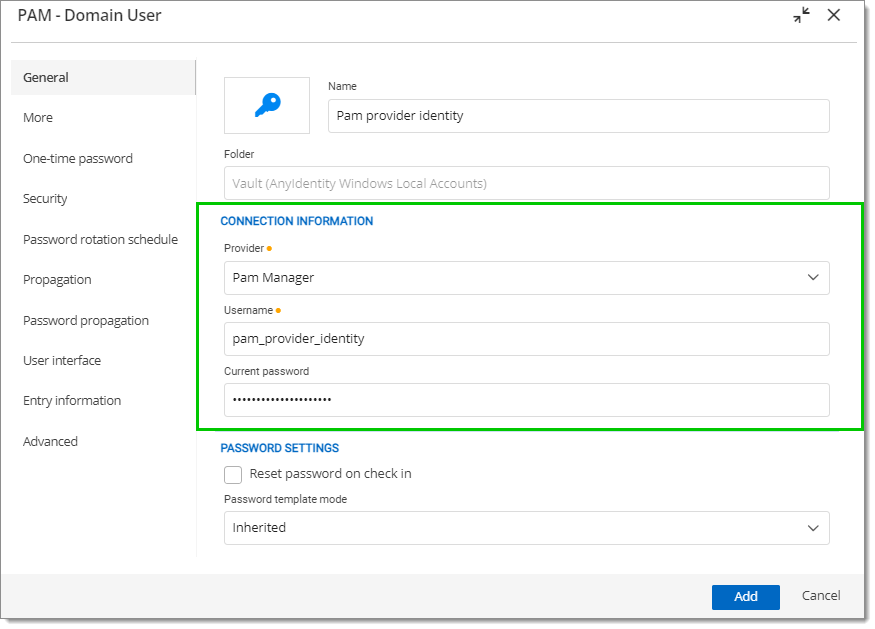
Populate the fields and select the provider -
Apply the Password rotation schedule.
-
Click Add.
-
The account is out of sync (not verified yet). Right-click on the account.
-
Select Check Synchronization Status.
-
The synchronization status should turn green.
-
Go back to Administration – Privileged access – Providers.
-
Select your provider and change the Custom credentials for Linked credential.
-
The Privileged account window opens.
-
Select the account added beforehand.
-
Click OK to save and close the window.