Devolutions Server allows just-in-time (JIT) group elevation and password rotation by using an Active Directory account as a PAM provider. Read the instructions below to learn how to delegate control to said PAM provider in the Active Directory Users and Computers (ADUC) console.
To manage domain administrator accounts as privileged accounts in the PAM module, you must grant the PAM AD provider account access to the AdminSDHolder object. For detailed steps, see Creating Management Accounts for Protected Accounts and Groups in Active Directory.
-
Open the Active Directory Users and Computers (ADUC) console.
-
Right-click on the organizational unit (OU) containing the groups for the privileged accounts (or on a higher OU level to encompass all OUs in which the PAM provider account should have the ability to change group memberships), and select Delegate Control...
Make sure to repeat this steps for the OU in which the temporary groups are created.
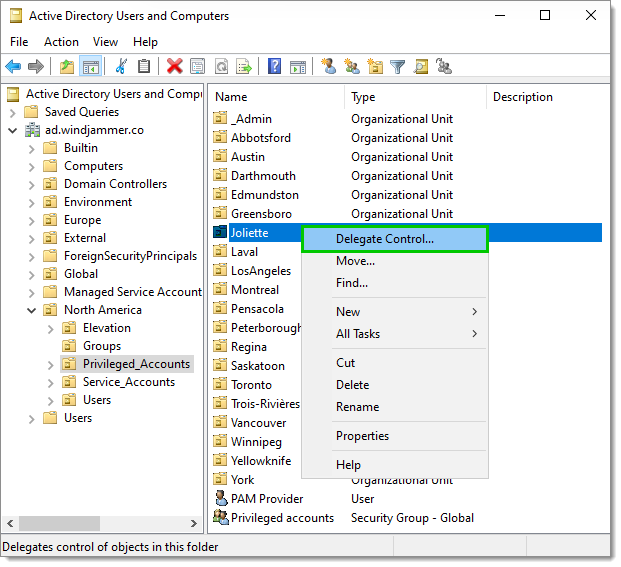
Delegate Control -
In the Delegation of Control Wizard, click on Next to reach the Users or Groups dialog. Click on Add or select the account to use as the PAM provider account in Devolutions Server.
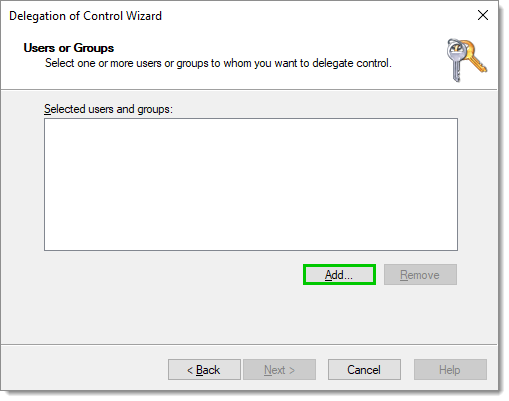
Add an account -
Enter the object name to select, then click on Check Names. Click OK to confirm.
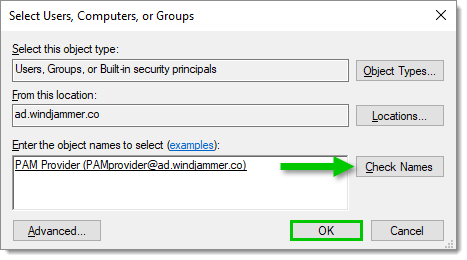
Enter the object name to select -
Click Next.
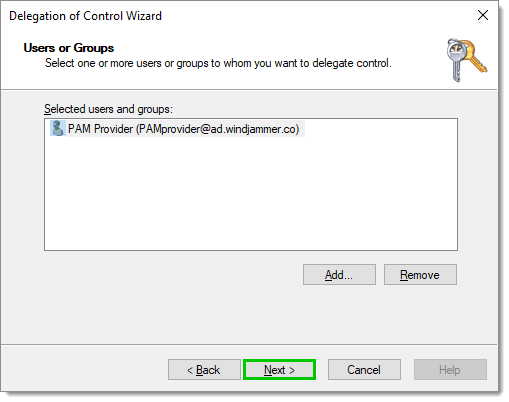
Selected user -
In Tasks to Delegate, select Create a custom task to delegate, then click Next.
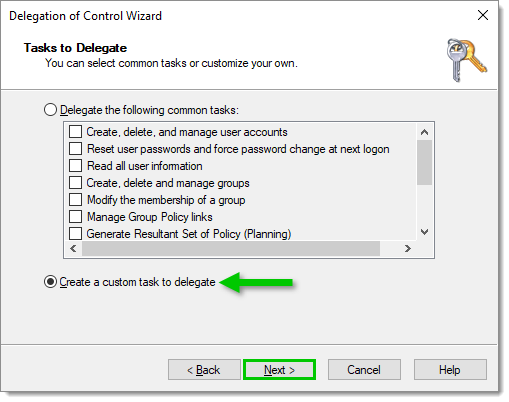
Create a custom task to delegate -
In Active Directory Object Type, selectOnly the following objects in the folder, then check the Group objects item. Then, tick both Create selected objects in this folder and Delete selected objects in this folder checkboxes, and click on Next.
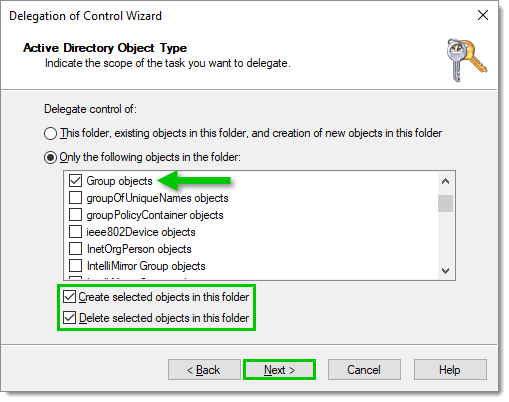
Object type -
In Permissions, only tick the Property-specific checkbox. Find and enable the Write Members permission, then click on Next.
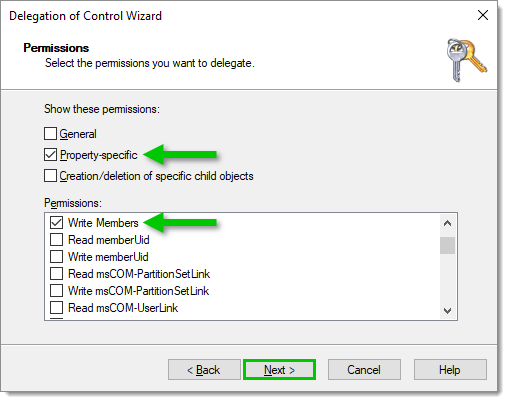
Select permissions -
Verify that the correct permission has been delegated, then click Finish to complete the process.
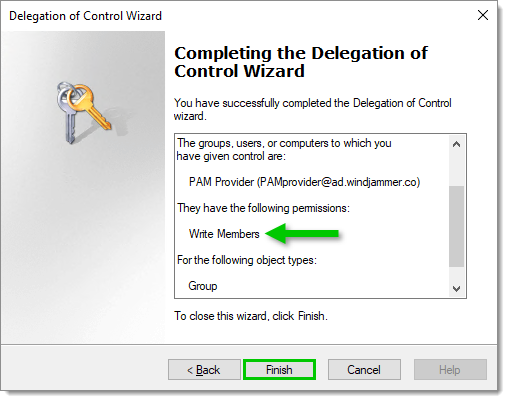
End of process
-
Open the Active Directory Users and Computers (ADUC) console.
-
Right-click on the organizational unit (OU) containing the privileged accounts (or on a higher OU level to encompass all OUs in which the PAM provider account should have the ability to rotate account passwords), and select Delegate Control...
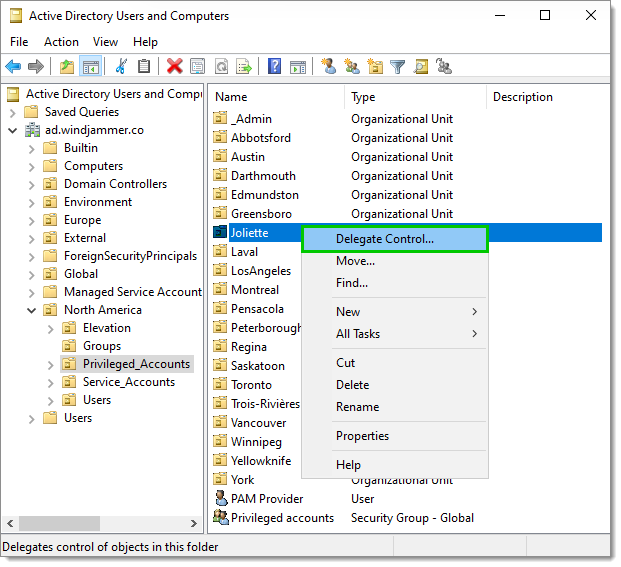
Delegate Control -
In the Delegation of Control Wizard, click on Next to reach the Users or Groups dialog. Click on Add or select the account to use as the PAM provider account in Devolutions Server.
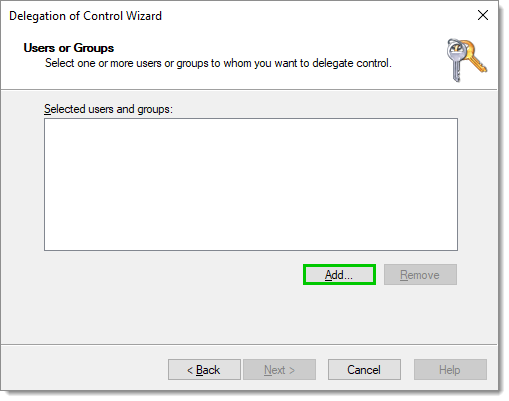
Add an account -
Enter the object name to select, then click on Check Names. Click OK to confirm.
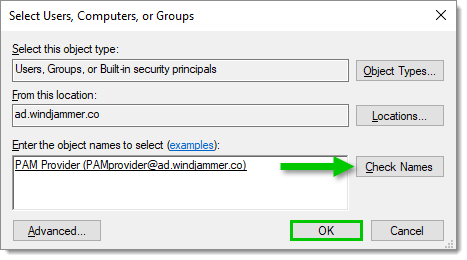
Enter the object name to select -
Click Next.
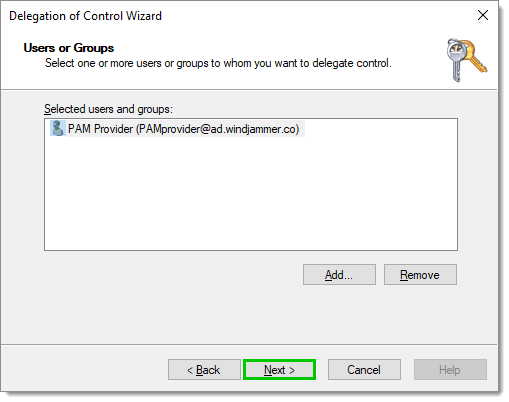
Selected user -
In Tasks to Delegate, select Create a custom task to delegate, then click Next.
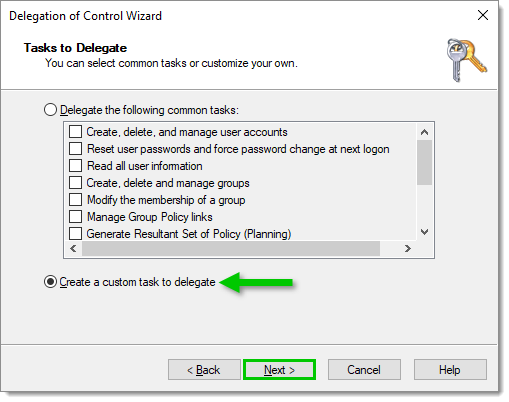
Create a custom task to delegate -
In Active Directory Object Type, selectOnly the following objects in the folder, then check the User objects item. Then, tick both Create selected objects in this folder and Delete selected objects in this folder checkboxes, and click on Next.
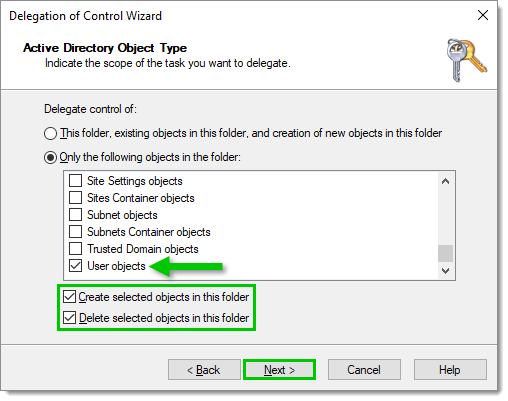
Object type -
In Permissions, tick both the General and Property-specific checkboxes. Find and enable the following permissions, then click on Next.
Change password
Reset password
Read lockout Time
Write lockout Time
Read pwdLastSet
Write PwdLastSet
Read userAccountControl
Write userAccountControl
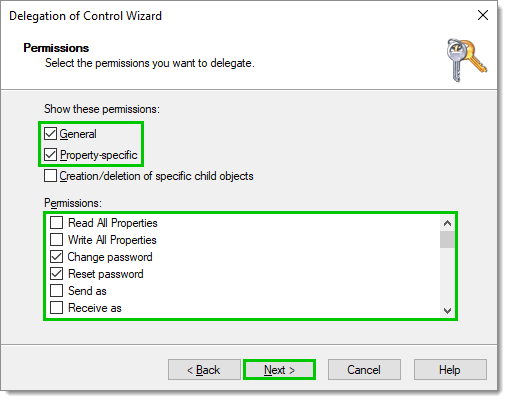
Verify that the correct permissions have been delegated, then click Finish to complete the process.
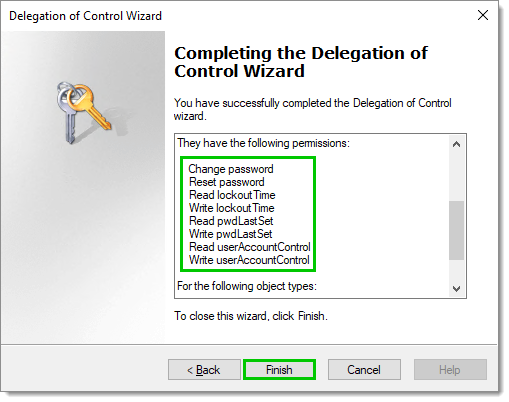
The password rotation feature uses the default built-in Devolutions Server password rules. To enforce domain-specific password rules, create a custom password policy under Administration – Password policies, then set it as the default password template in Administration – System settings – Password management – Password policies.