From Devolutions Server v.2024.3 on, administrators can import machines into their Privileged Access Management (PAM) vaults using Active Directory providers and Scan configurations features.
To import machines into PAM vaults, a domain provider must first be configured Administration – Pirivileged access – Providers.
Here are the required steps:
Head over to Administration – Privileged access – Scan configurations.
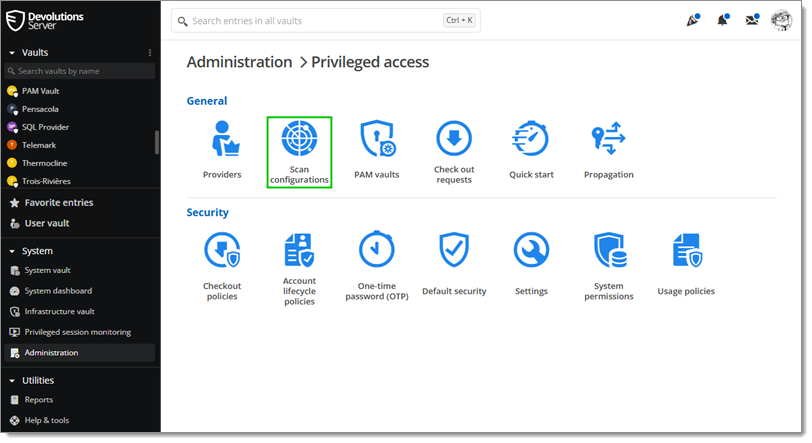
-
Either Add a new scan configuration or Edit and existing one, provided it is scanning a Domain user provider.
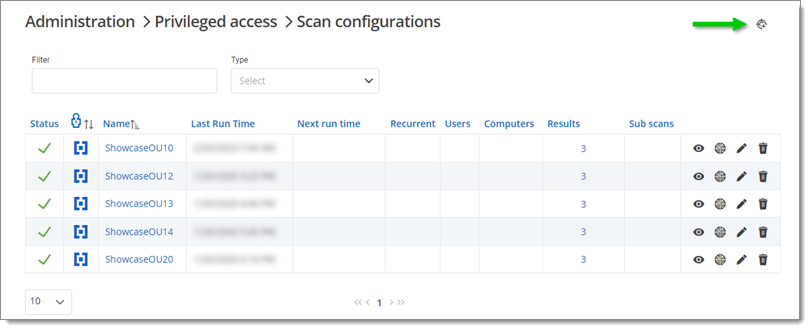
-
In the Scan configuration window, check the Include computers in scan box and click the Browse domain containers button.
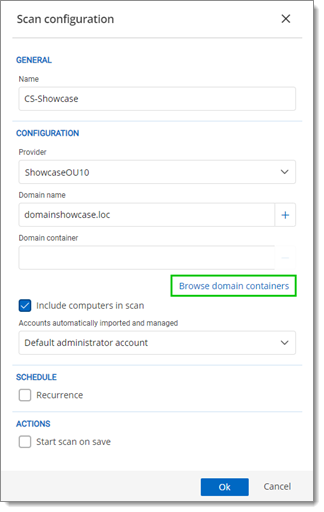
Include computers in scan -
Check the Computers container and click on Select.
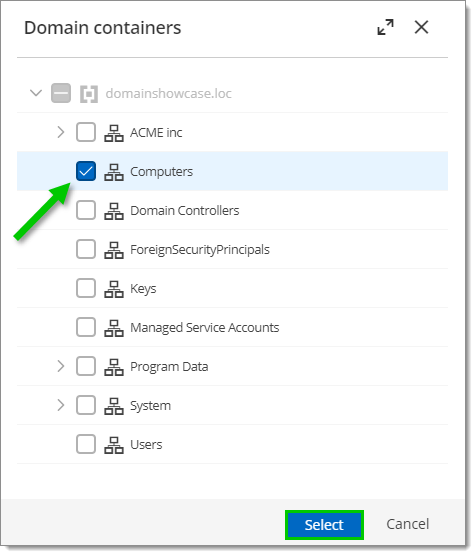
Containers list -
Click Ok and press the Start button to launch the newly created/edited scan configuration.
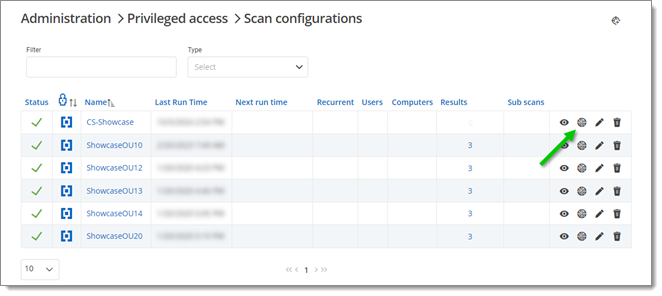
Lauching a new scan -
Click either on the View result button or on the number shown in the Results column. Then, check the box next to the comuters you wish to import and click on the Import selected computers button.
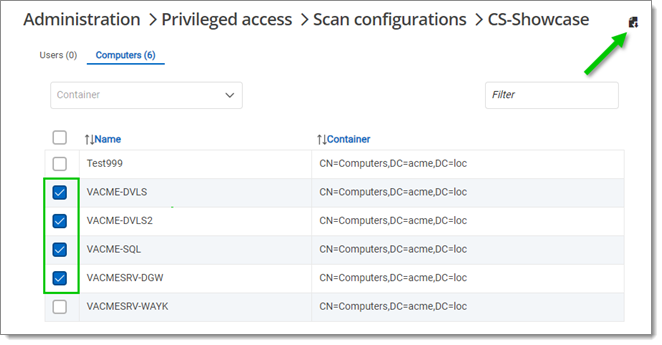
Computer selection -
Choose the PAM vault in which to import the computers and click Ok.
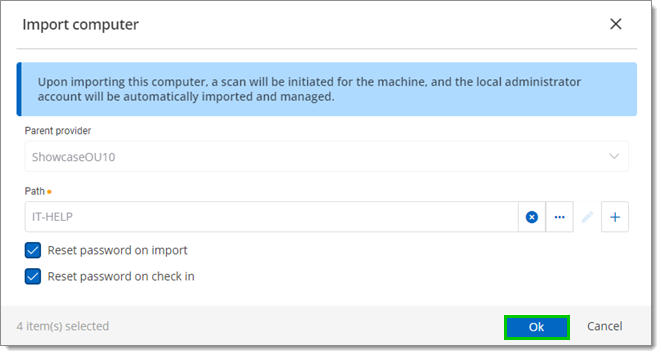
Set PAM vault
The machines should be added to the PAM vault in the form of entries.