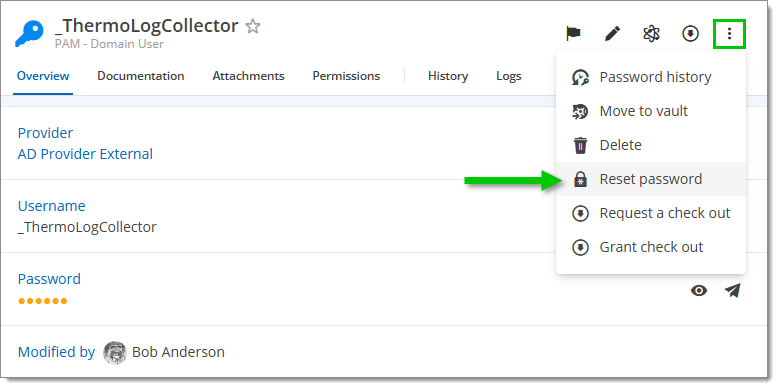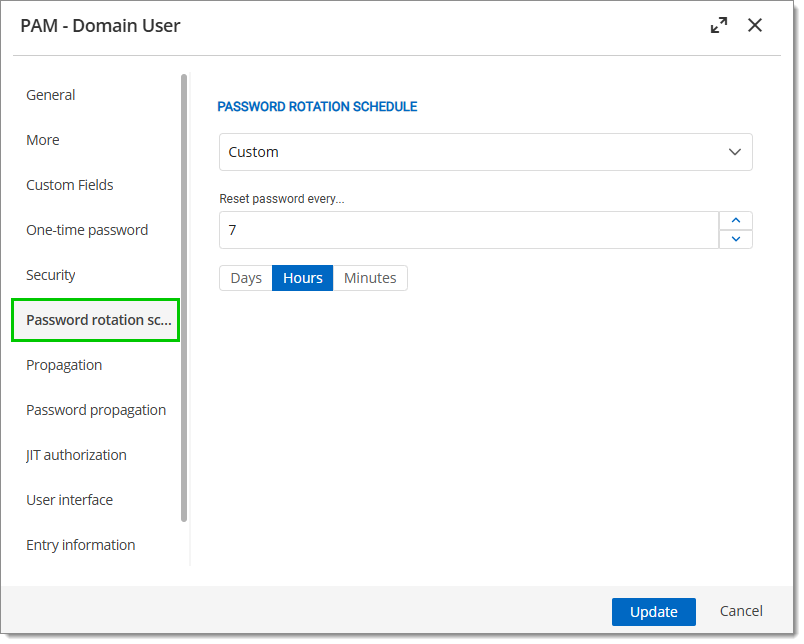Privileged users can rotate a PAM provider password—either manually or on a schedule—in a few simple steps.
This feature works with every PAM provider, except for Entra ID, as it is an APP registration.
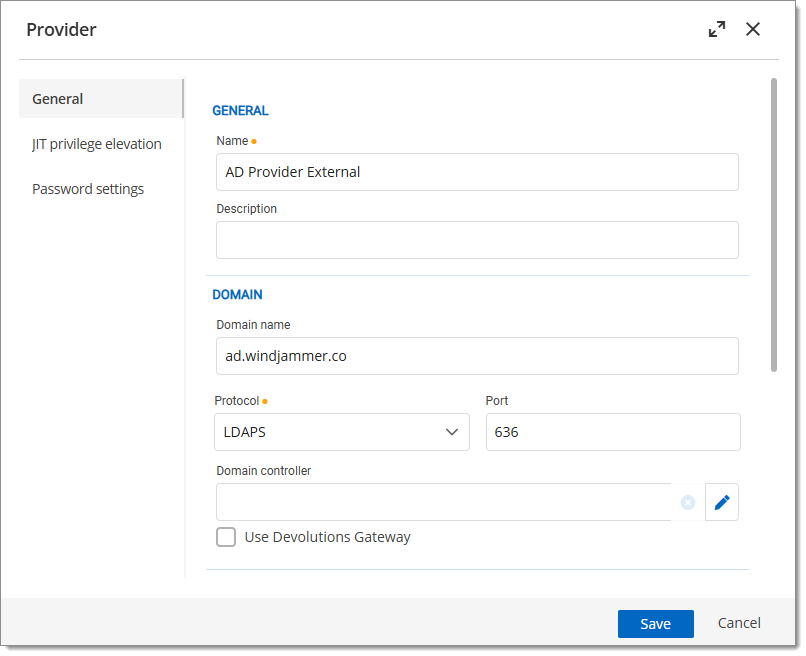
Create the provider as an entry in a PAM vault.
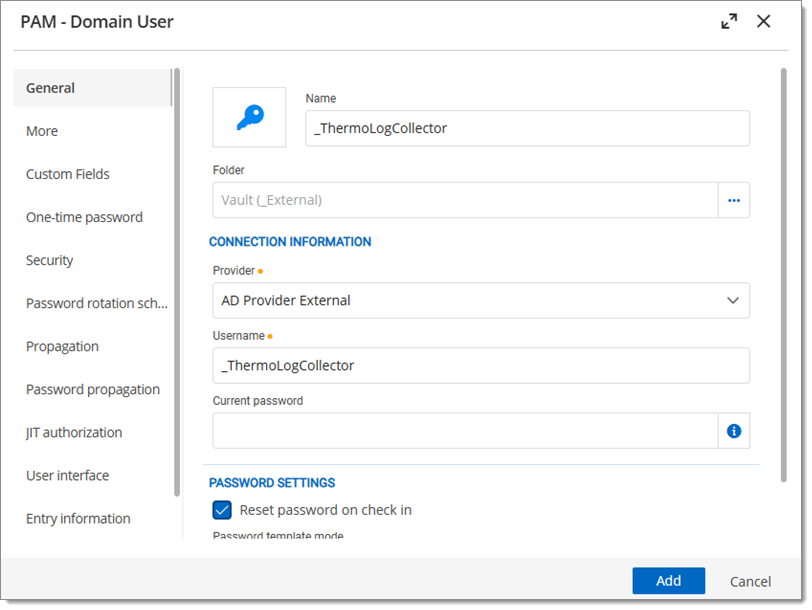
Click on the entry's check synchronization status button to very if it is accessible.
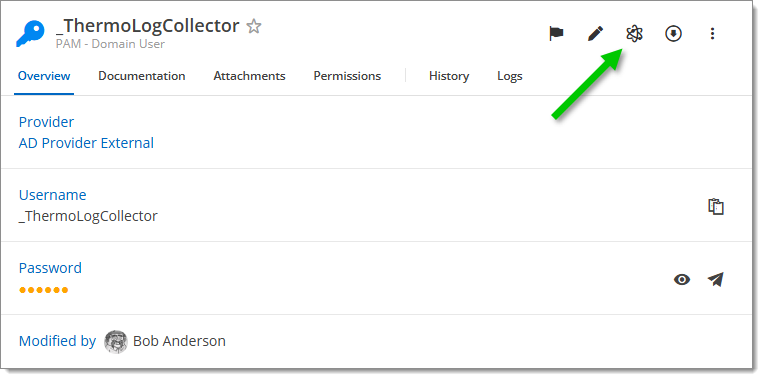
Head back to the PAM provider and click the Edit button. Under Credentials, set the Credential type to Linked credentials.
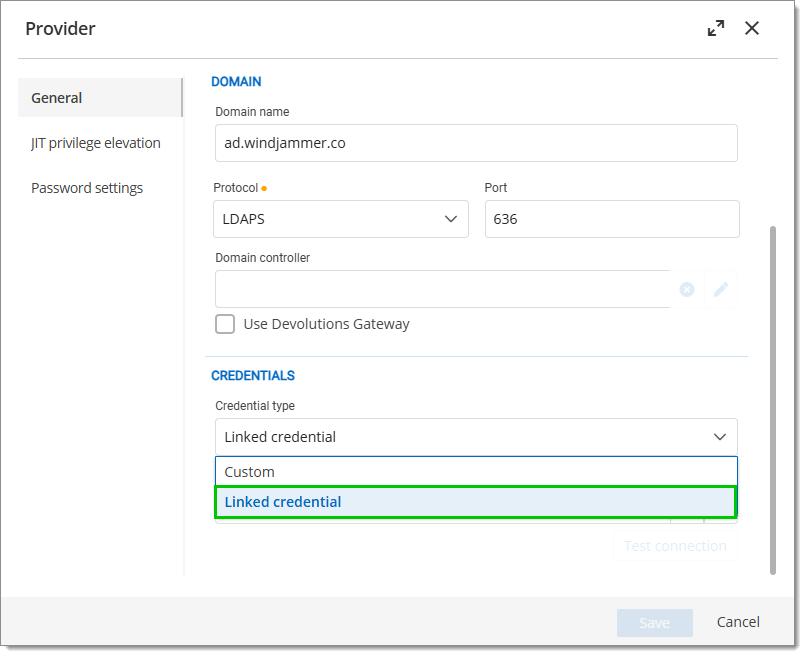
Click on the Linked credentials field, and select the PAM entry created during step #2 in the Privileged account window. Click on Ok, then Save the PAM provider settings.
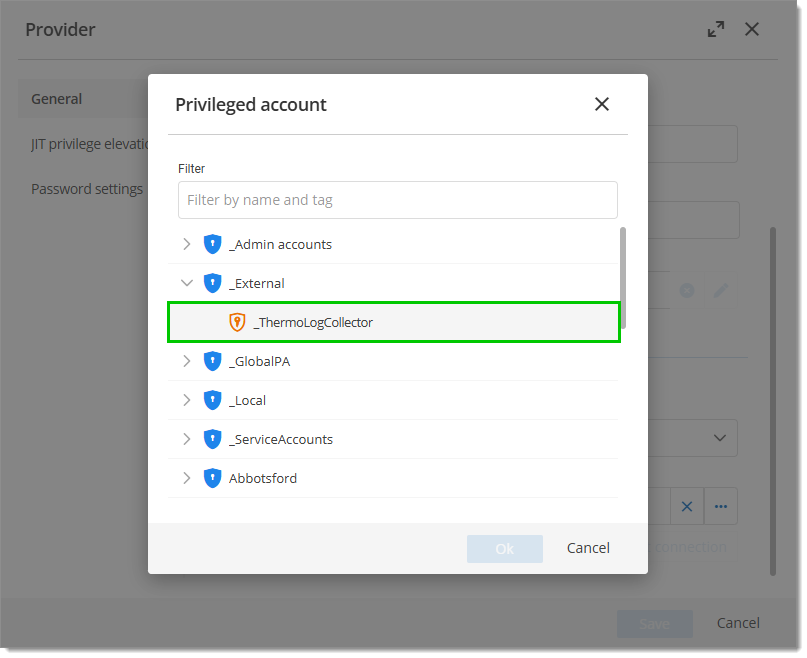
The PAM provider password can then be rotated manually via the entry's Reset password button, or on a schedule by setting a password rotation schedule in the entry's Properties – Password rotation schedule.